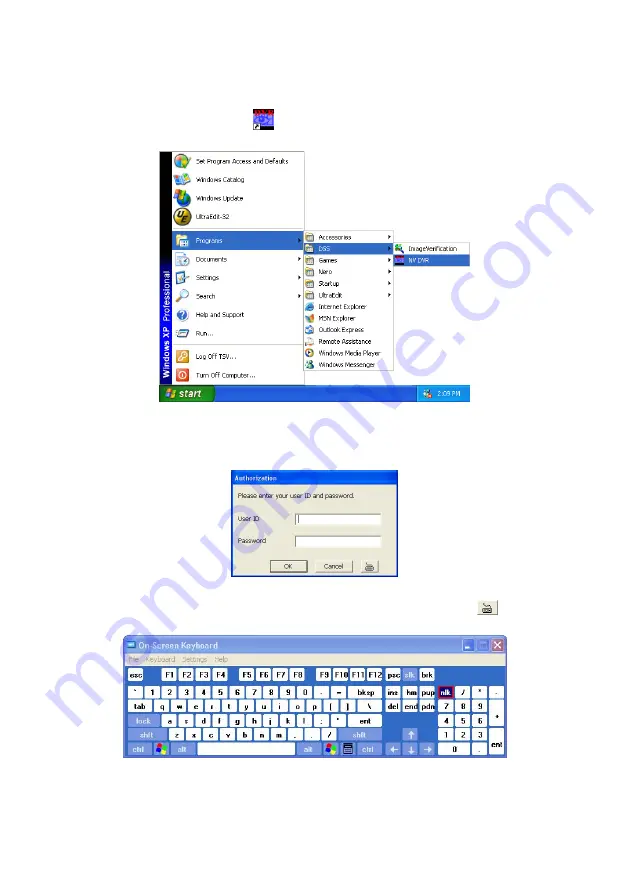
35
Chapter 4
Using the NV DVR Software
4.1
Running the NV DVR Software
To run the application, double-click
on your PC desktop or click
Start
>
Programs
>
DSS
>
NV DVR
.
For security purpose, some of the features would require you to enter User ID and Password
before it can be accessed. When the Authorization dialog box appears, key in your User ID
and Password. (If this is the first time, enter the one you have registered when installing the
software.)
4.2
Using the Virtual Keyboard
If the keyboard is not available, you may use the Virtual Keyboard. Just click
to show the
virtual keyboard. For uppercase and lowercase, click
shift
button.
















































