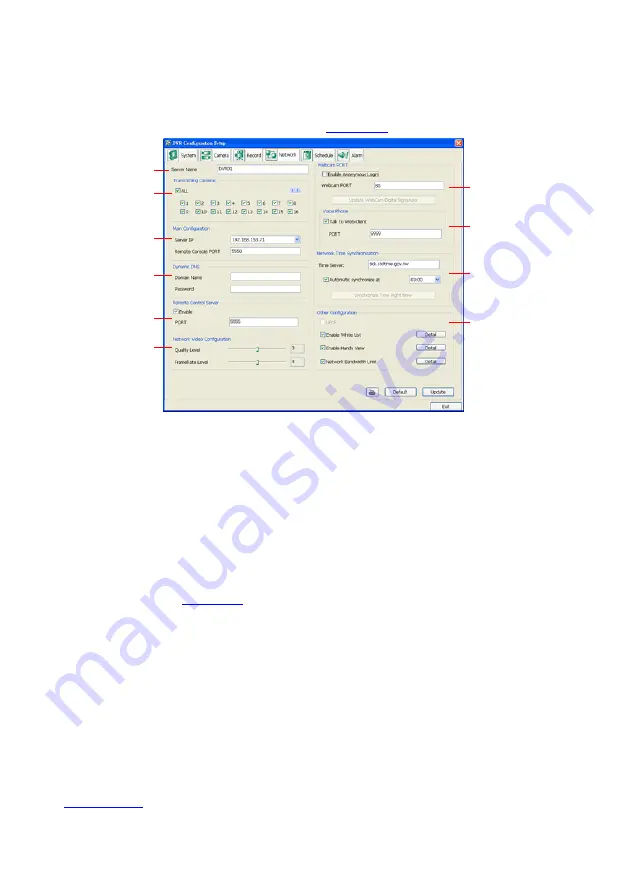
137
Network Setting
In the Network Setting dialog box, click
Update
to accept the new settings, click
Exit
to exit
without saving, and click
Default
to revert back to original factory setting. For the network
service ports that use by DVR server, please see
.
(1)
(2)
(3)
(4)
(5)
(6)
(7)
(8)
(9)
(10)
(1) Server Name
Assign a name for the DVR unit. Letters of the alphabet and numbers only.
(2) Transmitting Cameras
Select and click on the camera number in the Transmitting Camera section you want to make
it accessible via internet using WebCam, Remote Console, PDA Viewer and Hand Viewer (still
image). To select all the cameras, enable the
ALL
check box.
(3) Main Configuration
Set the Server IP and Remote Console Port number. The system will automatically detect your
Server IP address. You need this when accessing NV DVR server from the remote location via
internet.
(4) Dynamic DNS (Domain Name System)
Enter the Domain Name and Password. To use this feature, go to
and register.(also see
) You will be prompted to enter CD key number, product
name, password, and user information. Use this service if the IP address changes each time
when you connect to internet.
(5) Network Video Configuration
Set up the video quality and frame rate for viewing and transmitting to the remote program.
Scrolling adjust bar to set the
Quality level
and
FrameRate
level
.
(6) Webcam Port
Activate
Enable Anonymous Login
to remotely access the NV DVR server without the need
of password. The default of Web port is 80.
(7)
Voice Phone
Voice Phone
is a 2-Way Talk feature that allows the client and server to talk via internet using
microphone. Make sure both microphone and speakers work before using this feature. If the
Talk to Web-Client
is disabled, the person in the NV DVR server side can only hear the voice
from the client side that is when the WebCam 2-Way Talk button is activated. (See also
). The default port of voice phone is 9999.
(8) Network Time Synchronization






























