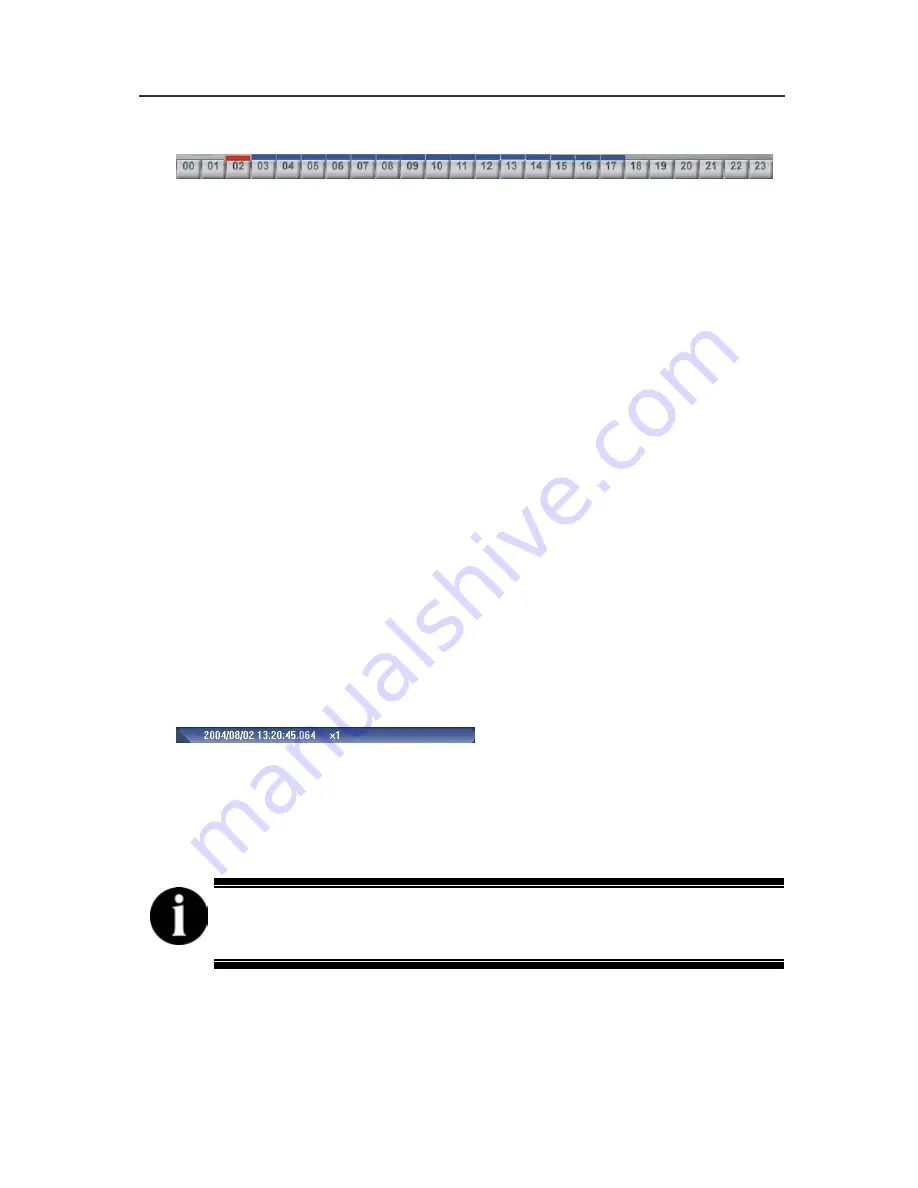
AVerMedia NV1000/3000/5000 User’s Manual
95
hour time button.
The blue bars indicate that there are recorded videos during the time
periods. If there are no video files recorded during your appointed time,
you can not click the time button. Click the desired time button to play
back the videos that were recorded during the appointed hour.
The
blue bar of the selected button will turn in red immediately when you
click the time button.
When you play back the recording file, you can use the scroll box to
drag it to go forward/backward to the desired video. The system shows
the recording resolution of each channel and the frames on the upper
left corner of each screen.
When you play the video in 1-Cam mode, you will see some color
blocks on the slider. BLUE blocks mean recorded videos are available.
Green blocks mean there is detected motion during the time segment.
Black blocks mean no data recorded. Yellow blocks mean alert events
videos are available.
When you play the video, the DVR system will show the date, time,
and play speed status. As you see this bar
, it means the video was recorded
at 13:20:45.064, 2
nd
August 2004. 1 x means the speed of video
playback. This is the normal playback speed. If you see 1/2 x, 1/4 x,
or 1/8 x on the status bar, this means the play speed is 1/2, 1/4 or 1/8
times of the normal speed. If you see 2 x, 4 x, or 8 x on the bar, that
means the play speed is 2, 4 or 8 times of the normal speed.
Right click to select an area, the system will enlarge
that area for your further analysis.
4.2.3 Catching Desired Videos
4.2.3.1 Output AVI files
When you find a desired video and need to catch the film, you can use “
Set
Segment
” and “
Output Segment
” to save the desired video as an AVI file.
Summary of Contents for NV 1000
Page 2: ......
Page 8: ...vi...
Page 9: ......
Page 16: ...AVerMedia NV 1000 3000 5000 User s Manual xiv...
Page 17: ......
Page 154: ...Appendix B Image Verification 152...






























