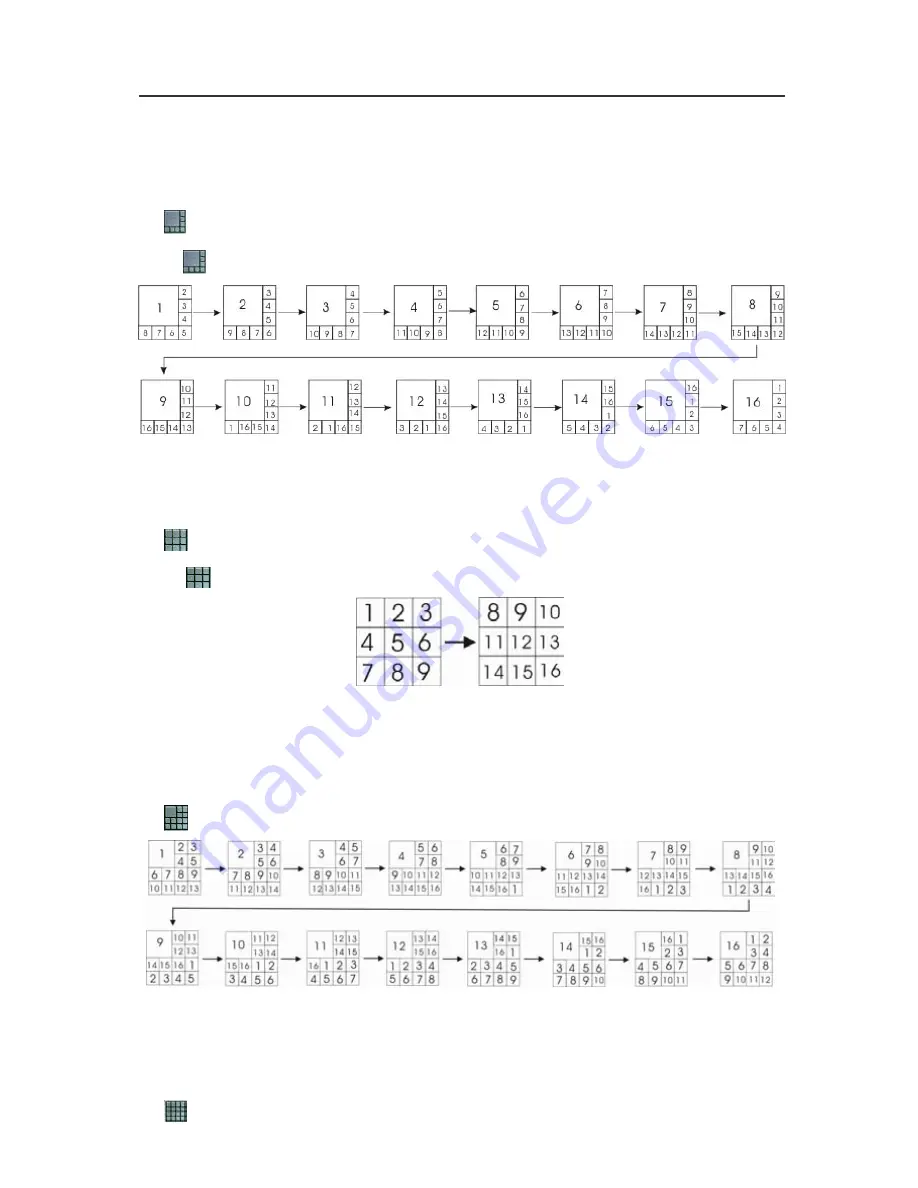
AVerMedia NV1000/3000/5000 User’s Manual
89
If you only have 4 cameras connected, the 8-Cam/9-Cam/13-Cam/16-Cam
split display modes will be disabled automatically.
8-Cam Split Display
Click
to split the screen into a 8-Cam split display.
The system will display the first batch of cameras, Camera 1 to Camera 8, and then
turns to the next batch of cameras, Camera 2 to Camera 9 and so on. The above
picture illustrates the sequences of 8-Cam split display.
9-Cam Split Display
Click
to split the screen into a 9-Cam split display.
If you select a 9-Cam split display mode, the 2 display batches will be
Camera 1-9 and Camera 8-16. When you click the camera number buttons,
the system will show one of the batches.
13-Cam Split Display
The appointed channels will be shown at the top left screen in turns
according to their sequence as the above picture. The system will display
the first batch of cameras, Camera 1 to Camera 13, and then turn to the
next batch of cameras, Camera 2 to Camera 14, and so on.
16-Cam Split Display
Summary of Contents for NV 1000
Page 2: ......
Page 8: ...vi...
Page 9: ......
Page 16: ...AVerMedia NV 1000 3000 5000 User s Manual xiv...
Page 17: ......
Page 154: ...Appendix B Image Verification 152...






























