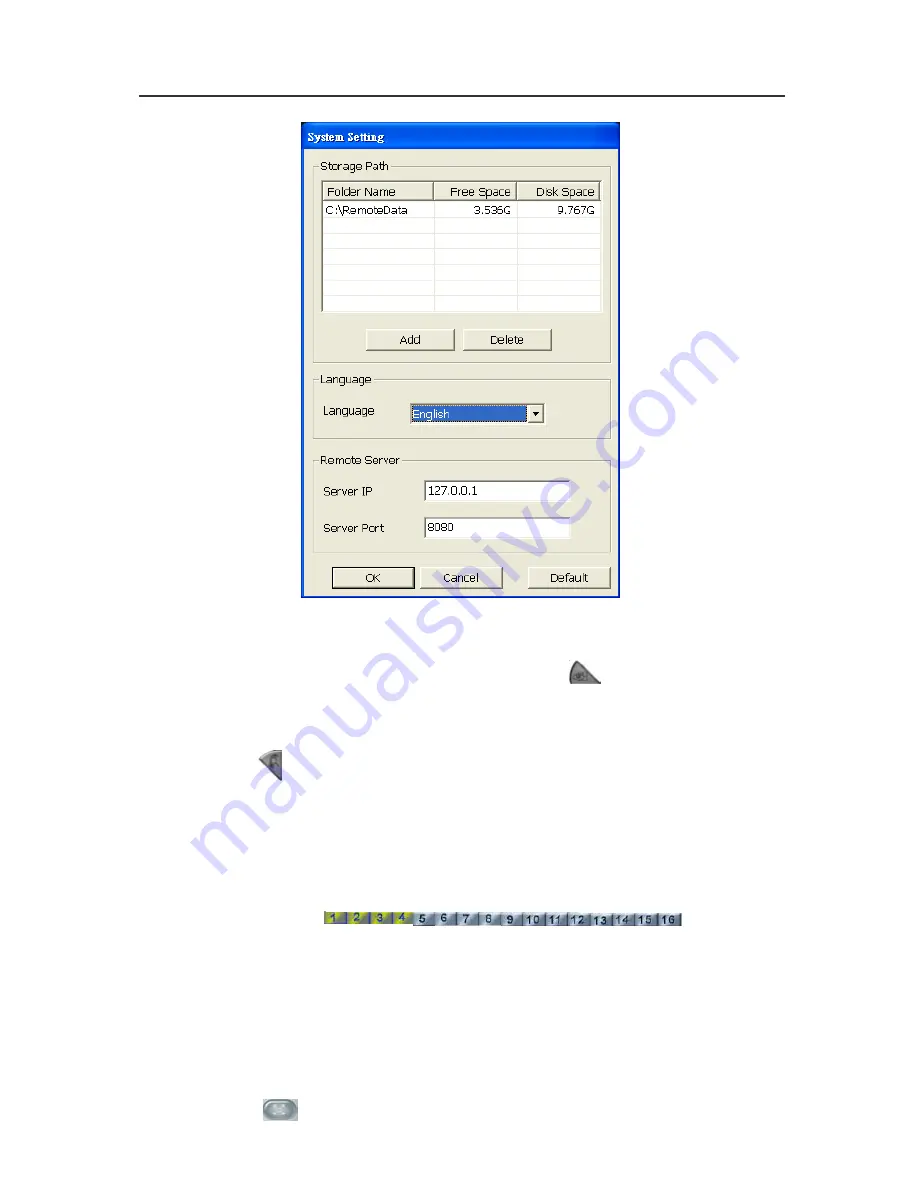
Chapter 5 Using Remote Program
136
8. Display
When you are running Remote console, the default screen will be
Monitor Screen. You will see the button
in green. When you
switch to Playback screen, the button turns gray.
9. Playback
Click
to switch to Playback Screen under Remote Console.
In Remote Console application, you can select to play remote video
data of remote server or local data recorded.
The Remote console will pop up a schedule. Select a playback date
and then click OK to continue.
10. Camera ID
In the No. area, you can see number icons of the cameras. Click a
desired icon to display the channel. After you click the icon, it
turns yellow. If you assign a split display mode and appoint a
camera number, the icon group of the cameras will turn yellow
altogether.
11. Full Screen
Click
to switch to a full screen mode. Click the full screen
Summary of Contents for NV 1000
Page 2: ......
Page 8: ...vi...
Page 9: ......
Page 16: ...AVerMedia NV 1000 3000 5000 User s Manual xiv...
Page 17: ......
Page 154: ...Appendix B Image Verification 152...






























