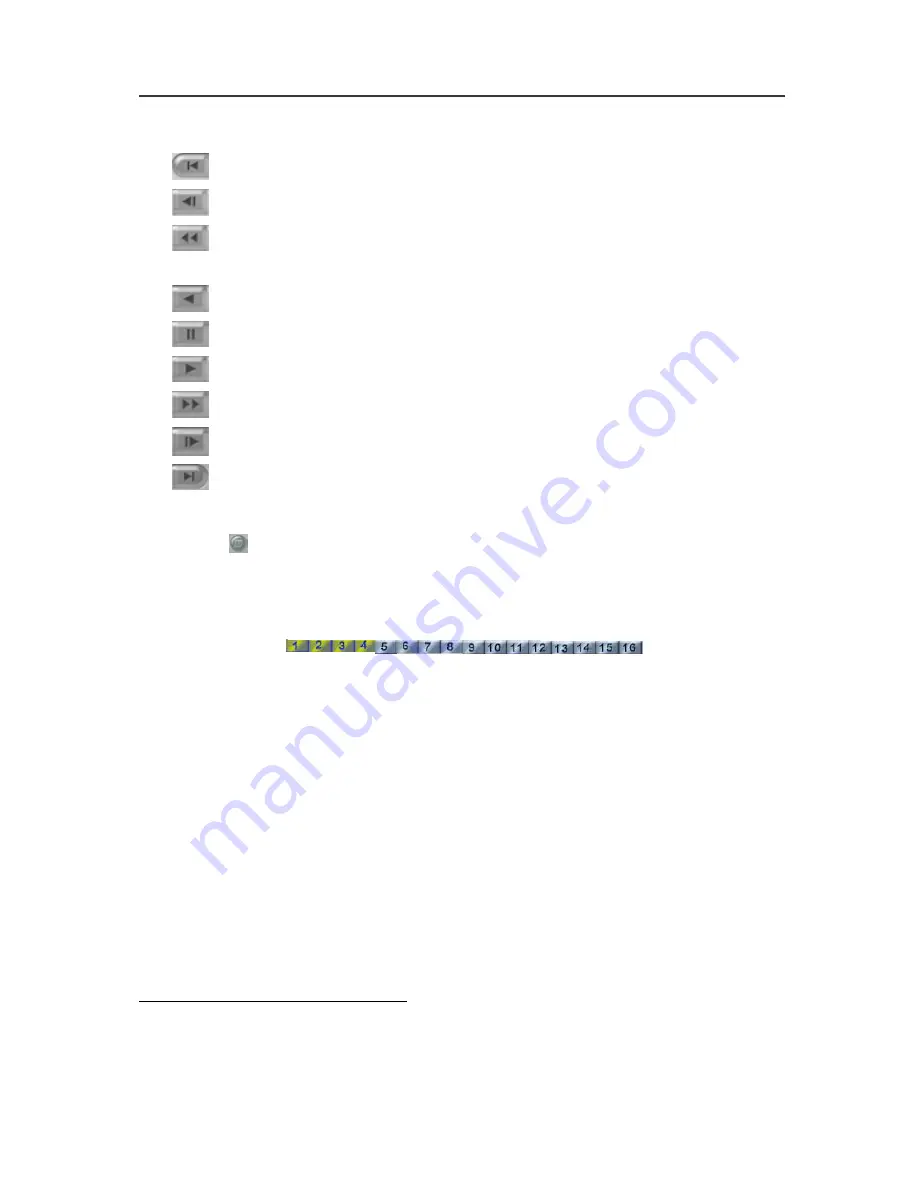
Chapter 5 Using Remote Program
140
6.
Playback Control Buttons
Begin:
Move to the beginning of the video recording.
Previous:
Go back to the previous frame.
Slower:
Play the video recording at the speed of 1/2x, 1/4x, or
1/8x
Rewind:
Play the video file reversely.
Pause:
Stop to play the recording.
Play:
Play the recording file.
Faster:
Play the video recording at the speed of 2x, 4x, or 8x.
Next:
Go to the next frame.
End:
Go to the end of the video recording.
7.
Date
Click this button to choose the date of the recorded files
that you want to play back.
8.
Camera ID
Click the desired cameras from which to retrieve previously
recorded videos. Video recordings from each chosen
camera will be displayed in the split-screen video windows.
The chosen camera icons will turn yellow.
5.3 Handy View
NV series provide easy connection. Users can use a PDA or a mobile
phone to access the NV DVR through Internet. Just ensure your mobile or
PDA connecting to Internet, enter “your website address/MOBLIE” to
monitor the channels anytime anywhere. The website IP may vary
according to your server IP address. For instance, you may enter
http://61.12.33.65/MOBILE
to access your server. You can watch the
latest image by one camera. Click < > to change channels, and click
REFRESH to reload the new camera image.
Summary of Contents for NV 1000
Page 2: ......
Page 8: ...vi...
Page 9: ......
Page 16: ...AVerMedia NV 1000 3000 5000 User s Manual xiv...
Page 17: ......
Page 154: ...Appendix B Image Verification 152...



























