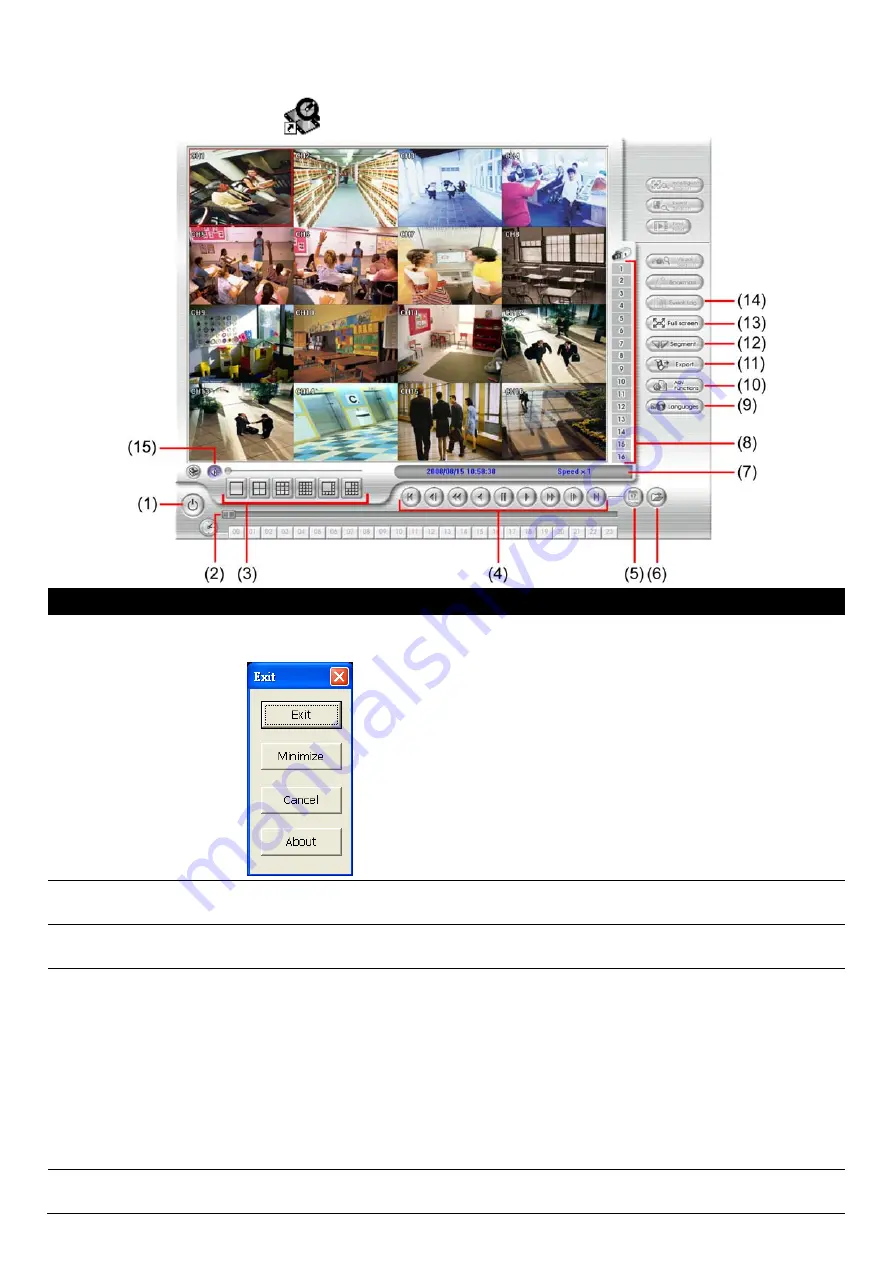
60
4.3
Familiarizing the Buttons in USB Playback Console
To run the application, click the
icon on the PC desktop
Name
Function
(1) Exit
Exit/Minimize the application or chose Cancel to go back to the application.
About:
shows DVR application version information.
(2) Progress bar
Show the progress of the file being played. You may move the bar to seek at any location
of the track.
(3) Split Screen Mode
Select from different screen view to playback the recorded video file of the entire camera
or one camera on screen.
(4) Playback
Controller
Begin:
Move at the beginning of the recorded video file.
Previous:
Go back to the previous frame by frame.
Slower:
Play the recorded video file at the speed of 2x, 4x, or 8x.
Rewind:
Wind back the recorded video file.
Pause:
Briefly stop playing the recorded video file.
Play:
Play the recorded video file.
Faster:
Play the recorded video file at the speed of 2x, 4x, 8x, or 16x
Next:
Go to the next frame by frame.
End:
Go to the end of the recorded video file.
(5) Date
Select the date on the calendar and the time from 00 to 23 to where to start playing the
recorded video file.






























