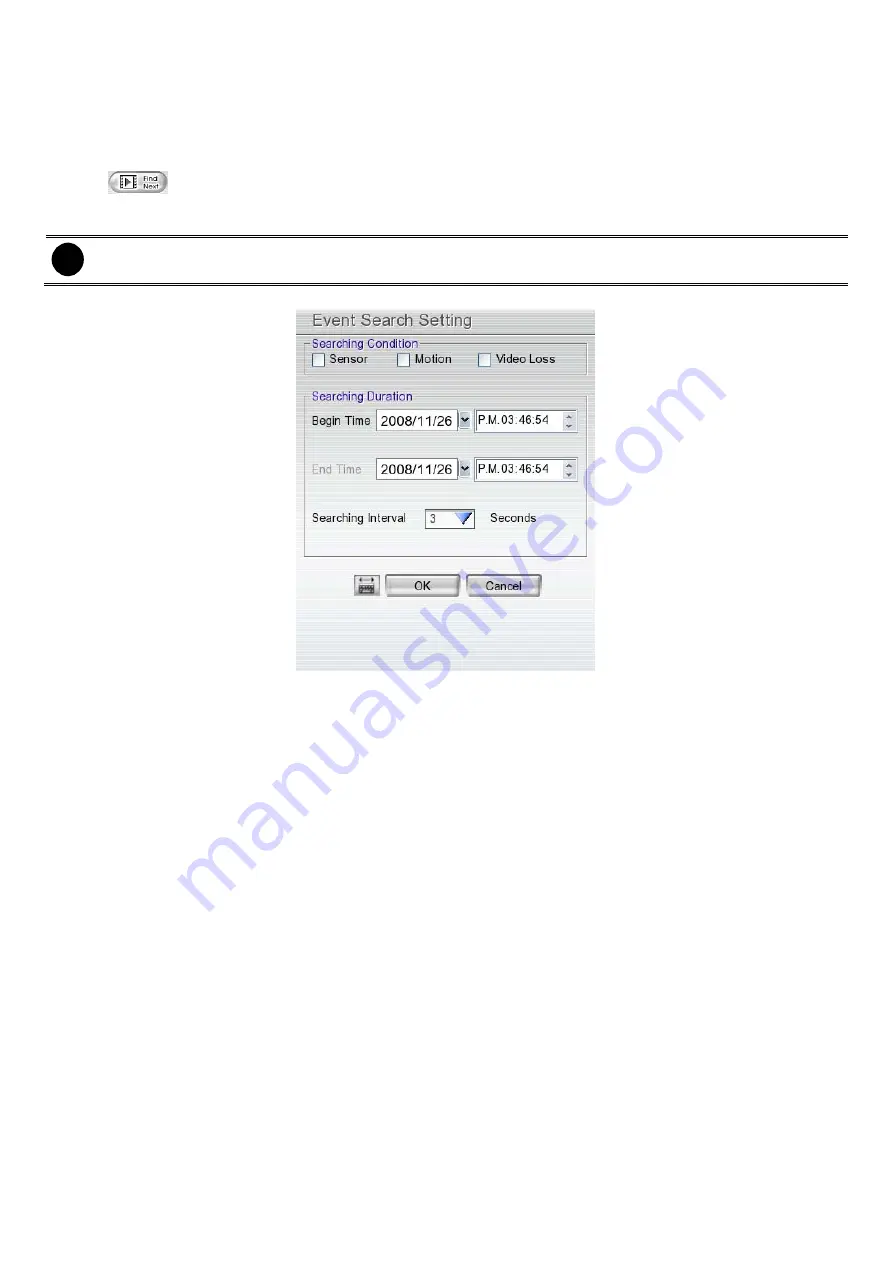
29
2.3.3 Using the Event Search
1. Click on the video screen on where you want to search.
2. Click
Event Search
. The Event Search Setting dialog box would appear on the screen.
3. In the Event Search Setting dialog box, check the type of condition you want to search. Then, click
OK
to
start searching. The video search would stop at the frame that matches the condition. To keep on searching
click
.
4. You may also set to search and list all the result. Set the
Begin Time
, time of
End Time
, and
Searching
Interval
. Then, click
OK
to start searching.
i
The DVR system will set the date of
End Time
at 3 days later of Begin Time automatically. If event data are less
than 3 days, the DVR system will set End Time at current date. Time of End Time is adjustable.
5. When the Event list appear, click and select the item you want to view.






























