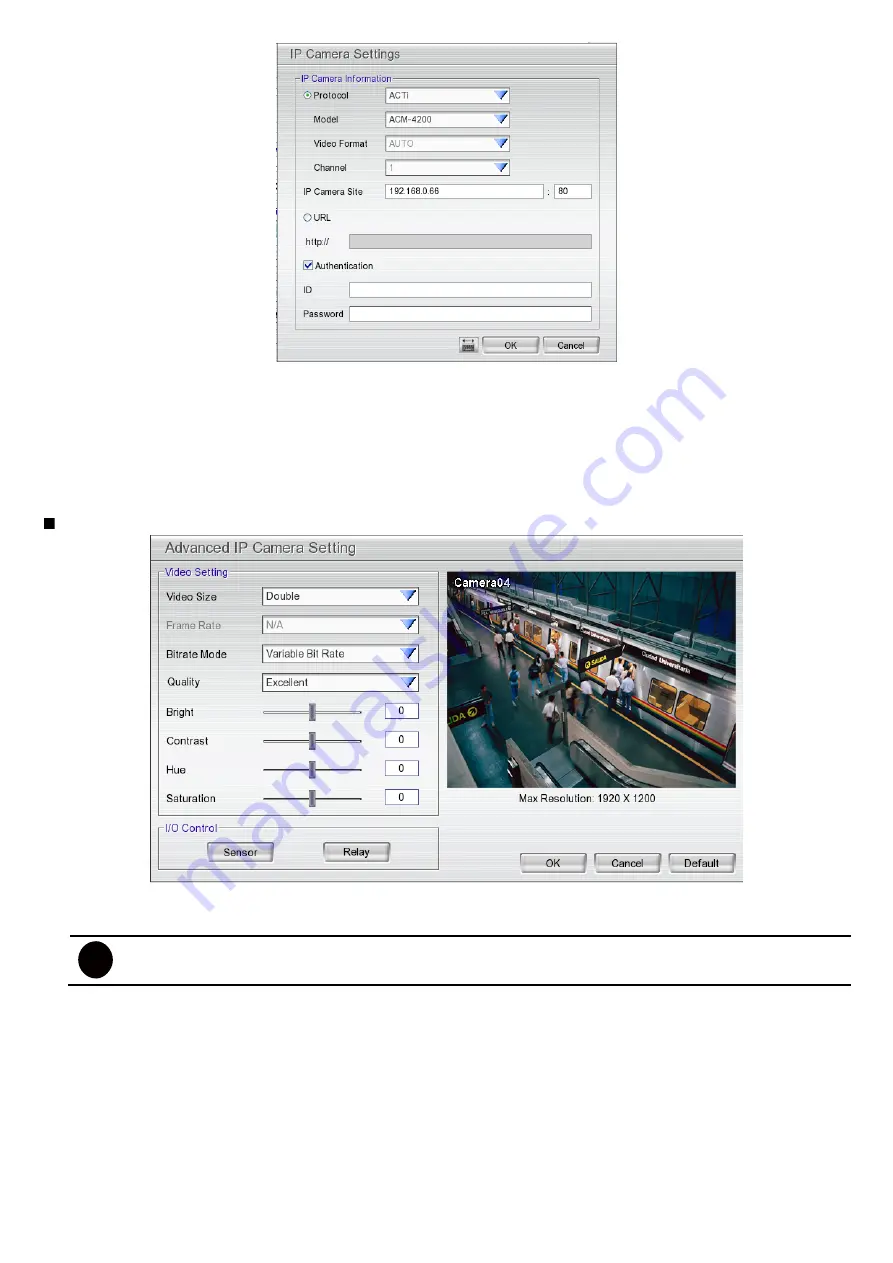
35
1.
Click the radio button of
Protocol
to start setup IP camera.
2.
Select the
Protocol
,
Model
,
Video Format
,
and
Channel
of the IP camera.
3.
Enter IP address and connecting port in
IP Camera Site
column.
4.
Also, user can enter URL of IP camera instead of IP address.
5.
If the IP camera has authority request, please enable
Authentication
and enter
ID
and
Password
.
6.
Click
OK
to connect with the IP camera.
Detail:
To adjust IP camera parameters, click
Detail
. Click
Default
will back to the factory default value.
User can select
Video size
,
Frame rate
,
Bitrate mode
and
Quality
of camera. Also, user can adjust
Bright
,
Contrast
,
Hue
,
Saturation
, and
I/O Control
of the camera.
i
The selection and adjustment items may vary by the camera supported.
I/O Control: Setup the sensor and relay that is embedded on the IP camera.
Sensor Setting
1. Click
Sensor
button.
2. Click the drop-down list and select the sensor ID number.
3. Enter sensor name in
Name
column
4. The system automatically detects the camera and input relates information. In the Content section,
enter sensor
Description
.
5. In the test section, click
Test
to check the sensor status.
Red
is high and
Green
is low.
6. Click
OK
to exit and accept the setting and
Cancel
to exit without saving the setting.






























