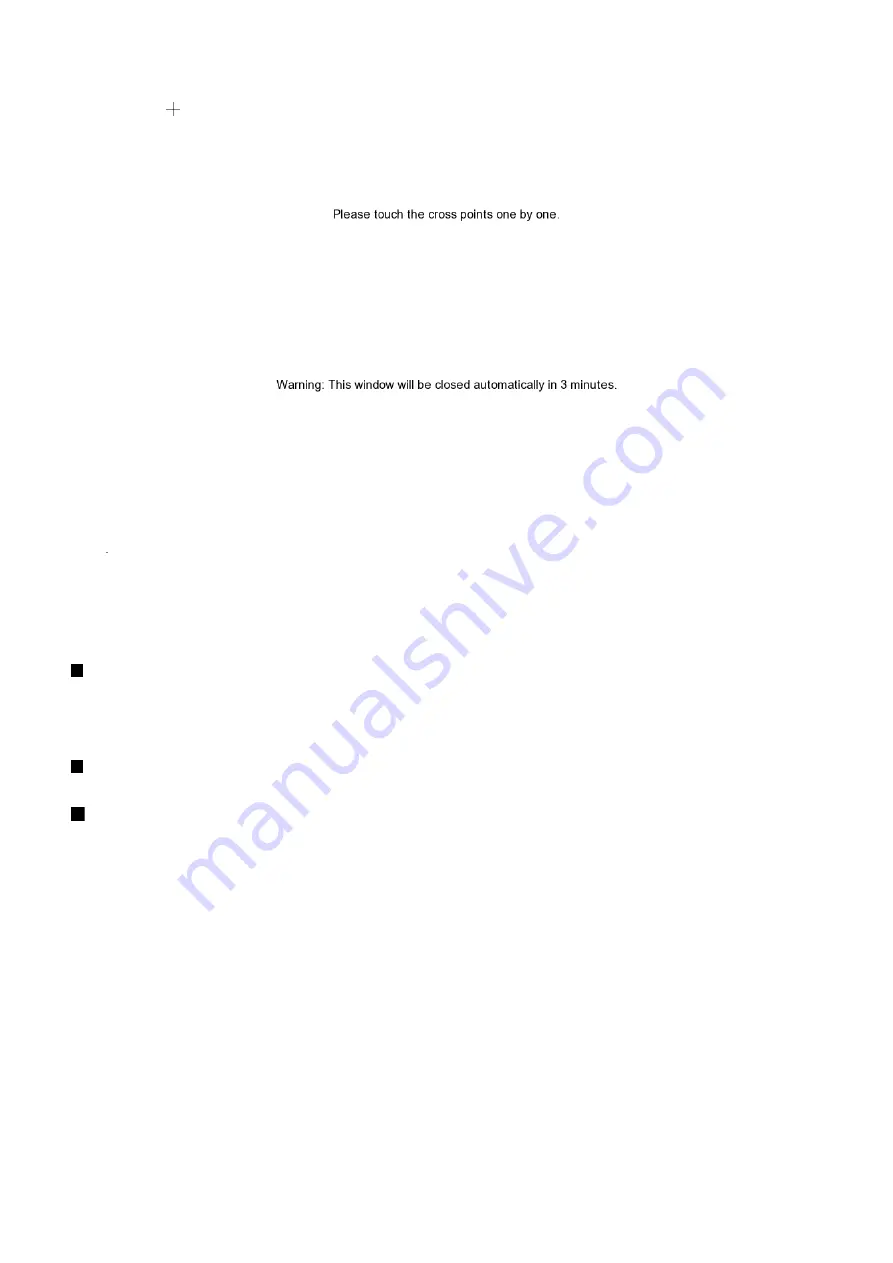
32
5. Click
+
one by one to complete the adjustment.
6. To disconnect touch monitor, click
Disconnect
button first, and then, turn off the power of touch monitor
and remove the connection between DVR server and touch monitor.
(9) Miscellaneous
Playback mode:
Select the mode of playback the video.
–
Select date and time:
Select the date and time which user wants to playback.
–
Play the last file:
Automatically playback the video from the last hour
–
Instant Playback:
Automatically playback the video which has just recorded
Date Format
Select the date format which wants to display in select date and time playback mode
Auto Scan Period
Set the time gap of the Auto Scan function from 3 to 10 seconds. This automatically switches to the
next video in cycle depending on the set time gap.
(10) Login
Enable the conditions in Login section you want the system to automatically carry out.
-
Auto Login after system boot up
Execute the DVR when the operating system is started.
-
Auto Record after system boot up
Automatically start video recording when the DVR is executed.
-
Auto start Network after system boot up
Automatically start network connection when the DVR is executed.
-
Default user
Automatically log in to the selected default user when the DVR is executed.
(11) Date and Time Setting
Adjust the DVR system time and date. Click
Setting
to select the month, date, hour, and minute.
Mark
Daylight saving
check box to enable daylight saving function. And then, select the
Start
and
End
Date/Time
by click
Setting
.






























