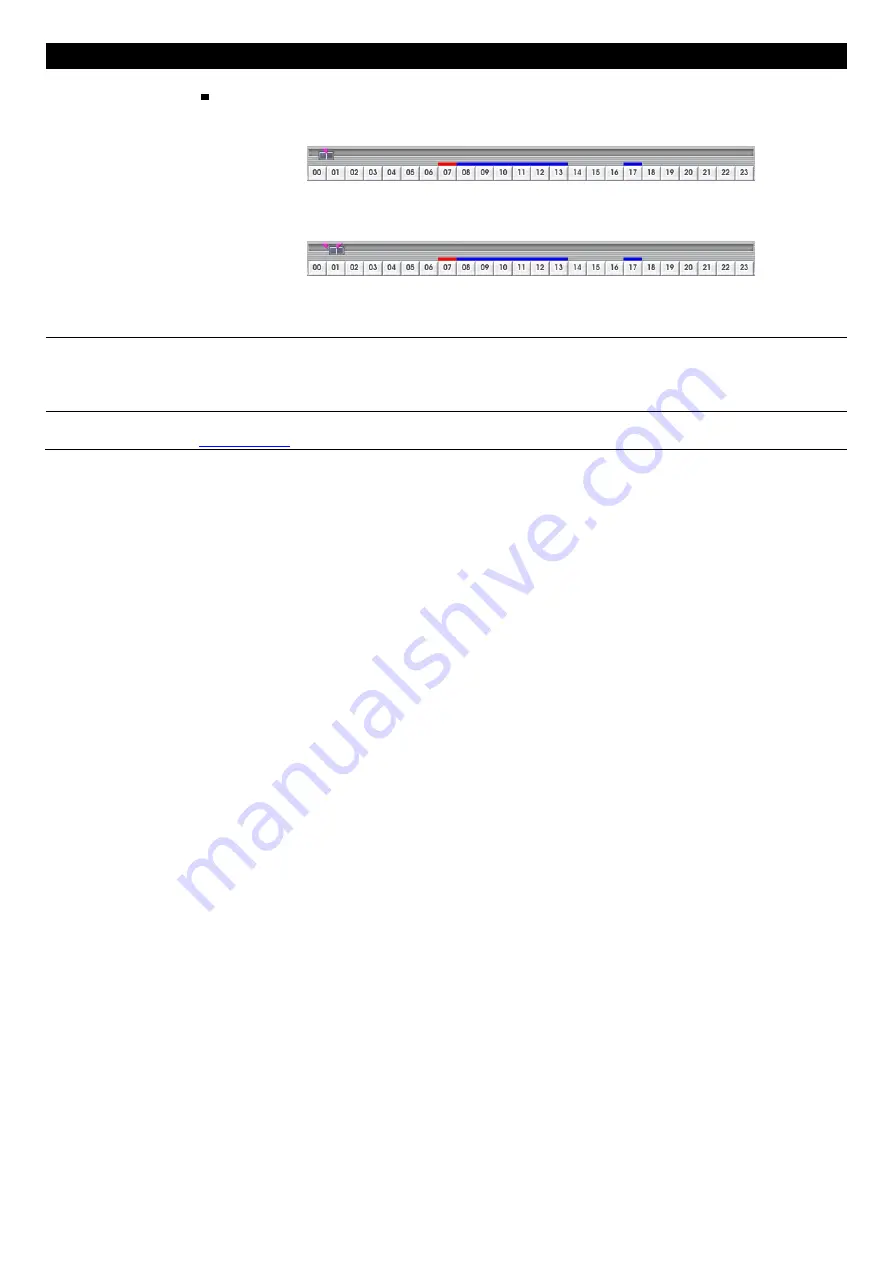
97
Name
Function
(8) Segment
Keep a portion of the recorded video.
Follow the below steps to output a video clip:
1. Use the Playback Control buttons or drag the bar on the playback progress bar and pause
on where you want to start the cut. Then, click
Segment
to set the begin mark.
2. Use the Playback Control buttons or drag the bar on the playback progress bar and pause
on where you want to end the cut. Then, click
Segment
to set the end mark. To cancel
segmentation or set the segment marks from the start, click
Segment
button again.
3. Click
Export
button
→
Output Video Clip
to save the wanted clip.
4. In the Save As dialog box, locate on where you want to save the file, type the filename,
and select the video format.
(9) Full screen
View in Playback-compact mode. To return, press the right button of the mouse or
ESC
on the
keyboard.
When you switch to full screen in multiple-screen mode,
Left
click to toggle to only display one of
the video in the multiple-screen mode or all.
(10) Visual Search
Search from a specific camera by Date, Hour, Minute, 10 Seconds and Second. (See also
Chapter 3.6.2
)






























