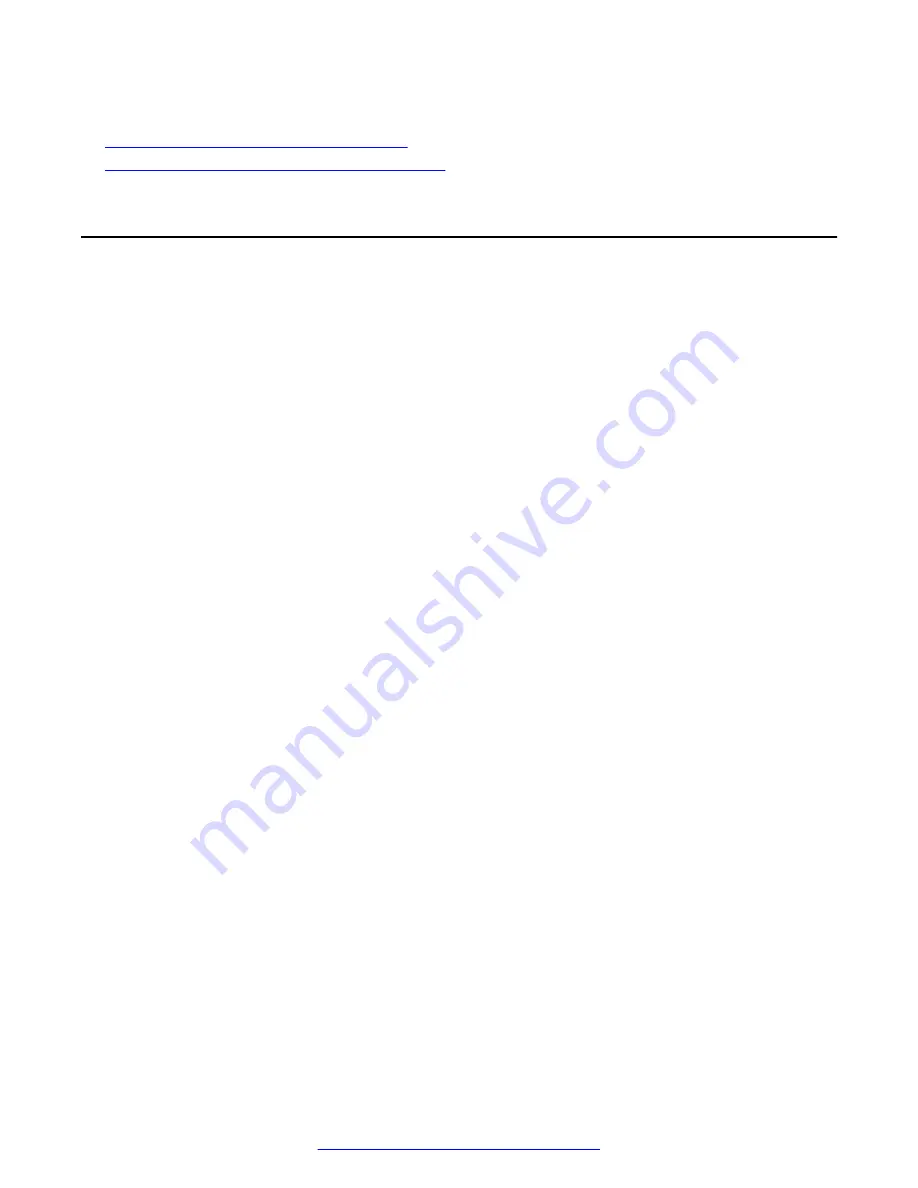
Related Links
Appliance Configuration field descriptions
Management Interface Setup field descriptions
on page 65
Configuring Avaya SBCE
Before you begin
Ensure that EMS is accessible over the network when Avaya SBCE is being configured.
Procedure
1. Connect to the serial console port of the server.
2. Press the
Power On
switch located on the front panel of the equipment chassis.
The
Power On
indicator LED illuminates and the installation scripts run, providing a series of
outputs on the video display.
3. Wait for the configuration menu to appear.
The options are:
• 1-configure: Command line mode
• 2-configure: Text mode
• 3-Reboot SBCE
• 4-Shutdown SBCE
4. Select option 2 for text mode.
5. Press
Enter
to begin the configuration process.
The Device Type screen displays two choices:
SBCE
and
EMS+SBCE
.
6. Using the arrow keys, select
SBCE
and press
Enter
.
The system displays the message
Please Choose Yes to proceed or No to Exit
.
7. Select
Yes
and press
Enter
.
The system displays the message
Installing as a SBCE device
.
8. Press
Enter
.
The system displays the Device configuration screen, containing two options: Configuration
and Operation.
9. Choose
Configurations
.
The system displays the top-level configuration screen.
10. Use the arrow keys to select the
Appliance Configuration
option and press
Enter
.
The system displays the Configure Appliance screen.
Avaya SBCE configuration
62
Deploying Avaya SBCE
August 2015






























