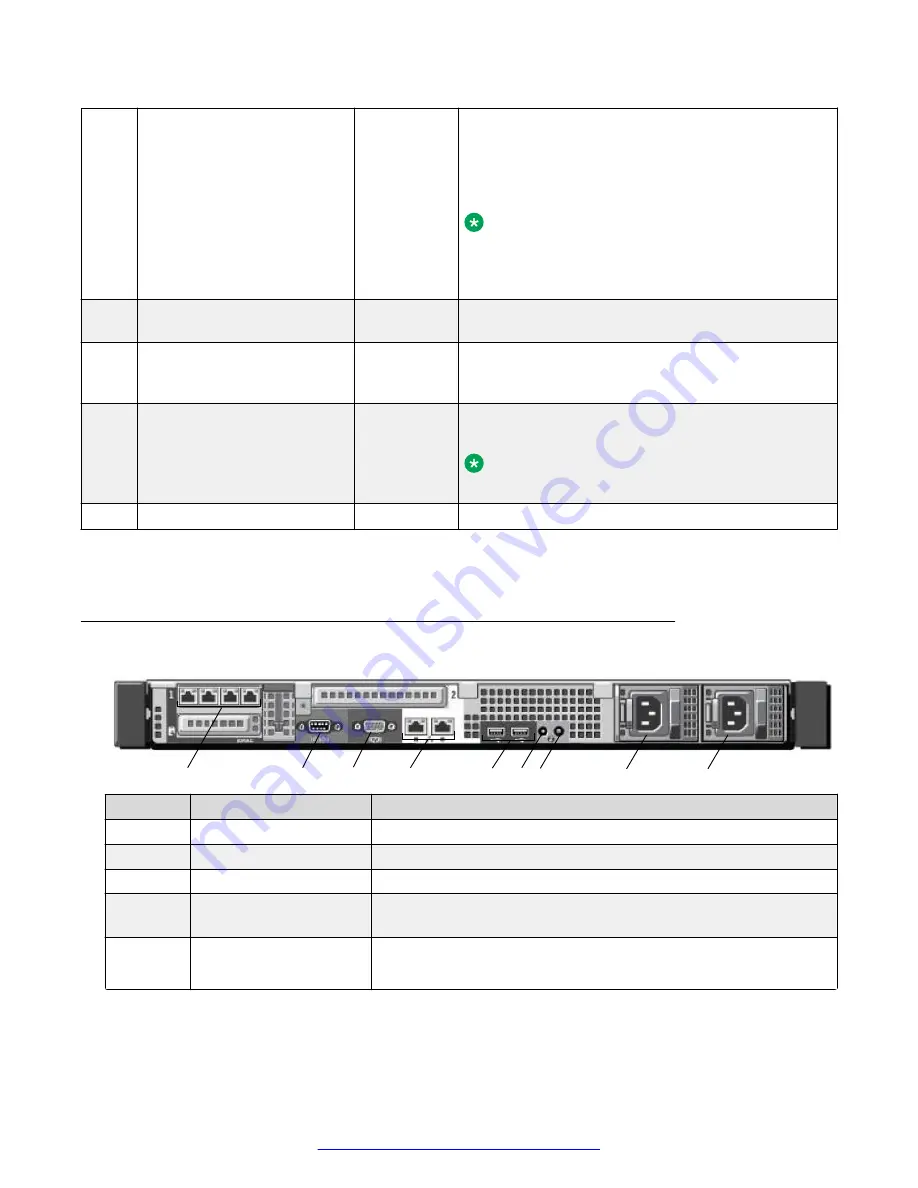
6
LCD Panel
Displays system ID, status information, and system
error messages. The LCD lights blue during normal
system operation. When the system needs attention,
the LCD lights amber and the LCD panel displays an
error code followed by descriptive text.
Note:
If the system is connected to AC power and an
error is detected, the LCD lights amber regardless
of whether the system is turned on or off.
7
USB Connectors (2)
Allows you to insert USB devices to the system. The
ports are USB 2.0-compliant.
8
Information Tag
A slide-out label panel, which allows you to record
system information, such as Service Tag, NIC, MAC
address.
9
Optical drive (optional)
One optional SATA DVD-ROM drive or DVD+/-RW
drive.
Note:
DVD devices are data only.
10
Hard Drives
Two 2.5 inch hot-swappable hard drives.
More information can be found in the Dell Owner’s Manual, in the Front Panel Features and
Indicators section.
Back view of Dell R320 server
1
2
3
4
5
6
7
8
9
No
Item
Description
1
Ethernet connectors
Four 1Gb Ethernet connectors.
2
Serial connector
Connects a serial device to the system.
3
Video connector
Connects a VGA display to the system.
4
Ethernet connectors
Two integrated 10/100/1000 Mbps NIC connectors (Avaya
Standard).
5
USB connectors (2)
Connects USB devices to the system.
The ports are USB 2.0-compliant.
Table continues…
Panel descriptions
August 2015
Deploying Avaya SBCE
19






























