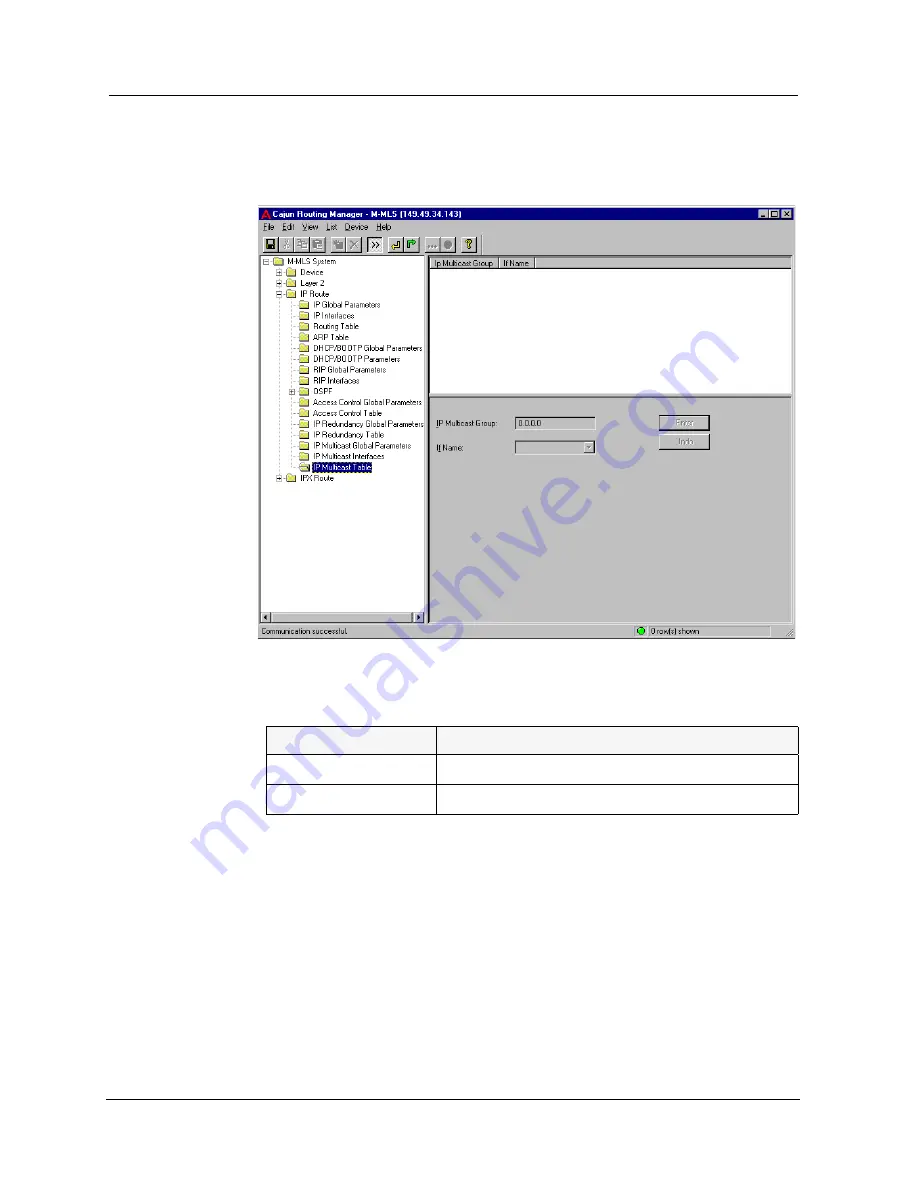
Avaya M-MLS Routing Manager User Guide
53
IP Route
To display the IP Multicast Table, click the
IP Route
folder and select
IP
Multicast Table
. The IP Multicast Table appears.
Figure 4-21. IP Multicast Table
The following parameters are displayed:
The IP Multicast Table can be sorted by multicast group to show all
interfaces associated with that group, or can be sorted by interface to
show all multicast groups that have members on that interface.
To sort the IP Multicast Table, click on a column heading to sort by that
column.
For more information, refer to Avaya M-MLS Routing Manager User Interface.
Table 4-21. IP Multicast Table
Field Name
Description
IP Multicast Group
The name of an IP Multicast Group.
If Name
The name of the interface.






























