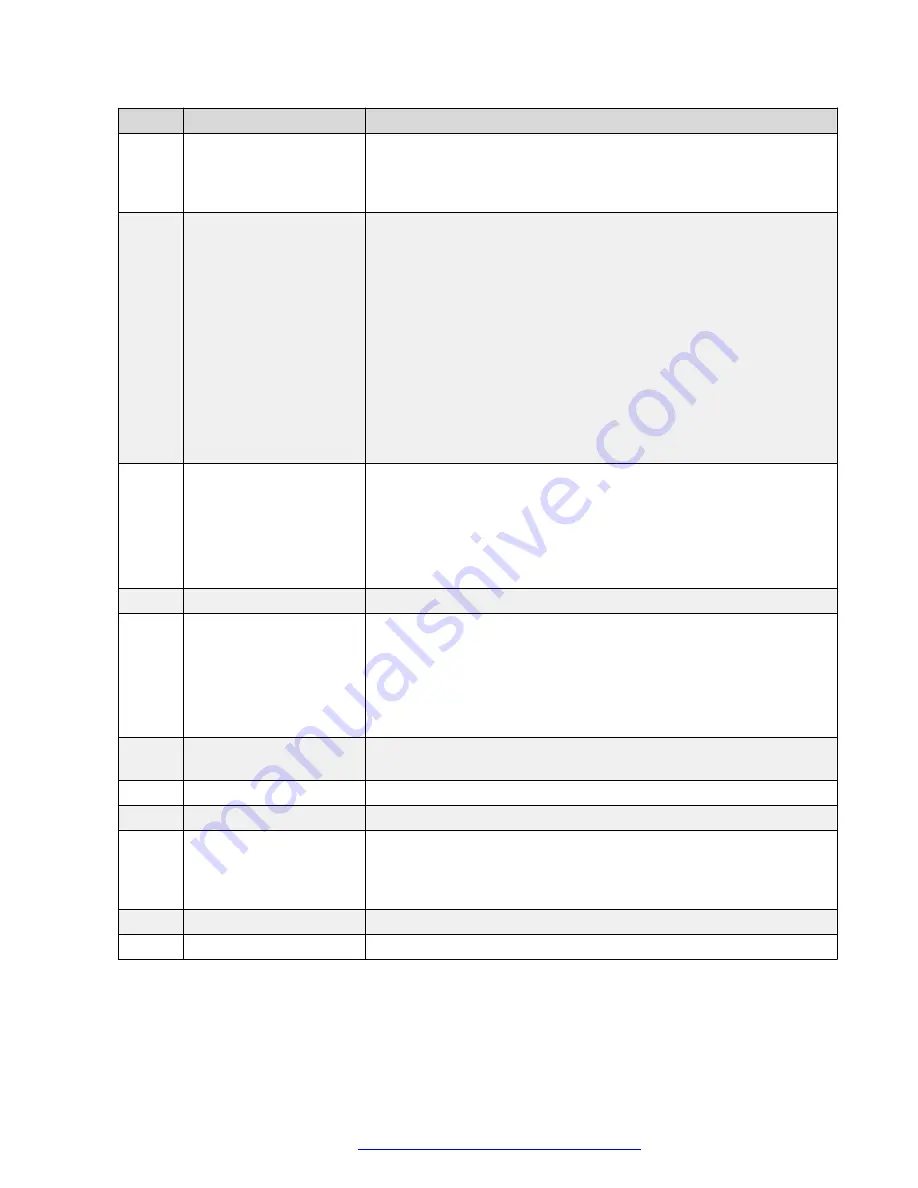
No.
Name
Description
1
Beacon LED
Provides visual alerts for the following:
• Incoming call
• Voice mail
2
Phone display
Displays two areas:
1. Top Bar: It is always visible, displays communication and device
status, and time and date.
2. Application area displays the following:
• Application header: It displays the context specific application
title, and one or more subtitles. Depending on the appearance
type and the call state, the header displays details of the call.
• Application content area: it displays menus, lists, pop-up
windows, images, or other application content.
• Softkey labels area: it displays labels with information about
the state of the
Soft Key
buttons.
3
Line Keys
Used to select the corresponding rows. Each line key has a LED that
displays the following visual alerts:
• Red light: disabled features.
• Green light: incoming call and enabled features.
• Red and green light: phone is off-hook.
4
Softkeys
Used to select the corresponding label of context-specific actions.
5, 7
Navigation cluster
Used to navigate on the Phone screen.
•
Up
and
Down
arrow keys: to scroll up and down.
•
Right
and
Left
arrow keys: to move cursor in the text input field,
and to toggle values in the selection fields.
•
OK
button: to select the action assigned to the first soft key.
11
Voicemail
Used to dial the configured voice mail number to receive a voice
message.
12
Headset
Used to toggle your call from the speaker to headset.
13
Speaker
Used to turn on the speaker.
14
Volume
Used to adjust volume of a handset, a speaker, or a ringtone.
• (
+
): To increase the volume.
• (
-
): To decrease the volume.
15
Mute Button
Used to mute and unmute the outgoing audio.
16
Handset
Used to receive and make calls
Application keys provide direct access to the corresponding applications:
Avaya J139 phones overview
December 2021
Using Avaya J139 SIP IP Phone in Open SIP
16
















































