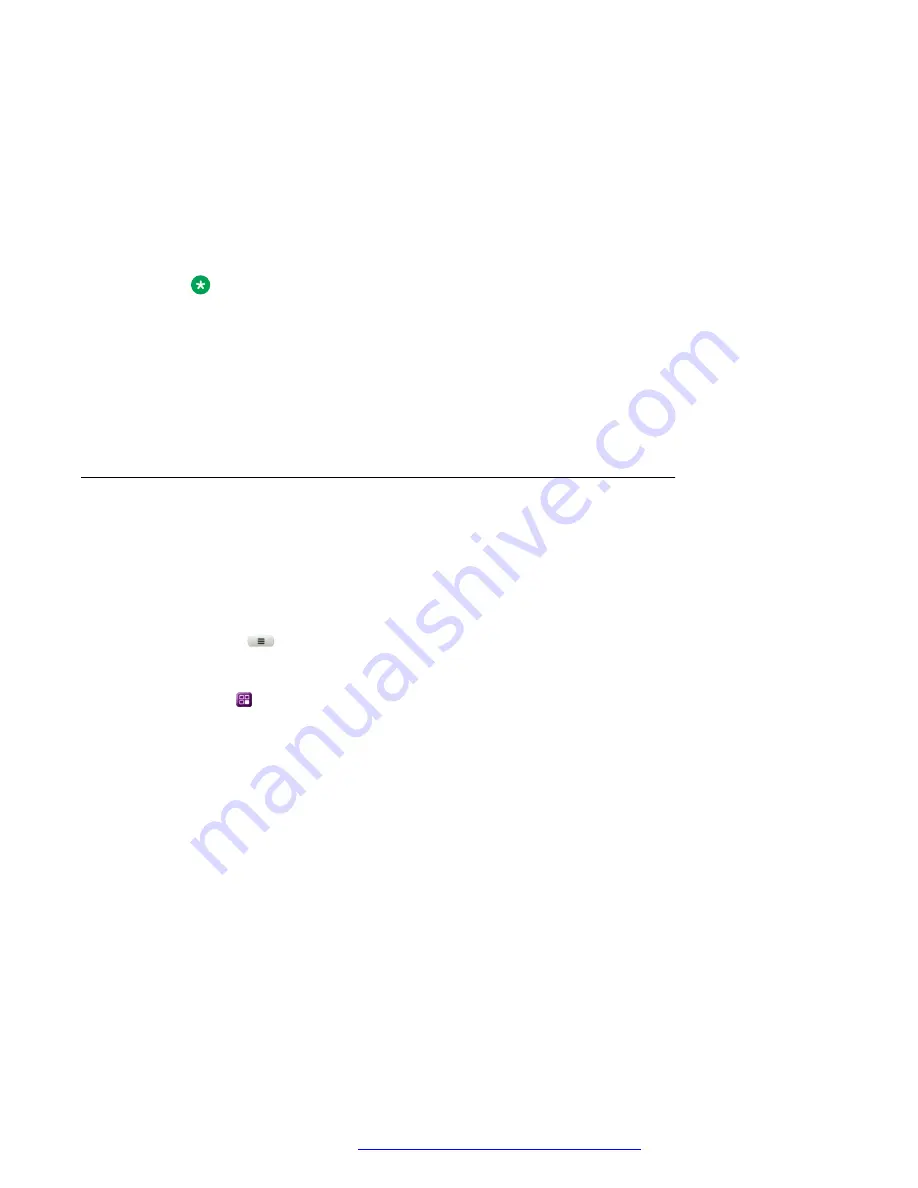
The green LED light turns on if one location is configured, else the user is redirected to
the feature configuration to perform one of the following:
- Press
Add
: To add a location.
- Press
Delete
: To delete a location.
- Press
Edit
: To modify a location.
- Press
Toggle
: To enable or disable a location.
Note:
The
BroadWorks Anywhere
feature is enabled only if a location is enabled.
•
Disable
: To disable the feature.
The red LED light turns on, indicating that the feature is available, but inactive.
4.
(Optional)
To enable or disable
BroadWorks Anywhere
feature, press the corresponding
line key.
Configuring BroadWorks Anywhere locations
About this task
A location is a phone number that you can use with your primary business number. Use this
procedure to configure locations for the BroadWorks Anywhere feature.
Procedure
1. Press the
Main menu
.
2. Scroll to
Settings
, and press
Select
.
3. Scroll to
Features
, and press
Select
.
4. Scroll to
BroadWorks Anywhere
.
5. Scroll to
Locations
, and press
Select
.
6. Press
Add
, and configure the following:
•
Phone number
: The phone number that you want to use for BroadWorks Anywhere.
•
Description
: A brief description about the phone number.
•
Alternate phone number
: The alternate phone number that you want to use for
BroadWorks Anywhere.
•
BroadWorks call control
: The BroadWorks server controls the call. Press
Toggle
to
enable the server-based call control.
•
Use diversion inhibitor
: To prevent call redirection for unanswered calls.
•
Answer confirmation required
: A confirmation digit is required to prevent redirection of
incoming call to non BroadWorks device.
Advanced features
December 2021
Using Avaya J139 SIP IP Phone in Open SIP
66






























