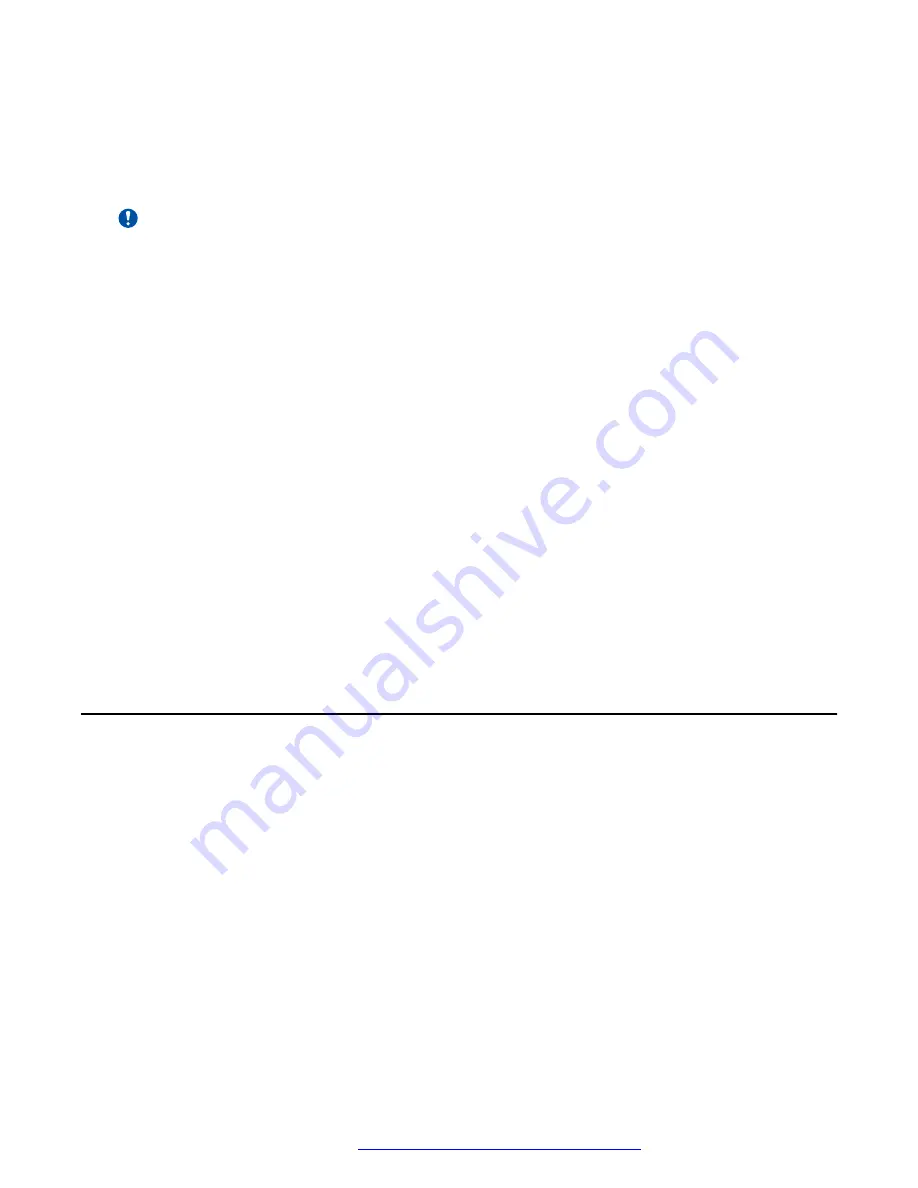
Keep in mind that during failover certain features may not be available and telephone functionality
may be limited. Check the soft keys at the bottom of the display to determine the actions you can
take during failover.
You can also press the Phone button to display possible action.
Important:
Do not log your telephone off during failover or until normal service is restored on your original
telephone server. Logging off during failover, during transition to or from an alternate server, or
while your phone is active on an alternate server may cause your phone to become
inoperable.
The following conditions apply when your telephone is in Failover mode:
• If you are on a call when failover occurs, the call will remain active. You cannot initiate new
calls while your phone transitions to the alternate server.
• Certain soft keys may not display and their related functions may be unavailable until
transition to the alternate server is complete.
• Call connection may take longer than usual.
• During the transition to a new server, any active conference calls, call transfers, and held
calls may be dropped. Incoming calls might not reach you and can go to voice mail.
• Emergency calls might or might not work, depending on the stage of failover and the
functionality available on the alternate server.
• The Message Waiting Indicator is cleared, but voice mail might still be available if the voice
mail server to which calls are being sent is not in failover.
• Transitions back to the normal server will restore all original functionality.
Viewing the Product ID
About this task
The product ID information is available on a label on the back panel of your phone. Alternatively,
you can view the Product ID on the phone screen.
Procedure
1. Press the
Main menu
.
2. Scroll to
Network information
, and press
Select
.
3. Scroll to
System
, and press
Select
.
4. Scroll to
Product ID
.
Maintenance
December 2021
Using Avaya J139 SIP IP Phone in Open SIP
132


























