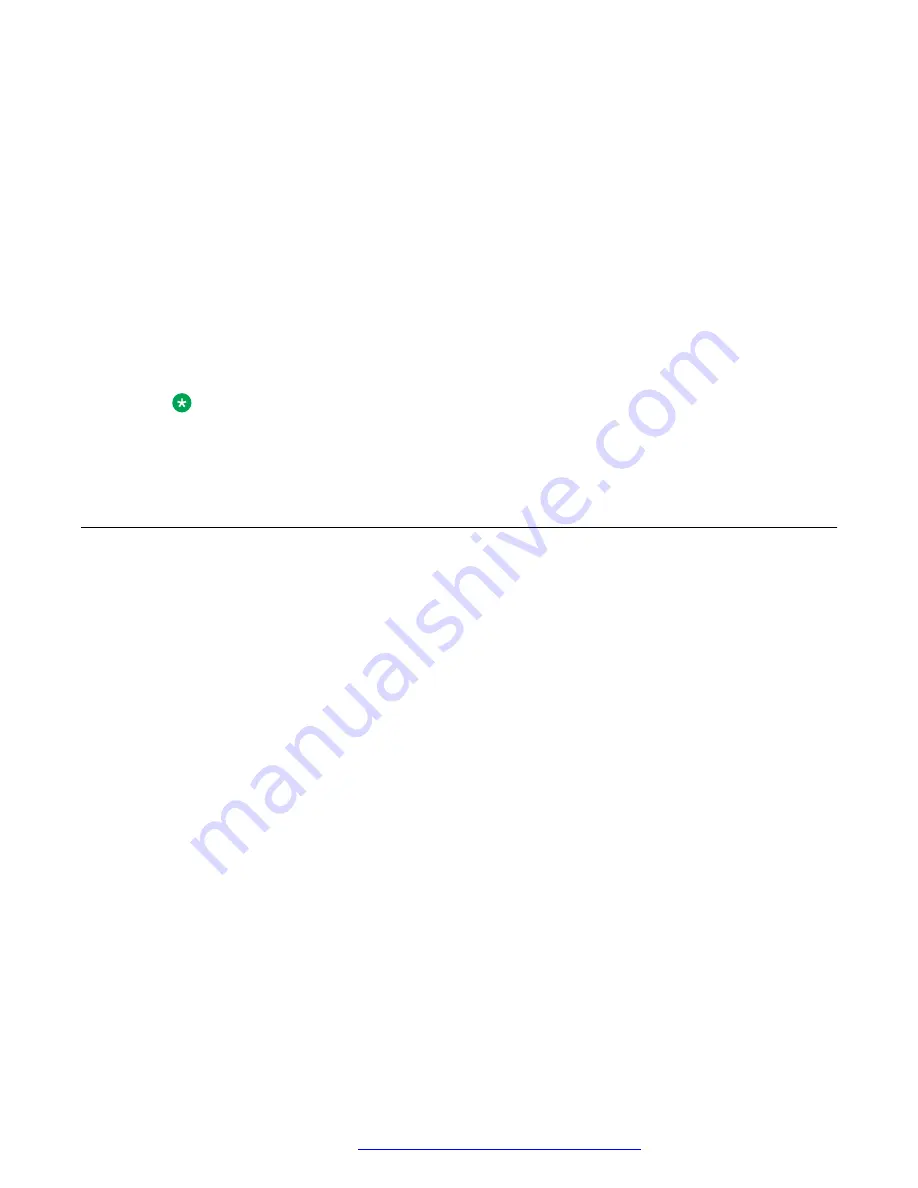
Procedure
1. On the web portal, navigate to
Phone settings
>
Advanced
.
2. In the
Hotel General Info
section, do the following:
• In the
Address
field, enter the address of the hotel. The address must be from 0 to 200
characters.
• In the
Tel/Others
field, enter telephone number and other information. The information
must be from 0 to 130 characters.
3.
(Optional)
The
Format
option allows you to set the alignment of the text. Choose
L
for left
alignment,
M
for the center alignment, and
R
for the right alignment.
4.
(Optional)
The
Font
option allows you to set the text font size. Choose
L
for large,
M
for
medium, and
S
for small font size.
Note:
If you are using the medium (M) or large (L) font size, any text over two lines long will
be truncated.
Configuring function keys
About this task
You can configure the function keys on the phone manually by logging in to the web portal. You
can configure the key name that will be displayed on the phone screen, extension number
assigned to the key, and subtype of the key. You can configure the keys in any random sequence.
You can configure the following attributes of the function keys:
• Key name that will be displayed on the phone screen
• Extension number assigned to the key
• Subtype of the key
Procedure
1. On the web portal, click
Function key
.
2. To configure DSS Key 1–1, do the following:
a. In the
Type
field, click
Memory Key
.
b. In the
Name
field, enter a title for the key to display on the phone screen..
For example, if you want to assign function key 1 to the reception, type
Reception
.
c. In the
Value
field, enter the extension number that you want to assign to the key.
Value
field cannot be empty. You must add extension number to save the changes.
d. In the
Subtype
field, click
Speed Dial
.
Configuring function keys
October 2019
Installing and Administering the Avaya H239 and H249 Phones
53
























