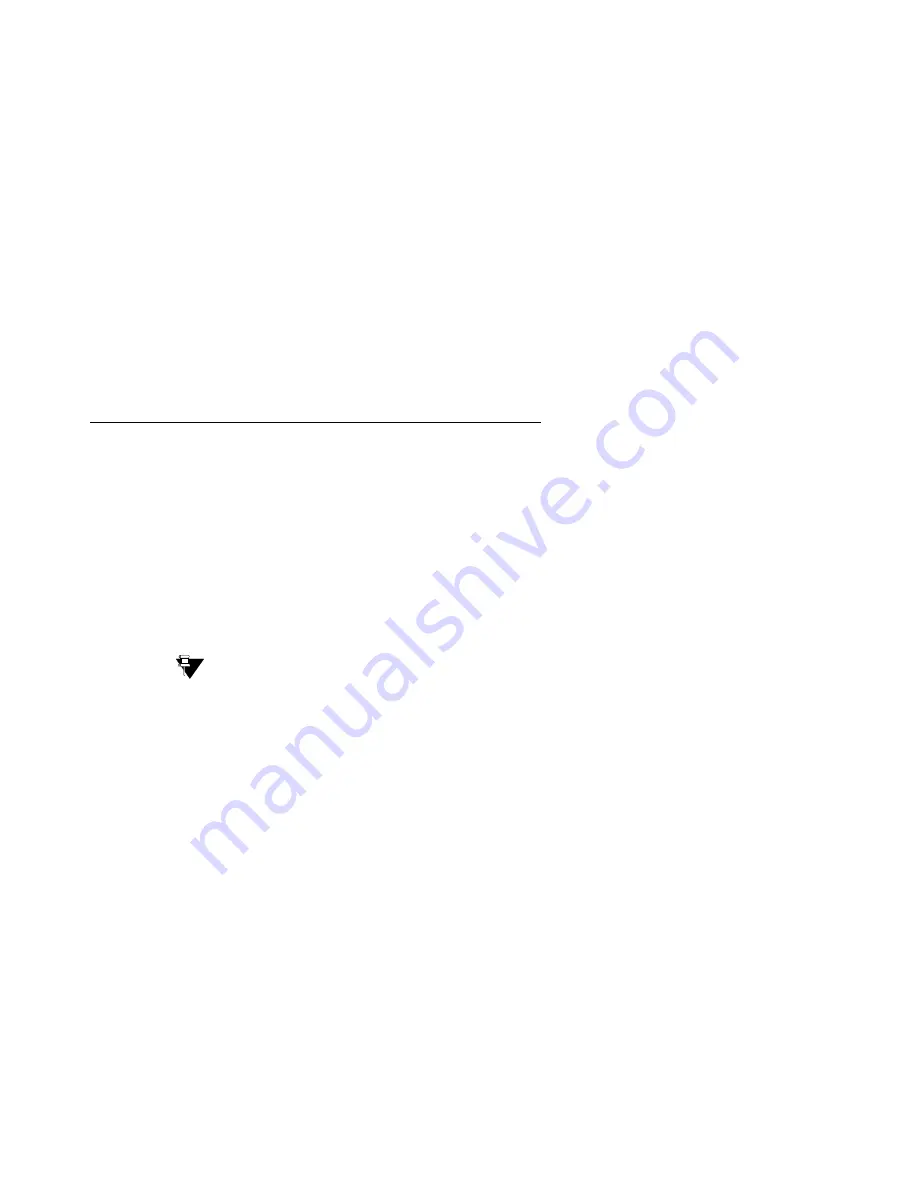
On-site Preparation for the Upgrade
Issue 7 January 2005
341
Saving translations
(only if new license and/or authentication files installed)
Skip this procedure if the S8300 is an LSP.
To save translations
1. In the telnet session, open a SAT session. and log in as craft
(or dadmin).
2. At the SAT prompt, type
save translation
and press Enter.
When the save is finished, the system displays the message,
Command successfully completed.
Transferring files from a CD or laptop
Normally, during an upgrade, you will have the CD-ROM that contains the latest software to
install. The latest software for the S8300 has a file name that has a .tar extension and reflects
the most recent load of software (For example only: S8x00-02.1-01.0.411.1.tar). The latest
update (patch) software for Communication Manager has a .tar.gz extension and a file name
that reflects the most recent load of software (for example only, 01.0.411.1-6592.tar.gz).
This .tar file will also contain the most recent firmware for the G700 Media Gateway, the various
media modules, and the P330 Stack Processor.
Tip:
Tip:
The Avaya Installation Wizard performs tasks automatically starting with this
section. When you get to the Wizard’s Usage Options page, select Upgrade a
previously installed media server . . .
To transfer files from a CD or laptop
1. Insert the Unity CD into the CD-ROM drive.
2. Log in to the S8300 Web interface.
3. Under Miscellaneous, click Download Files.
The Download Files screen displays.
















































