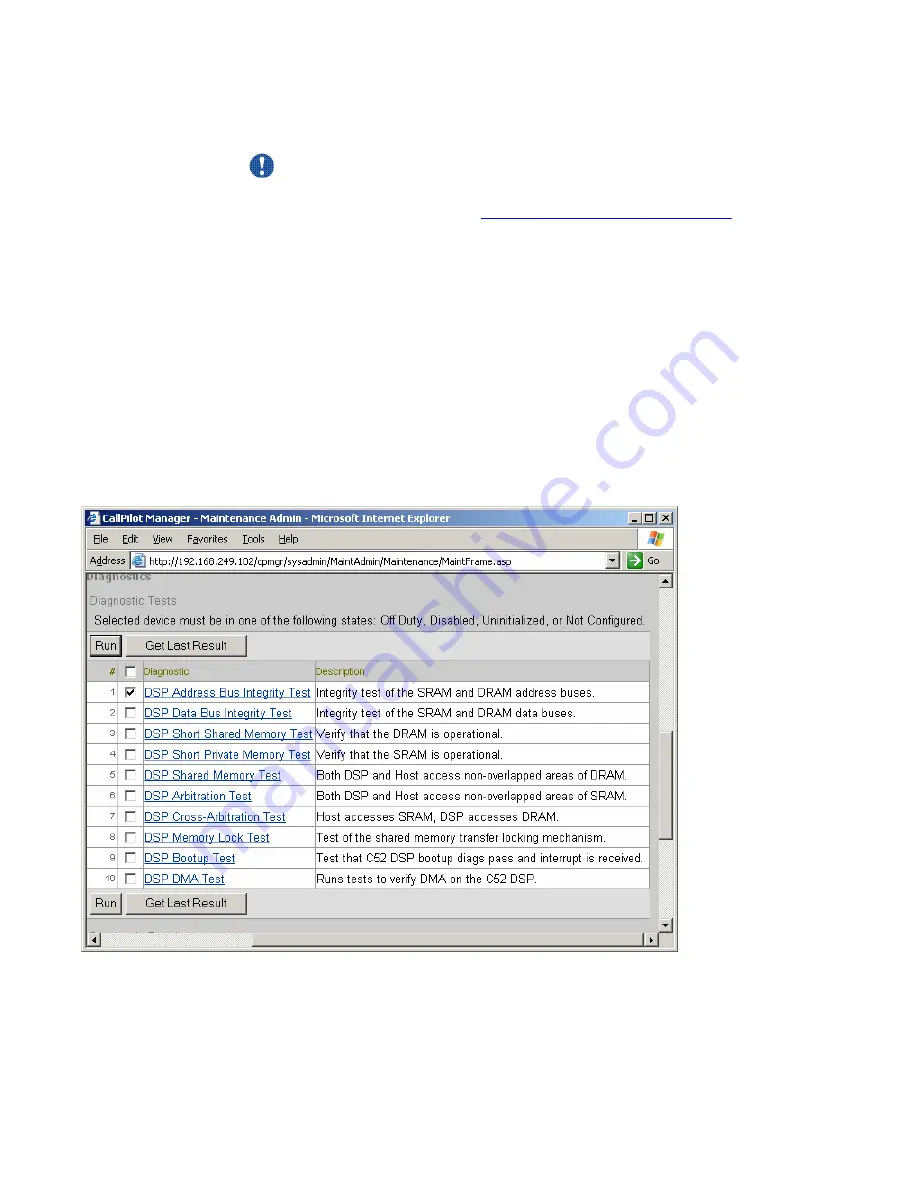
To view the last diagnostics result
1.
Important:
Avaya recommends that you courtesy stop rather than stop a component if
possible. For instructions, see
Starting and stopping components
Run CallPilot Manager and log on.
2. In CallPilot Manager, click Maintenance, Maintenance Admin.
The Maintenance page appears.
3. Click the plus sign (+) beside the CallPilot server to expand the component tree.
4. Continue clicking the plus sign (+) until the component with which you want to work is
visible.
5. Click the hardware component for which you want to run diagnostics.
The Maintenance page refreshes to show details about the component.
6. Scroll down to the Diagnostics section.
The following figure shows the Diagnostics section for a DSP.
7. Check the check box for each diagnostic for which you want to review results.
8. Click Get Last Result.
The results appear in the Diagnostic Results box.
Viewing the last diagnostic results
Avaya CallPilot 202i Server Maintenance and Diagnostics
December 2010 61






























