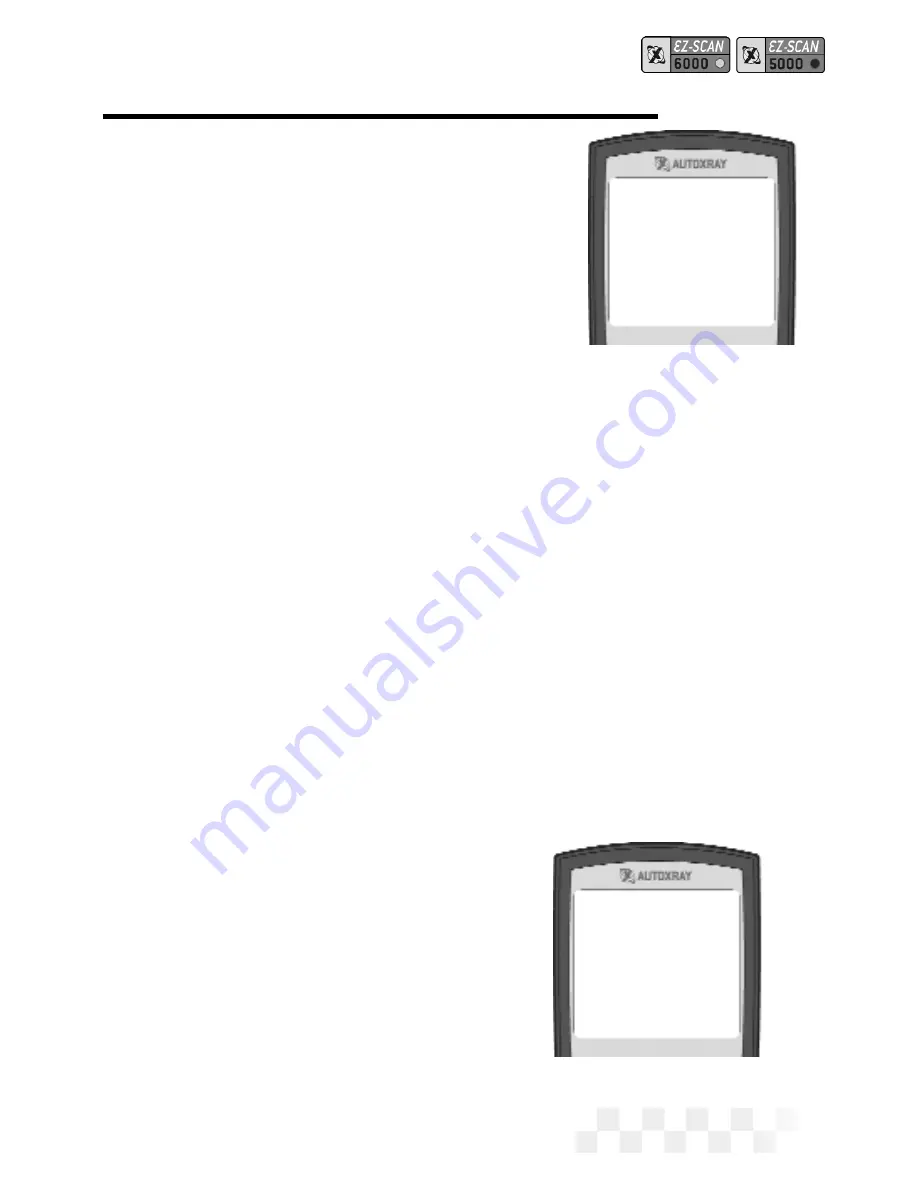
ed, the scanner will begin displaying
‘>’ symbols. Each symbol represents
two frames of data. The default set-
ting for each frame is one second.
Refer to “Set the Time Units for
Capture Mode” on page 87 to
change the setting.
4. Press
ENTER
when an intermit-
tent problem occurs. The scanner
will capture the data at the trigger
point, then will display a ‘T’ followed by seven ‘<’ symbols. After
the “T” is displayed wait for the capture to complete. The display
will then return to an opening menu (refer to Viewing the
Capture Data)
N
OTE:
You can press
ENTER
at any time, even if all seven ‘>’ sym-
bols are not displayed. The scanner always keeps the most
recent data while waiting for
ENTER
(trigger point) to be
pressed. After the “T” is displayed, wait for capture to com-
plete. Pressing
MON
at any time will abort the capture.
Viewing the Capture Mode Data
Capture Mode data can be viewed on the scanner, or you can use
EZ-PC to download the data to your personal computer to save it
and display it graphically. Data stored on your computer can be
used to keep a history of data for the
vehicle.
1. Press
POWER
to display the EZ-
SCAN scanner opening screen.
2. Press
MON
to display Monitor
Page 27
Capture Mode
>>>>>>>T>>>>>>>
1-Capture Mode
2-O2 Sensor Tests
3-Readiness Tests
4-Test Results
5-Veh. Information
C
APTURE
M
ODE
- OBD-II, GM, C
HRYSLER
(C
ONT
.)
Summary of Contents for EX-SCAN 5000
Page 1: ...USERS MANUAL...
Page 95: ...NOTES Page 95...
Page 96: ...NOTES Page 96...
Page 97: ...NOTES Page 97...






























