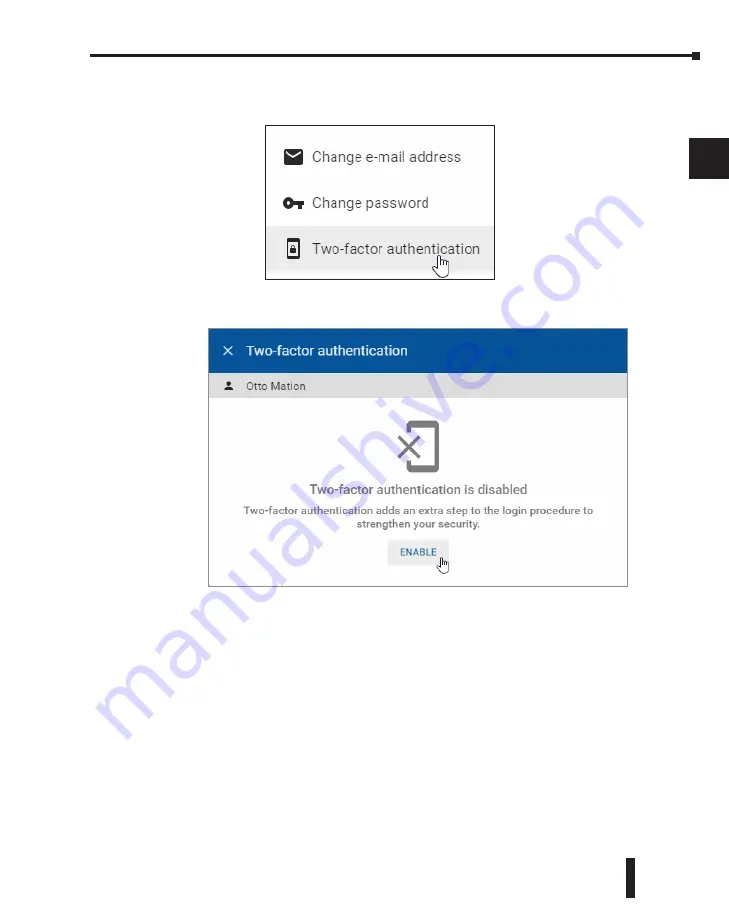
STRIDE
®
SiteLink Series Industrial VPN Routers User Manual
1st Edition
2-27
Chapter 2: STRIDE SiteLink Platform
1
2
3
4
5
6
7
8
9
10
11
12
13
14
A
B
C
D
Click the ellipsis icon, then click “Two-factor authentication” in the pop-up dialog. A dialog
will appear notifying you that two-factor authentication is currently disabled.
Click ENABLE to activate the feature.
In the resulting screen, a QR code is visible at the top of the dialog box. In the installed
authentication app, choose to “Add a new account” or something similar. Google Authenticator
allows you to scan a QR code with the camera of your device.
Point the device’s camera towards the screen so that the entire QR code falls in the window.
After a few seconds, the application will notify that it has registered the QR code and will
prompt you for a name for the account.
Summary of Contents for STRIDE SiteLink SE-SL3011
Page 1: ...Manual Number SE SLVPN USER M Industrial VPN Router USER MANUAL SiteLink Series...
Page 2: ......
Page 6: ......
Page 8: ......
Page 14: ...Table of Contents STRIDE SiteLink Series Industrial VPN Routers User Manual 1st Edition vi...
Page 123: ......






























