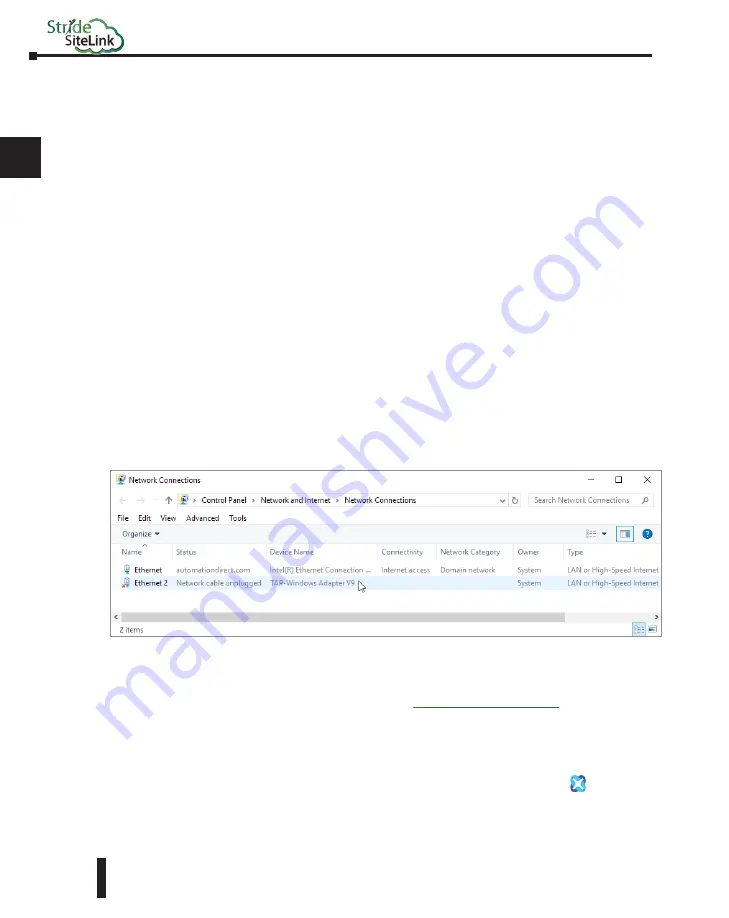
STRIDE
®
SiteLink Series Industrial VPN Routers User Manual
1st Edition
2-14
1
2
3
4
5
6
7
8
9
10
11
12
13
14
A
B
C
D
Chapter 2: STRIDE SiteLink Platform
Installing VPN Client Software
Before you can set up a VPN connection to your router, you must install the VPN client
software.
For PC connections, the VPN client is a light-weight application that runs in the background
on your PC. It creates a virtual Ethernet port on your PC and handles all communication
between your PC, the STRIDE SiteLink Platform and your browser.
1. Download Installer
You can find the download for the latest VPN client version for Windows on the tools page of
the STRIDE SiteLink Platform website.
2. Run Setup
Double-click the Installer executable file (IXclient2Installer-<rev>.exe) to open the installation
wizard and follow the installation steps.
3. Run VPN Client
The VPN client will launch automatically after the installation has completed.
4. Confirm Windows TAP Ethernet Driver Installed
Go to your PC network connections and confirm the Windows TAP Ethernet driver is present.
If not, you will need to install a Windows TAP Ethernet driver before proceeding.
5. Reconnect to SiteLink Platform
After the VPN client has been installed, refresh the
browser.
Support
To help us support you, we sometimes need the log files from the VPN client. You can find
these at %localappdata%\IXclient\logs or by right-clicking the IXclient logo ( ) in the icon
tray and selecting “Logs”. Usually, last.log is the log file that is the most relevant.
Summary of Contents for STRIDE SiteLink SE-SL3011
Page 1: ...Manual Number SE SLVPN USER M Industrial VPN Router USER MANUAL SiteLink Series...
Page 2: ......
Page 6: ......
Page 8: ......
Page 14: ...Table of Contents STRIDE SiteLink Series Industrial VPN Routers User Manual 1st Edition vi...
Page 123: ......






























