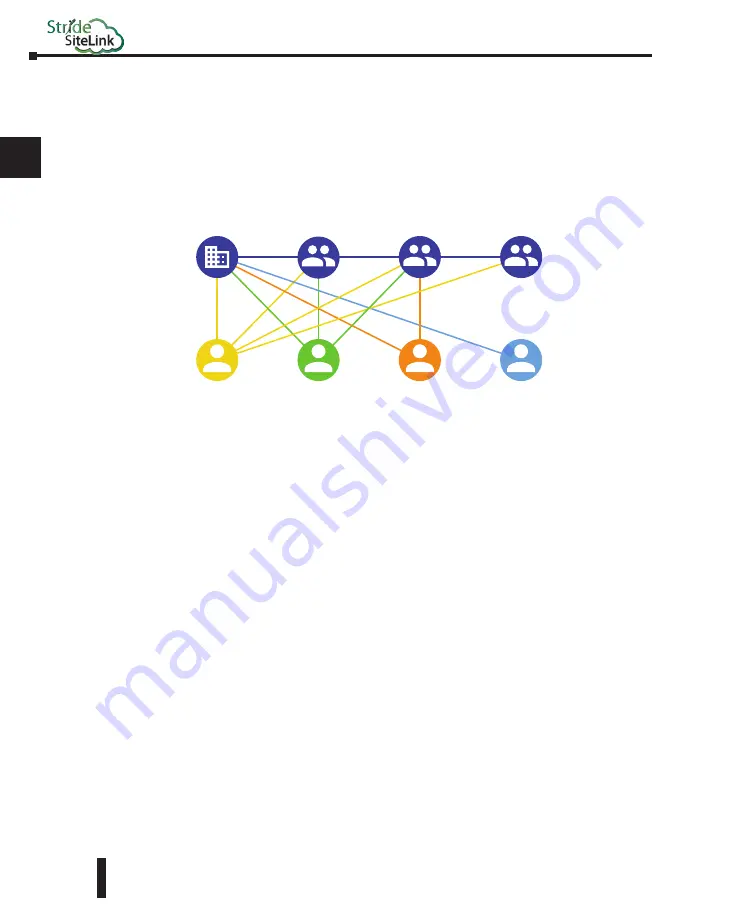
STRIDE
®
SiteLink Series Industrial VPN Routers User Manual
1st Edition
2-24
1
2
3
4
5
6
7
8
9
10
11
12
13
14
A
B
C
D
Chapter 2: STRIDE SiteLink Platform
User Groups
Within a company users can have specific access and permissions. User groups make it possible
to better organize users within a company. This improves clarity, but more importantly makes
it easier to set access rules for your company’s devices.
In the following example you see a company with four users (A, B, C and D) with three user
groups (X, Y and Z) . The lines in between show the connections among them.
A user can be linked to more than one user group. For example user B is linked to both groups
X and Y while user C is only linked to group Y.
Users don’t have to be linked to a user group. For example user D is not assigned to any user
group. Users may be members of multiple companies, but user groups are only assigned on a
per-company basis.
A user group is created by selecting Management in the first-tier menu, then selecting USER
GROUPS in the second-tier menu. Finally, click the “Add User Group” button in the lower
right to create a new user group.
To edit the assigned user groups for a user or selection of users, select Management in the first-
tier menu, then select USERS in the second-tier menu. Select one or more users by clicking the
check box beside each name. Finally, you can select the ‘Edit groups’ option. This will open a
dialog with a list of all the available user groups.
For each user you can select user groups by toggling the input checkboxes. By clicking confirm
the changes will get saved.
Company
Y
A
B
C
D
Z
X
Summary of Contents for STRIDE SiteLink SE-SL3011
Page 1: ...Manual Number SE SLVPN USER M Industrial VPN Router USER MANUAL SiteLink Series...
Page 2: ......
Page 6: ......
Page 8: ......
Page 14: ...Table of Contents STRIDE SiteLink Series Industrial VPN Routers User Manual 1st Edition vi...
Page 123: ......






























