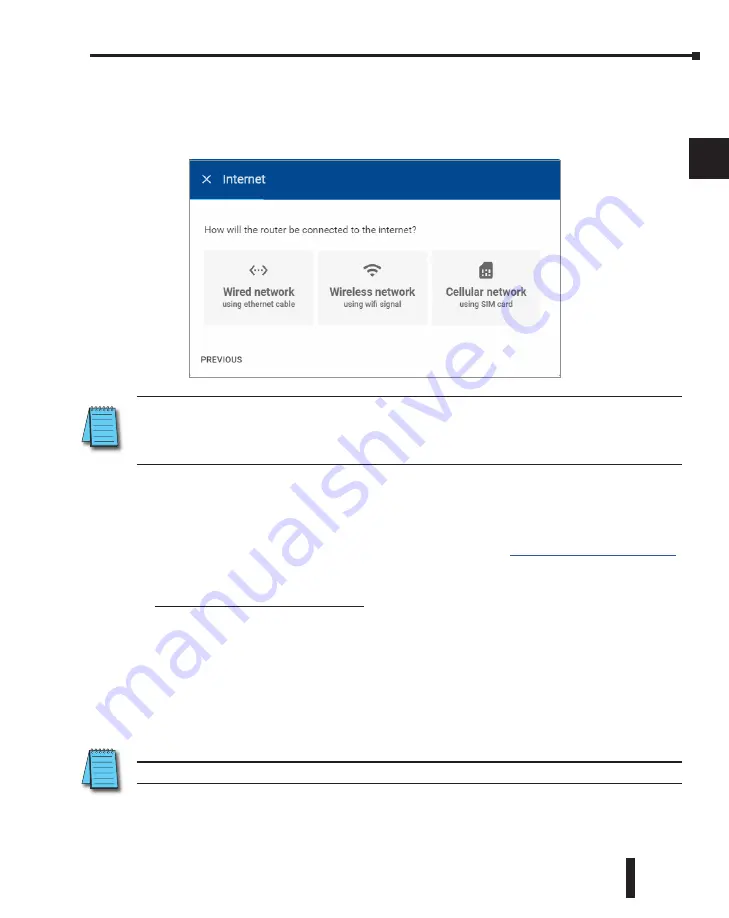
STRIDE
®
SiteLink Series Industrial VPN Routers User Manual
1st Edition
2-7
Chapter 2: STRIDE SiteLink Platform
1
2
3
4
5
6
7
8
9
10
11
12
13
14
A
B
C
D
Configure the Internet Settings
Select the method by which your router will connect to the internet (i.e., Wired, Wireless, or
Mobile).
Configure a Wired WAN Network
The router will be configured by default to have its IP address and DNS server assigned via
DHCP, and to disable the Digital Input control of the VPN. If these settings are applicable
to your situation, please click NEXT and skip ahead to the “
”
subsection. Otherwise click SHOW MORE.
Manually Configure WAN IP Address
After clicking SHOW MORE on the WAN setup dialog box, click “Use the following IP
address.”
Enter the desired static IP address for the WAN (internet) side of the router (IPv4 only).
The network mask defaults to 255.255.255.0. If this needs to change, click the dropdown
arrow to the right of the network mask and select the correct mask from the list.
Enter the default gateway the router should use to access the internet.
NOTE:
All three models can be configured to connect to the internet via wired connection. If a 4G model is
configured to use a wired connection, its wireless functions are disabled. If a WiFi model is configured to use a wired
connection, its WiFi connection is available to be configured as a wireless access point. Likewise, if a WiFi or 4G
model is configured for wireless operation, its wired WAN port is disabled.
NOTE:
Configuring a static IP address will also require that you set a custom DNS server.
Summary of Contents for STRIDE SiteLink SE-SL3011
Page 1: ...Manual Number SE SLVPN USER M Industrial VPN Router USER MANUAL SiteLink Series...
Page 2: ......
Page 6: ......
Page 8: ......
Page 14: ...Table of Contents STRIDE SiteLink Series Industrial VPN Routers User Manual 1st Edition vi...
Page 123: ......






























