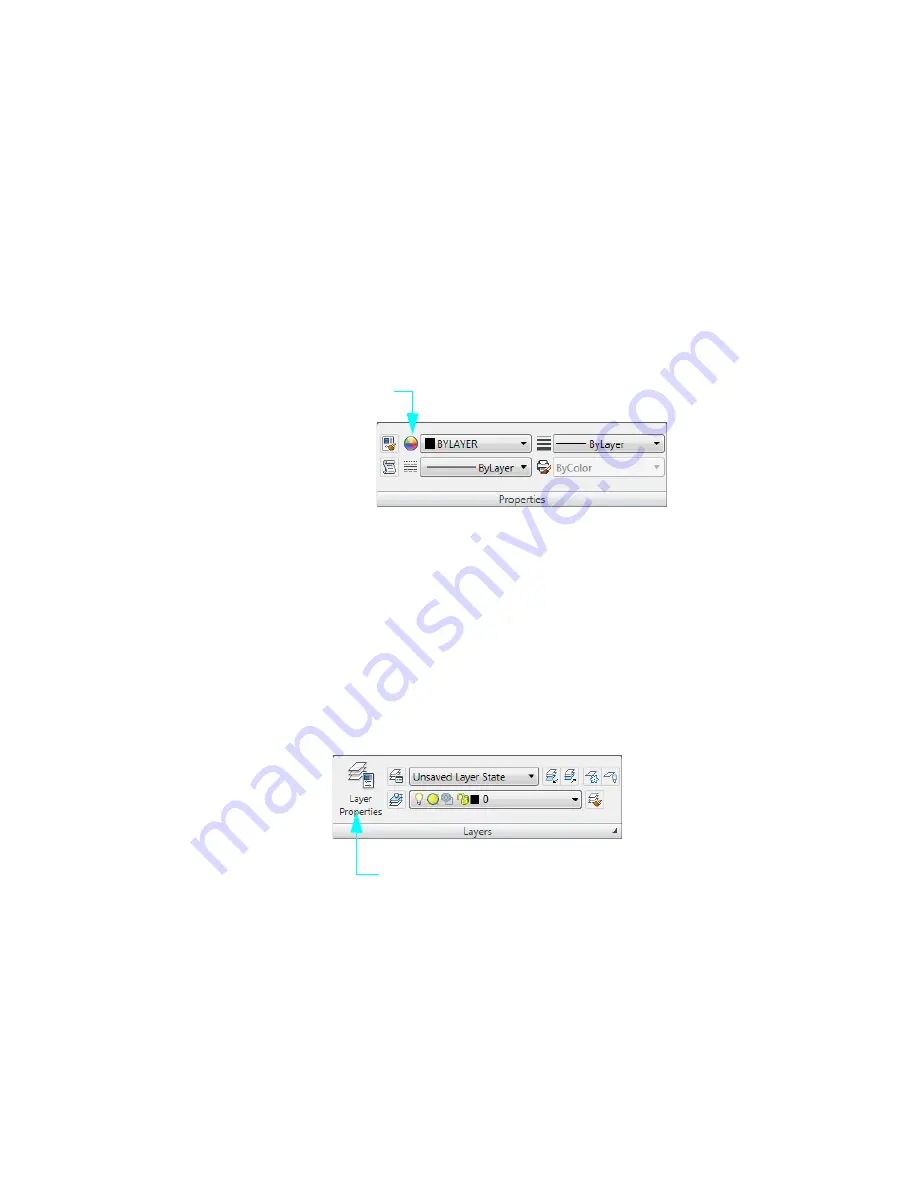
Object Properties Overview
|
59
Change the default color of a layer
1
Click Menu Browser
➤
Format
➤
Layer.
2
In the Layer Properties Manager, click the red box under the Color column of the Dimension
layer.
3
In the Select Color dialog box, click the green box and click OK. Close the Layer Properties
Manager.
Notice that all the objects on the Dimension layer are now green. Because all of the dimensions
are on a single layer, you can change the properties of all objects on that layer in one operation.
Change the color of an individual object
1
Click any green dimension object to select it.
2
Properties panel
➤
Click the Color control
➤
Click Magenta.
The color of the selected object changes to magenta,
overriding
the green color of the object’s
layer. If you change the layer color, the dimension object’s color will remain magenta.
3
Press ESC to exit.
4
Click the same dimension object.
5
Click the Color control and click ByLayer. This restores the color property behavior of the
dimension object.
Change the current layer
1
Click the Layer control on the Layers panel.
2
Click a different layer to make it the current layer.
All new objects will be created on this layer until you change the current layer to a different one.
3
Click Menu Browser
➤
Format
➤
Layer
4
In the Layer Properties Manager, click a layer to select it.
Color control
Properties
panel
Layer control
Layers
panel
Summary of Contents for 057A1-05A111-1001 - AutoCAD LT 2009
Page 1: ...January 2008 Getting Started ...
Page 6: ...vi ...
Page 7: ...Make the Transition from Paper to CAD ...
Page 8: ... 127 6 7 127 6 7 7 127 5 3 6 127 5 5 5 5 5 5 5 5 5 6 276 ...
Page 10: ...352326 5281 225 3 1 352326 9 7 21 6287 ...
Page 12: ......
Page 14: ......
Page 16: ......
Page 18: ......
Page 20: ......
Page 22: ... ...
Page 24: ......
Page 26: ...20 ...
Page 34: ...28 ...
Page 41: ......
Page 43: ...Change Views Zoom to Magnify a View 38 Pan to Reposition a View 39 ...
Page 47: ......
Page 61: ...Draw Objects Object Properties Overview 56 Draw Lines 64 Draw Circles and Arcs 67 ...
Page 75: ......
Page 89: ......
Page 119: ......
Page 129: ......
Page 130: ......
Page 137: ......
Page 151: ......
Page 174: ...168 ...
Page 184: ...178 Index ...






























