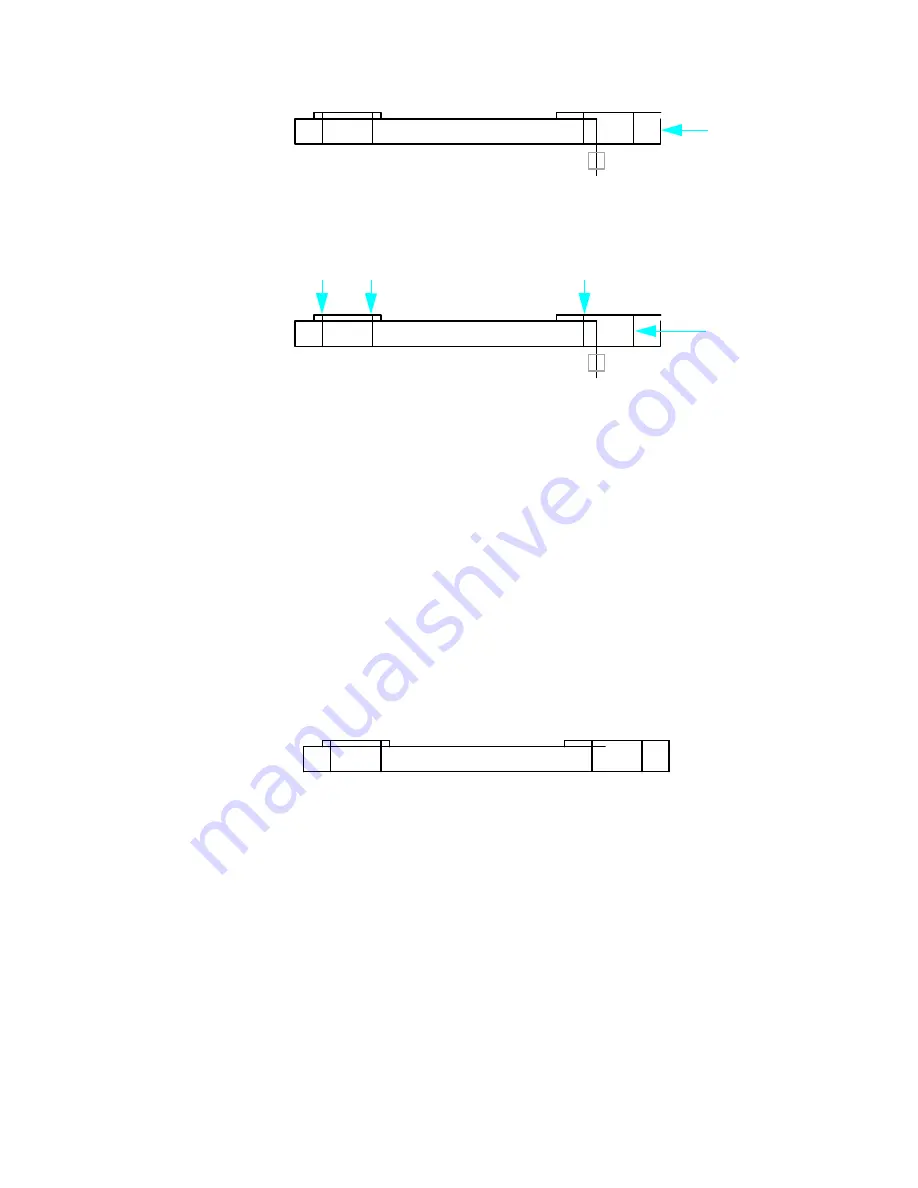
Fillet Corners
|
107
13
Extend the remaining vertical line as shown.
14
Add 1 mm fillets to the outside corners.
The top view is almost complete. You still need to change the hidden silhouette edges of the holes
to a dashed linetype.
To change the linetype of the four vertical lines, you will override the linetype property currently
assigned to the lines. As you remember, you can select the objects and then use either the Properties
palette or the Properties panel to specify the required linetype.
Change linetypes
1
Select the four vertical silhoutte edges of the holes.
2
Click Menu Browser
➤
Modify
➤
Properties.
Notice that because you selected more than one object, only the common properties are listed.
3
On the Properties palette, click Linetype. Click the arrow and, from the list, click
ACAD_ISO02W100.
4
Click Linetype Scale. Type
0.3
for the new linetype scale and press ENTER.
5
Move your cursor off the Properties palette and press ESC to clear the selection.
The four lines are now displayed with a dashed linetype.
NOTE
Instead of changing the linetype of the four lines individually, you could have created a new
layer for hidden lines. The linetype property of that layer could then be set to ACAD
_ISO02W100.
Then, to change the linetype of the four lines, you would change the layer assignment of the lines to
the new layer.
6
The tutorial is complete. If you want to keep this drawing, save it now.
extend line
silhouette edges
Summary of Contents for 057A1-05A111-1001 - AutoCAD LT 2009
Page 1: ...January 2008 Getting Started ...
Page 6: ...vi ...
Page 7: ...Make the Transition from Paper to CAD ...
Page 8: ... 127 6 7 127 6 7 7 127 5 3 6 127 5 5 5 5 5 5 5 5 5 6 276 ...
Page 10: ...352326 5281 225 3 1 352326 9 7 21 6287 ...
Page 12: ......
Page 14: ......
Page 16: ......
Page 18: ......
Page 20: ......
Page 22: ... ...
Page 24: ......
Page 26: ...20 ...
Page 34: ...28 ...
Page 41: ......
Page 43: ...Change Views Zoom to Magnify a View 38 Pan to Reposition a View 39 ...
Page 47: ......
Page 61: ...Draw Objects Object Properties Overview 56 Draw Lines 64 Draw Circles and Arcs 67 ...
Page 75: ......
Page 89: ......
Page 119: ......
Page 129: ......
Page 130: ......
Page 137: ......
Page 151: ......
Page 174: ...168 ...
Page 184: ...178 Index ...






























