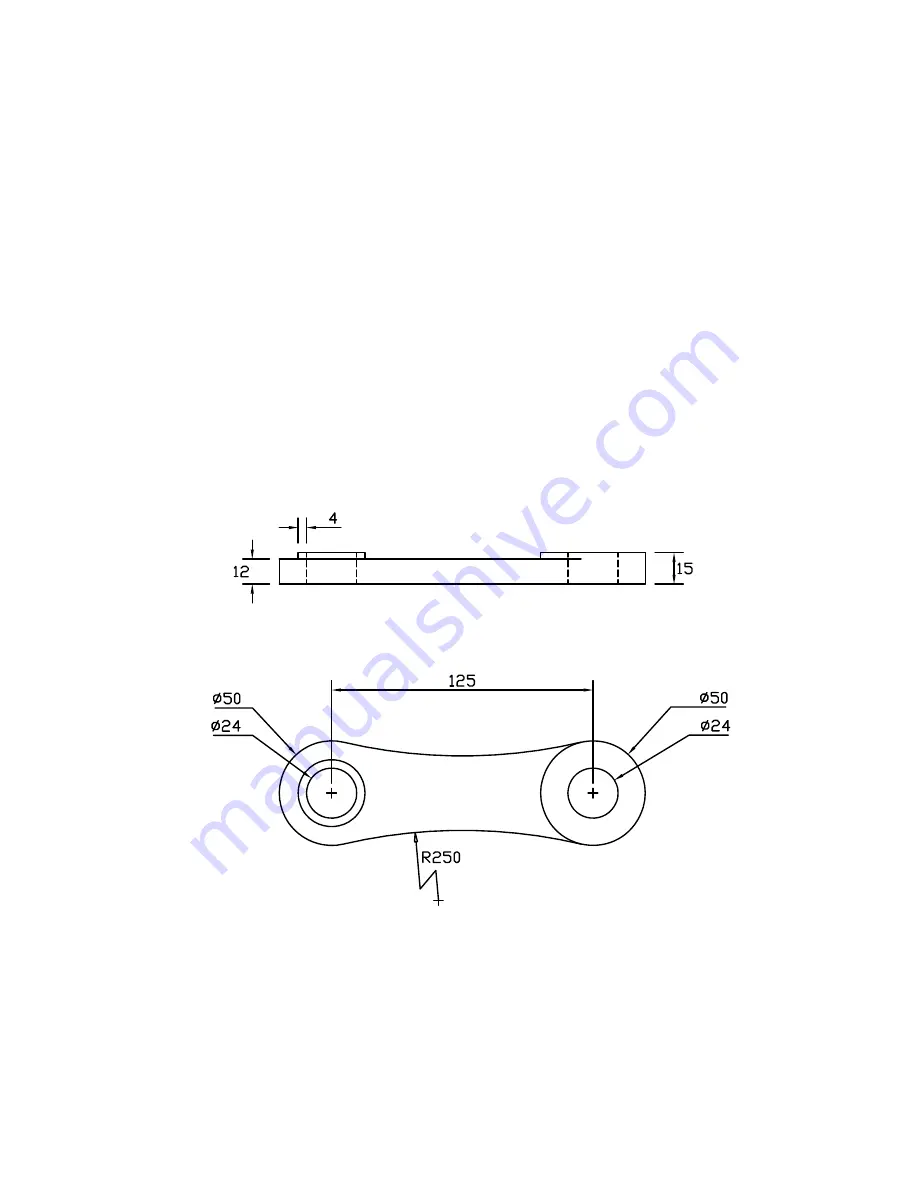
Fillet Corners
|
101
NOTE
As you move your cursor over the map, different polylines highlight. Where the polylines
share a common boundary, only one of them is highlighted. Press SHIFT and SPACEBAR on a shared
boundary repeatedly to cycle through the overlapping objects at that location.
3
Click Menu Browser
➤
Modify
➤
Properties.
4
Click one of the boundaries and find the area listed in the Properties palette.
5
Press ESC to clear the selection.
6
Find the area of each of the other lots.
7
Close the map drawing without saving it.
Tutorial: Create a New Drawing with Precision
In the following tutorial, you will create a detail drawing of a type of jet engine mount used to attach
jet engines to commercial aircraft. You will be happy to know that this part is made of a high-
strength, nickel-chromium-iron alloy.
NOTE
Each step in this tutorial is not specified in detail. When in doubt, feel free to review earlier
portions in this guide or use the Help system. You can access all the commands in this tutorial using the
Draw and Modify menus.
Summary of Contents for 057A1-05A111-1001 - AutoCAD LT 2009
Page 1: ...January 2008 Getting Started ...
Page 6: ...vi ...
Page 7: ...Make the Transition from Paper to CAD ...
Page 8: ... 127 6 7 127 6 7 7 127 5 3 6 127 5 5 5 5 5 5 5 5 5 6 276 ...
Page 10: ...352326 5281 225 3 1 352326 9 7 21 6287 ...
Page 12: ......
Page 14: ......
Page 16: ......
Page 18: ......
Page 20: ......
Page 22: ... ...
Page 24: ......
Page 26: ...20 ...
Page 34: ...28 ...
Page 41: ......
Page 43: ...Change Views Zoom to Magnify a View 38 Pan to Reposition a View 39 ...
Page 47: ......
Page 61: ...Draw Objects Object Properties Overview 56 Draw Lines 64 Draw Circles and Arcs 67 ...
Page 75: ......
Page 89: ......
Page 119: ......
Page 129: ......
Page 130: ......
Page 137: ......
Page 151: ......
Page 174: ...168 ...
Page 184: ...178 Index ...
















































