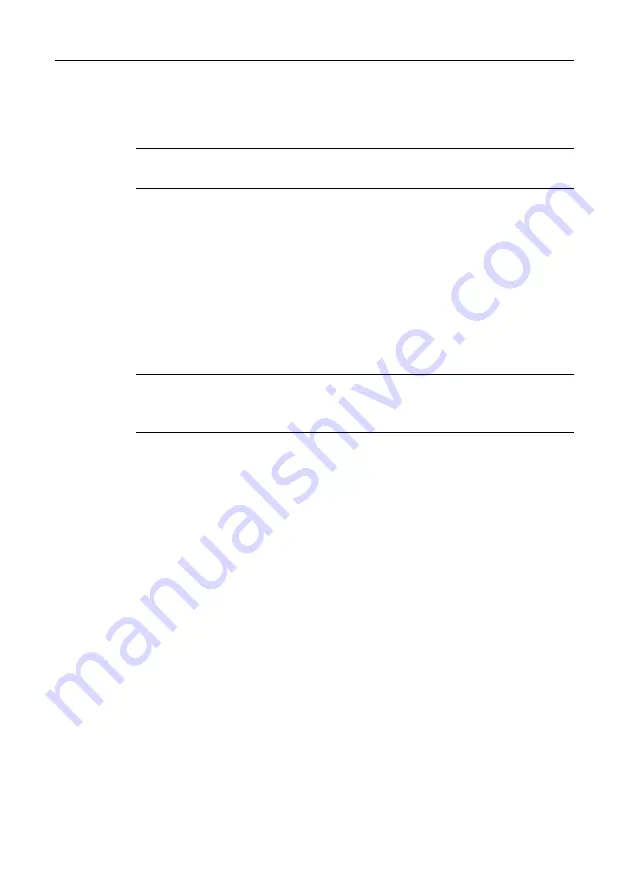
Diagnostics Operations
Establishing Vehicle Communication
20
To connect to an OBD II vehicle
1. Insert the Vehicle Data Connector on the MaxiVCI V100 into the
vehicle’s DLC, which is generally located under the vehicle dash.
NOTE
: The vehicle’s DLC is not always located under the dash; refer to
the user manual of the test vehicle for additional connection information.
Non-OBD II Vehicle Connection
This type of connection requires both the VCI device and a required OBD I
adapter for the specific vehicle being serviced.
To connect to a Non-OBD II Vehicle
1. Locate the required OBD I adapter and connect its 16-pin jack to the
Vehicle Data Connector on the MaxiVCI V100.
2. Connect the attached OBD I adapter to the vehicle’s DLC.
NOTE
: Some adapters may have more than one adapter or may have
test leads instead of an adapter. Whatever the case, make the proper
connection to the vehicle’s DLC as required.
The Display Tablet can be powered from the cigarette lighter when necessary.
To connect the cigarette lighter
1. Plug the DC power connector of the cigarette lighter into the DC
power supply input port on the Display Tablet.
2. Connect the male connector of the cigarette lighter into the vehicle’s
cigarette lighter receptacle.
4.1.2 VCI Connection
After the MaxiVCI V100 is properly connected to the vehicle, and the Power
LED on the VCI device illuminates solid green, it indicates that the MaxiVCI
V100 is ready to establish communication with the Display Tablet.
The Wireless Diagnostic Interface MaxiVCI V100 supports 2 communication
methods with the Display Tablet, wireless BT and USB.
Pairing Up via BT
BT pairing is recommended as the first choice for the communication between
the Display Tablet and the VCI device. The working range for BT






























