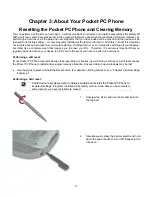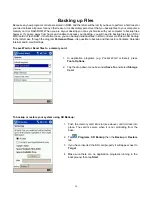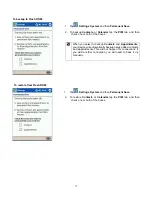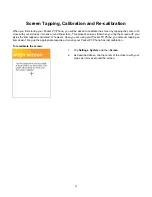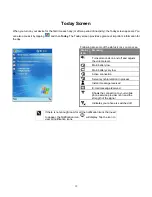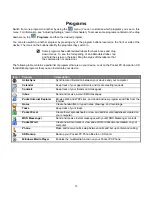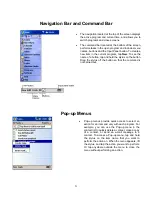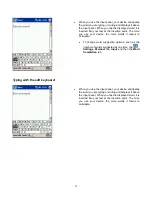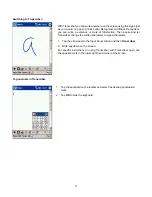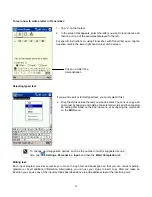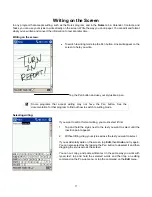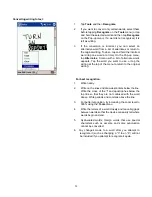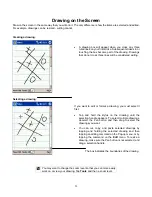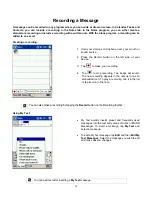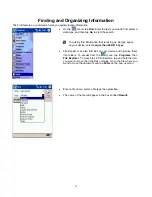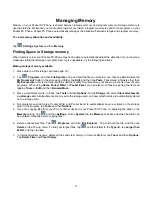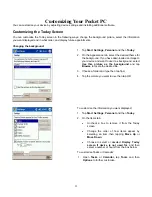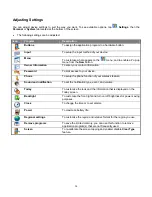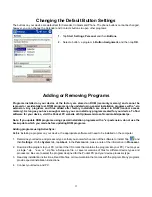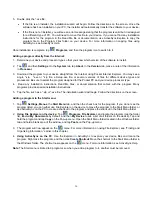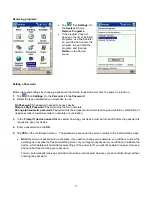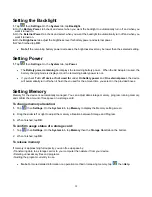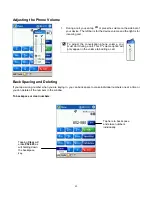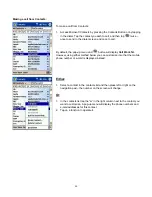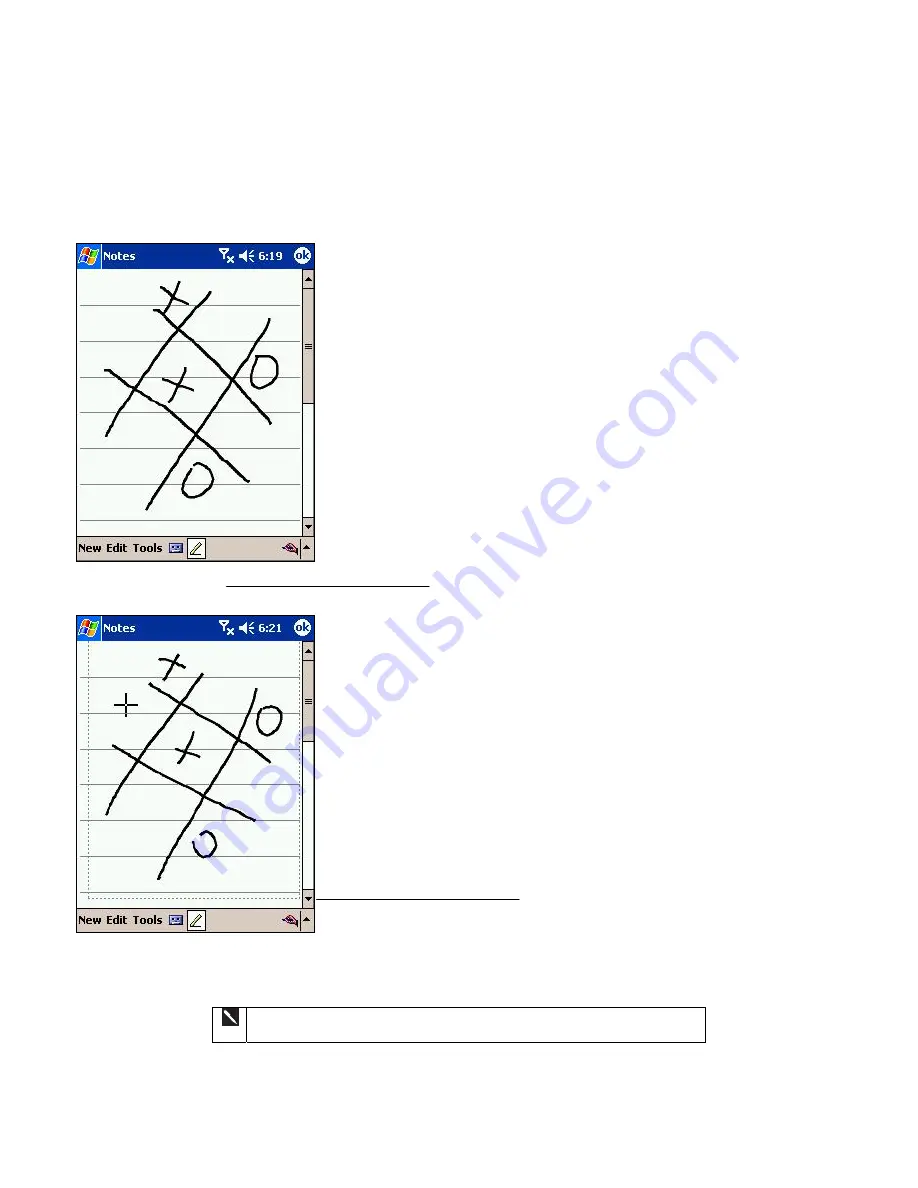
Drawing on the Screen
Draw on the screen in the same way that you write on it. The only difference is how the items are selected and edited.
For example, drawings can be resized - writing cannot.
Creating a drawing:
•
A drawing box will appear when you cross any three
ruled lines on your first stroke. Subsequent strokes in or
touching the box become part of the drawing. Drawings
that do not cross three lines will be considered writing.
Selecting a drawing:
If you want to edit or format a drawing, you must select it
first.
•
Tap and hold the stylus on the drawing until the
selection handle appears. To select multiple drawings,
deselect the Pen button and then drag to select the
drawings you want.
•
You can cut, copy, and paste selected drawings by
tapping and holding the selected drawing and then
tapping an editing command on the Pop-up menu, or by
tapping the command on the
Edit
menu. To resize a
drawing, make sure the Pen button is not selected, and
drag a selection handle.
The box indicates the boundaries of the drawing.
You may want to change the zoom level so that you can more easily
work on or view your drawing. Tap
Tools
and then a zoom level.
29