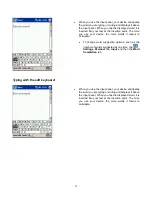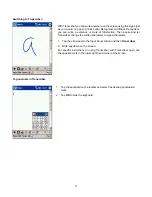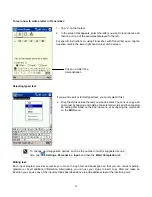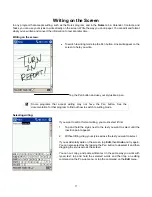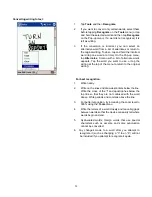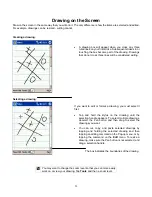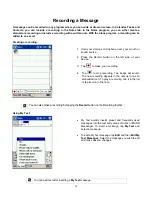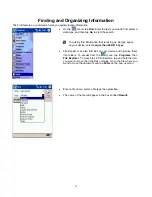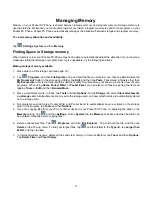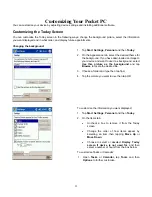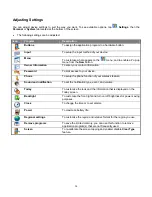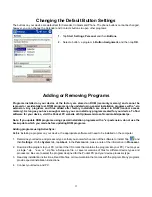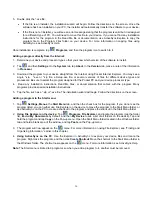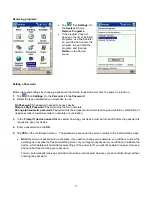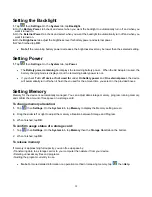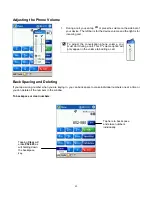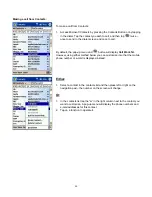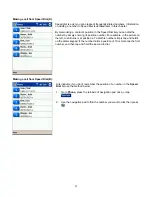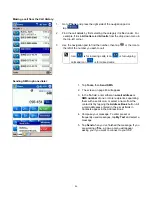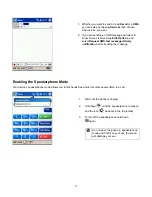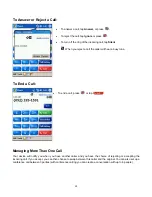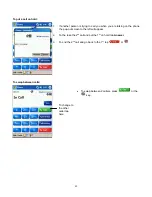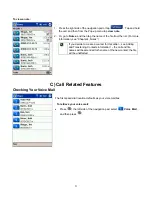5. Double click the *.exe file.
•
If the file is an installer, the installation wizard will begin. Follow the directions on the screen. Once the
software has been installed on your PC, the installer will automatically transfer the software to your device.
•
If the file is not an installer, you will see an error message stating that the program is valid but it is designed
for a different type of PC. You will need to move this file to your device. If you cannot find any installation
instructions for the program in the Read Me file or documentation, use ActiveSync Explore to copy the
program file to the Program Files folder on your device. For more information on copying files using
ActiveSync, see ActiveSync Help.
Once installation is complete, tap
,
Programs
, and then the program icon to switch to it.
Adding a program directly from the Internet:
1. Determine your device and processor type so that you know which version of the software to install.
2. Tap
and then
Settings
. On the
System
tab, tap
About
. In the
Version
tab, make a note of the information
in
Processor
.
3. Download the program to your device straight from the Internet using Pocket Internet Explorer. You may see a
single *.xip, *.exe or *.zip file, a Setup.exe file, or several versions of files for different device types and
processors. Be sure to select the program designed for the Pocket PC and your device processor type.
4. Read any installation instructions, Read Me files, or documentation that comes with the program. Many
programs provide special installation instructions.
5. Tap the file, such as a *.xip or *.exe file. The installation wizard will begin. Follow the directions on the screen.
Adding a program to the Start menu:
1. Tap
,
Settings,
Menus
, the
Start Menu
tab, and then the check box for the program. If you do not see the
program listed, you can either use File Explorer on the device to move the program to the Start Menu folder, or
use ActiveSync on the PC to create a shortcut to the program and place the shortcut in the Start Menu folder.
2.
Using File Explorer on the device:
Tap
,
Programs
,
File Explorer
, and locate the program (tap the folder
list, labeled
My Documents
by default, and then
My Device
to see a list of all folders on the device). Tap and
hold the program and tap
Copy
on the Pop-up menu. Open the Start Menu folder located in the Windows folder,
tap and hold a blank area of the window, and tap
Paste
on the Pop-up menu.
3. The program will now appear on the
menu. For more information on using File Explorer, see “Finding and
Organizing Information,” earlier in this chapter.
4.
Using ActiveSync on the PC
: Use the Explorer in ActiveSync to explore your device files and locate the
program. Right click the program, and then click
Create Shortcut
. Move the shortcut to the Start Menu folder in
the Windows folder. The shortcut now appears on the
menu. For more information, see ActiveSync Help.
Note
: The Start menu is limited to 9 programs so when you add a program to it, another must be removed.
36