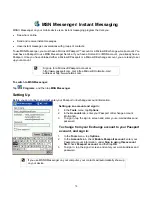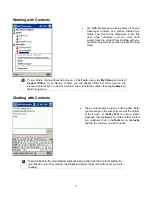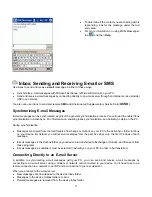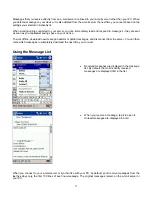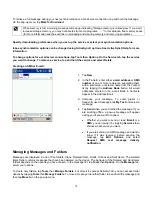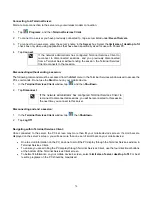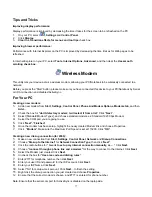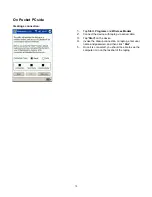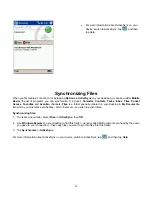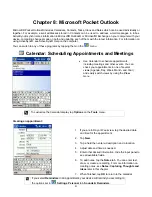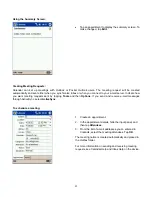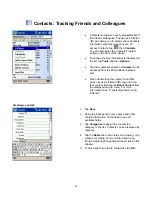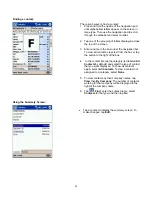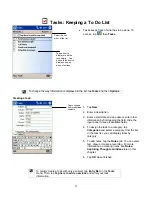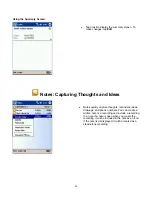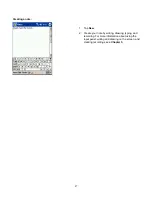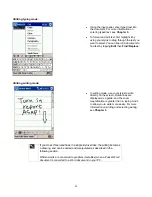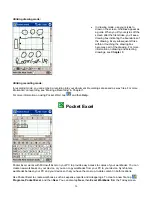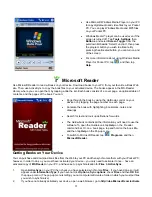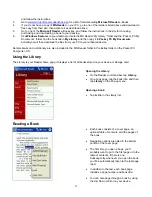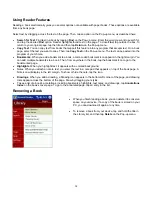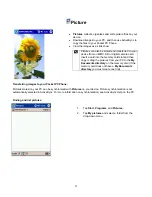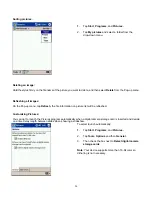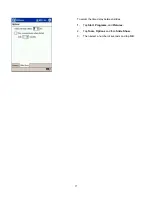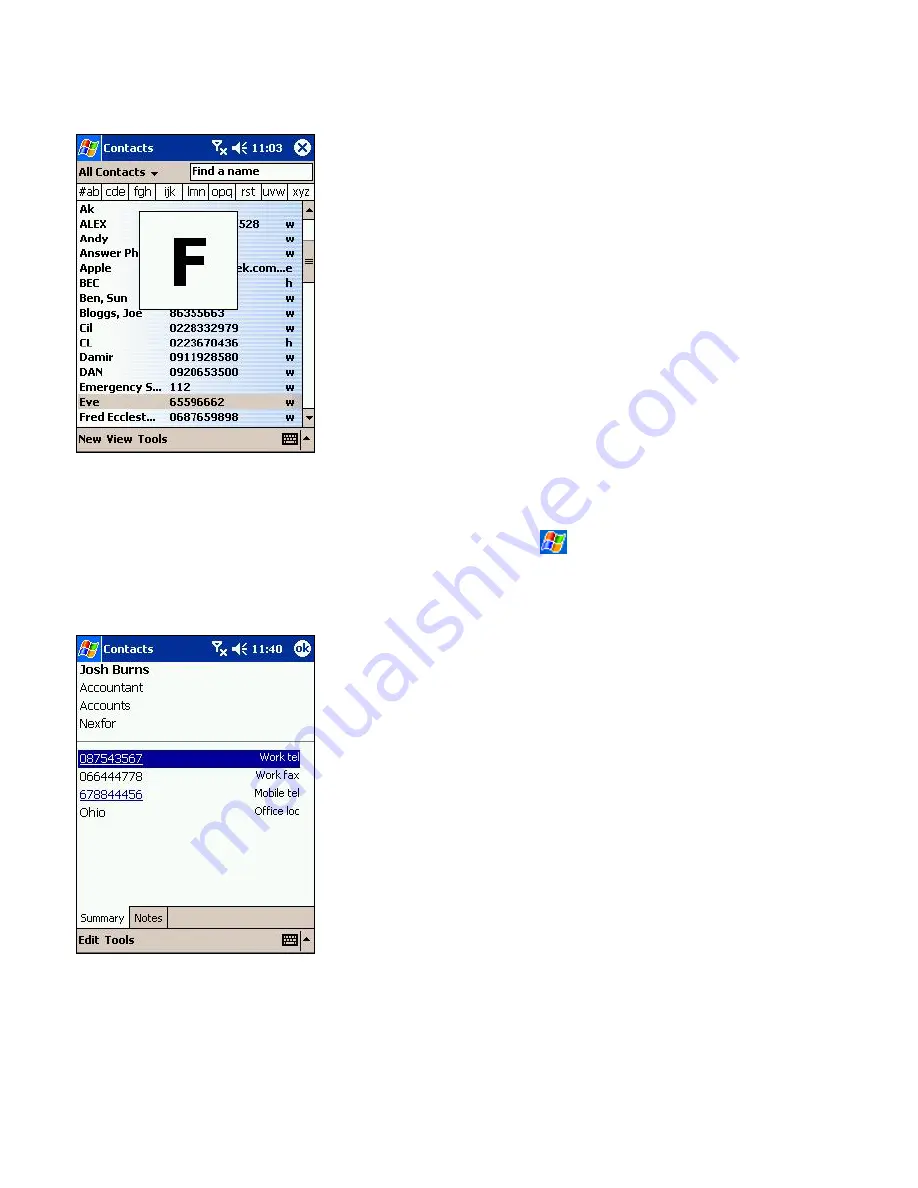
Finding a contact:
There are 6 ways to find a contact:
1. Press and hold the upside of the navigation pad
until alphabetical letters appear on the screen in
large type. Then use the navigation pad to scroll
through the alphabet and select a letter.
2. Tap one of the grouping of letters displayed across
the top of the screen.
3. Enter a name in the box under the navigation bar.
To view all contacts, clear text from the box or tap
the button to the right of the box.
4. In the contact list, tap the category list (labeled
All
Contacts
by default) and select the type of contact
that you want displayed. To show all contacts
again, select
All Contacts
. To view a contact not
assigned to a category, select
None
.
5. To view contacts by their company names, tap
View
then
By Company
. The number of contacts
working for that company will be displayed to the
right of the company name.
6. Tap
,
Find
, enter the contact name, select
Contacts
for the type, and then tap
Go
.
Using the Summary Screen:
•
Tap a contact to display the summary screen. To
make changes, tap
Edit
.
84