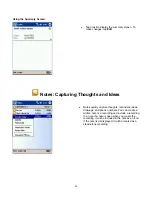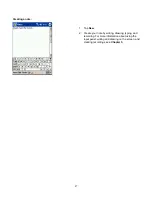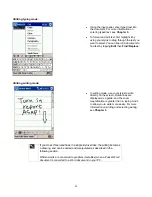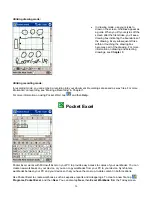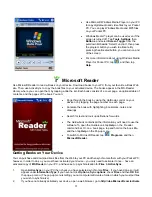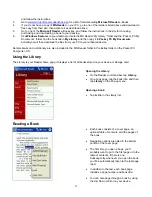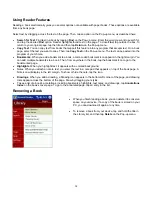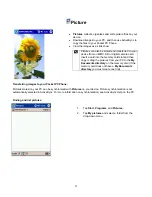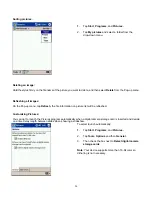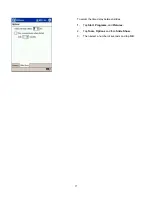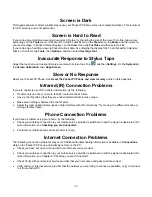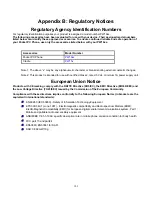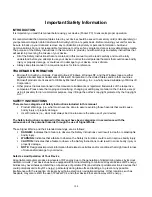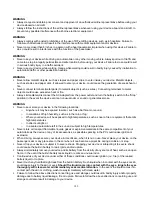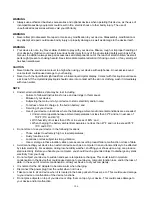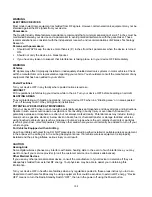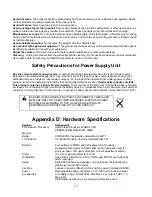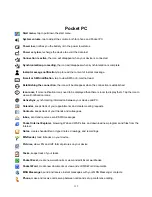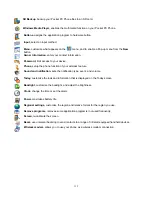•
Tap
,
Programs
, and then
File Explorer
. Tap and hold the file you want to move, and tap
Cut
. Browse to the
My Documents folder in the storage card folder, tap
Edit,
and then tap
Paste
. Files stored in folders other than My
Documents or stored in folders within folders in My Documents may not show up in the list view of some
programs. When using Notes, Pocket Word, or Pocket Excel, you can also move files by opening the item and
tapping
Tools (
in the
Notes program) or
Edit
(in Pocket Word or Pocket Excel) , then
Rename/Move.
•
Move e-mail attachments. In Inbox, tap
Tools
and then
Options
. On the
Storage
tab, select
Store attachments
on storage card
. All attachments are moved to the storage card, and new attachments are automatically stored
on the storage card.
•
Set programs such as Notes, Pocket Word, and Pocket Excel to automatically save new items on the storage
card. In the program, tap
Tools
and then
Options
.
•
If you are copying files from your PC or another device to your Pocket PC Phone, try adjusting the slider in the
Memory
setting. Tap
and then
Settings
. On the
System
tab, tap
Memory
and check whether the slider can
be adjusted manually before copying files.
•
Delete unnecessary files. Tap
,
Programs
, and then
File Explorer
. Tap and hold the file, and then tap
Delete
on the Pop-up menu. To find your larger files, tap
and then
Find
. In the
Type
list, tap
Larger than 64
KB
, and then tap
Go
.
•
In Internet Explorer options, delete all files and clear history. In Internet Explorer, tap
Tools
and then
Options
.
Tap
Delete
Files
and
Clear History
.
•
Remove programs you no longer use. Tap
and then
Settings
. On the
System
tab, tap
Remove Programs
.
Tap the program you want to remove and then
Remove
.
•
Clear program memory as described in the following section. This will free some program memory so that it can
be allocated to storage memory.
To find space in program memory:
•
Stop programs you are not currently using. In most cases, programs automatically stop to free needed memory.
However, in some situations, such as when confirmation dialog boxes are waiting for a user response, the
program may not be able to automatically stop. To check the state of your active programs, tap
and then
Settings
. On the
System
tab, tap
Memory
and then the
Running Programs
tab. Tap the program you want to
view and then tap
Activate
. Close any open windows or messages and return the program to list view. If this
doesn’t work, you can stop the program manually. First, make sure that closing open items and returning the
program to list view save your work. Then, stop the program by tapping
Stop
or
Stop All
on the
Running
Programs
tab.
•
Clear storage memory as described in the preceding section. This will free some storage memory so that it can be
allocated to program memory.
•
Reset your Pocket PC Phone can release the program memory, you can do it as described in
Reset the Pocket
PC Phone and clear memory
earlier in this appendix.
Screen Freezes or Responds Slowly
Reset your Pocket PC Phone. See
Reset your Pocket PC Phone and clear memory
earlier in this appendix.
Screen is Blank
If your Pocket PC Phone doesn’t respond when you briefly press the Power button, press and hold the button for a full
second. If that doesn’t work:
•
Plug the AC power into device.
•
Reset the device. See
Reset the device and clear memory
earlier in this appendix.
100