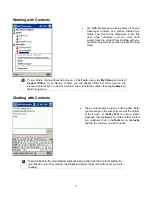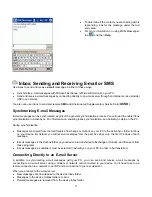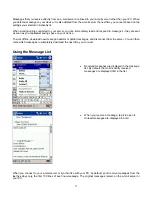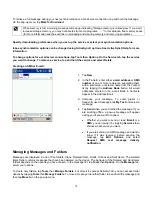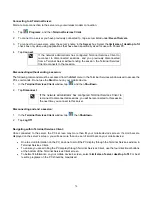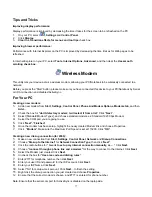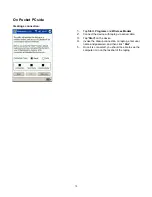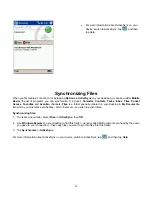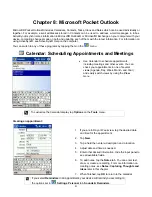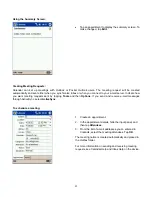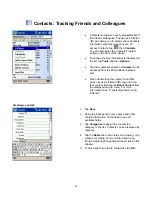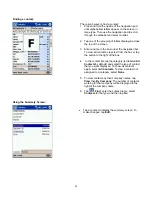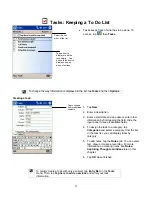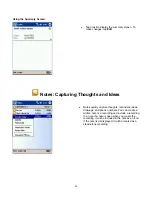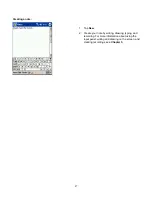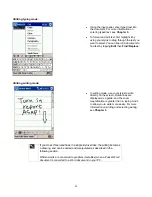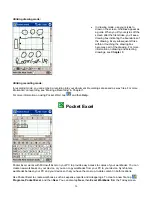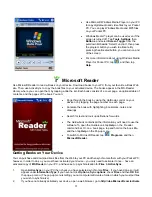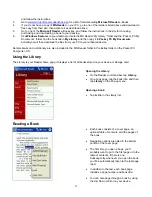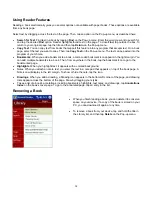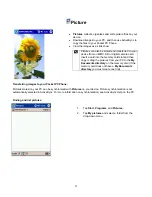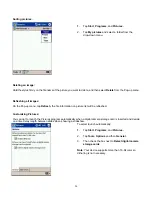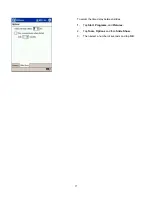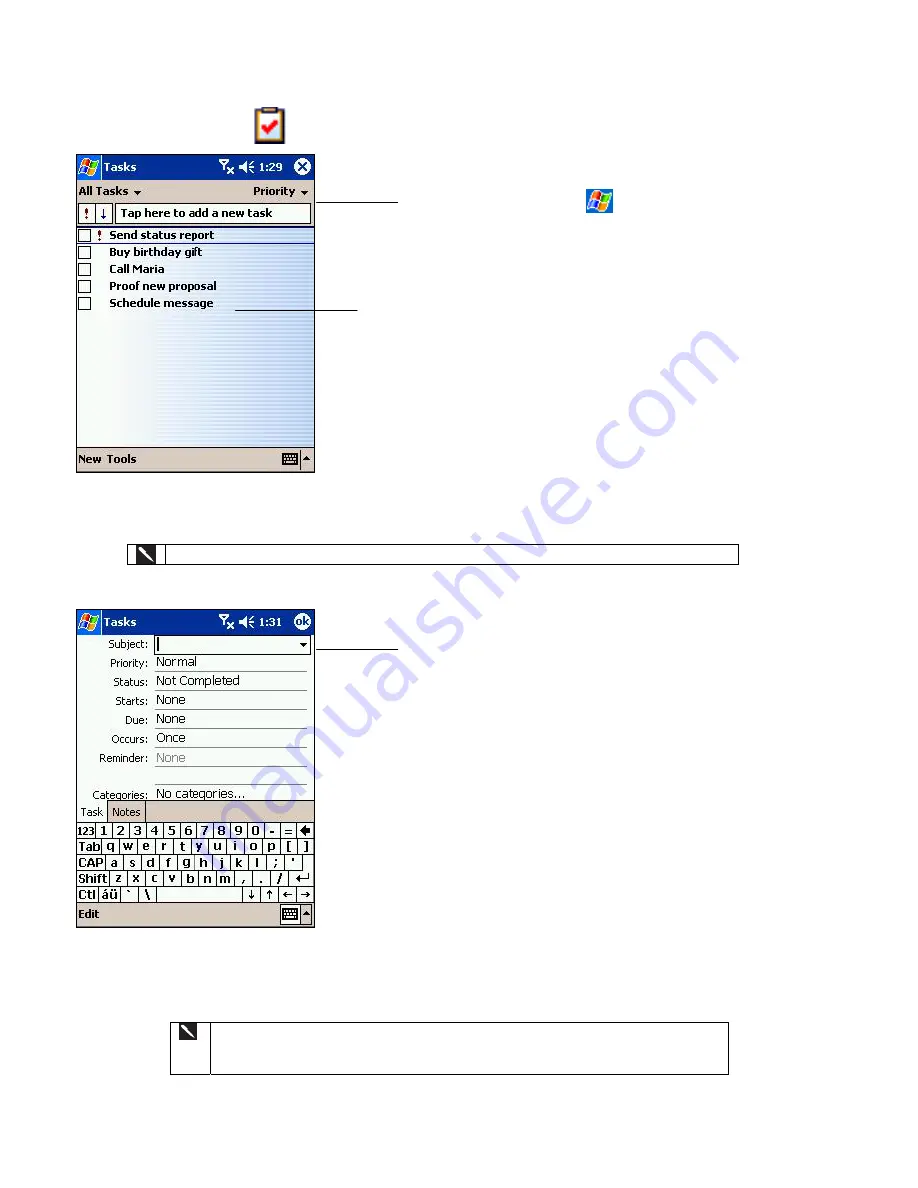
Tasks: Keeping a To Do List
•
Tasks keeps track of what has to be done. To
access, tap
then
Tasks
.
To change the way information is displayed in the list, tap
Tools
and then
Options
.
Select the sort
order
of the list
Tap an item to
display or edit the
task details. Tap
and hold the item to
display a pop-up
menu of actions
Creating a task:
1. Tap
New
.
2. Enter a description.
3. Enter a start date and due date or enter other
information by first tapping the field. Hide the
input panel to see all available fields.
4. To assign the task to a category, tap
Categories
and select a category from the list.
In the task list, you can display tasks by
category.
5. To add notes, tap the
Notes
tab. You can enter
text, draw, or create a recording. For more
information on creating notes, see
Notes:
Capturing Thoughts and Ideas
later in this
chapter.
6. Tap
OK
when finished.
To quickly create a task with only a subject, tap
Entry Bar
on the
Tools
menu. Then, tap
Tap here to add a new task
and enter your task
information.
Tap to choose
from predefined
subjects
85