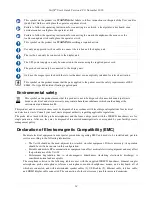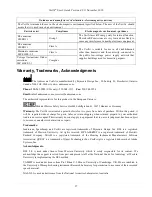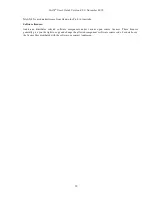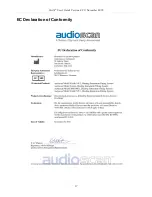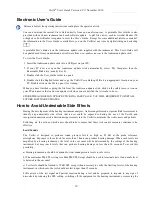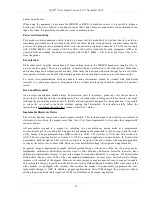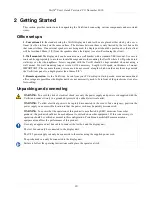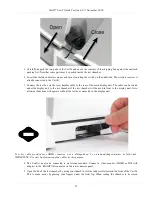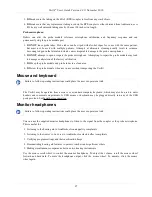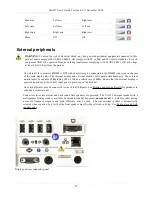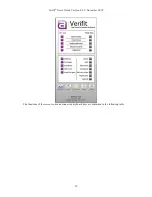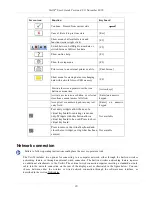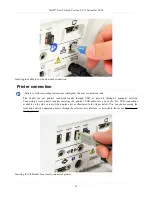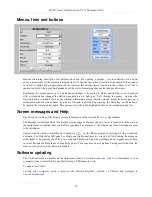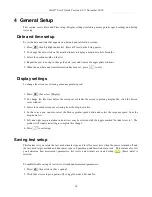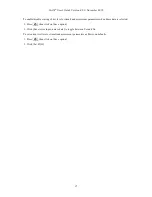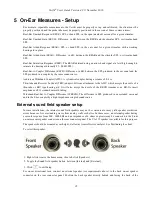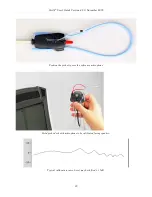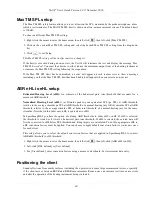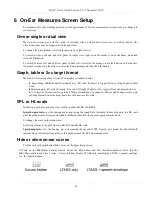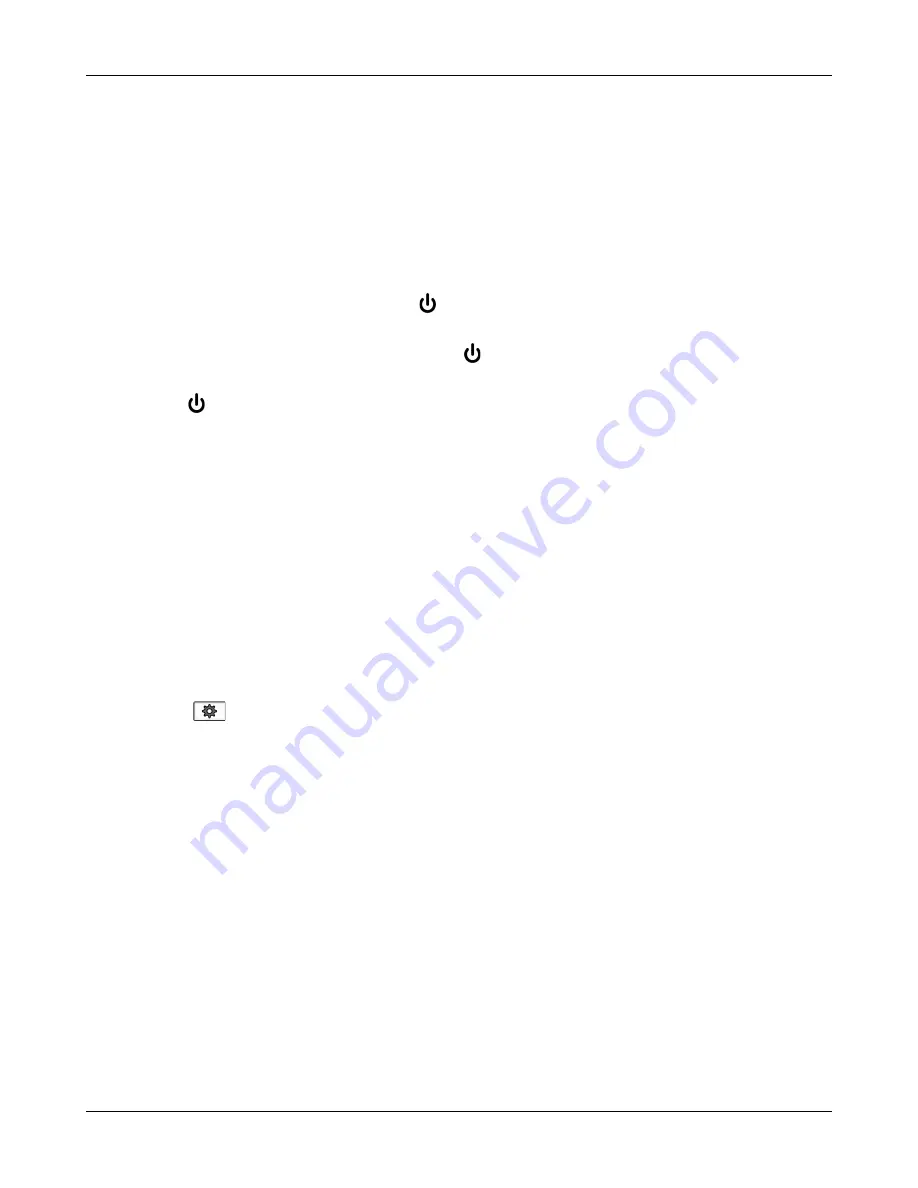
Verifit
®
User's Guide Version 4.8
©
November 2016
3 General Operation
This section describes the use of a mouse or connected USB keyboard to control the Verifit and to enter data. It
also provides instructions for updating the Verifit operating software.
Switching ON/OFF
See Getting Started for instructions on connecting the Verifit to its external power supply module, the module to
an electrical outlet and the location of the standby switch.
To start the Verifit, set the standby switch to its "ON" position. The Audioscan logo on the front of the
display unit will light and the instrument will begin its start-up sequence which will take a few seconds.
To shut down the Verifit, switch the standby switch to its "OFF" position.
Note that the Verifit receives low voltage electrical power from the external power supply module. The standby
switch on the rear of the Verifit disconnects this electrical supply but the power supply module is always on
as long as it is connected to a live electrical outlet. The green light on the power supply module indicates that it
is receiving electrical power from the outlet.
Input device operation
The Verifit is operated with a USB mouse (included) or a keyboard (not included) to select icons and menu
items, operate on-screen buttons and to enter audiometric data. Upon starting the Verifit presents the home menu
for accessing all tests and major functions. To see the home menu at any time, right click the mouse.
To activate an on-screen icon or button, or to select an item from a menu, use the mouse to place the screen
pointer over the icon, button or menu item and left click. To enter a data point on a chart, such as an audiogram,
place the screen pointer over the desired point on the chart and left click. To move the data point, place the
screen pointer near the new location and left click. To delete a data point, place the screen pointer on the data
point and left click. To summon a cursor on a graph, place the screen pointer on the graph and left click, then
navigate to the point you want to identify; left click again to hide the cursor. The scroll wheel may be used to
traverse the Help contents, multiple Help pages or long menu lists.
Note that mouse speed can be changed by
clicking
and
[Display].
28
Summary of Contents for verifit
Page 1: ...Audioscan Verifit User s Guide 4 8 November 2016...
Page 17: ...Verifit User s Guide Version 4 8 November 2016 EC Declaration of Conformity 17...
Page 92: ...Verifit User s Guide Version 4 8 November 2016 92...
Page 94: ...Verifit User s Guide Version 4 8 November 2016 94...
Page 107: ...Verifit User s Guide Version 4 8 November 2016 Telecoil test results 107...
Page 123: ...Verifit User s Guide Version 4 8 November 2016 123...
Page 148: ...Verifit User s Guide Version 4 8 November 2016 148...
Page 149: ...Verifit User s Guide Version 4 8 November 2016 149...
Page 159: ...Verifit User s Guide Version 4 8 November 2016 159...