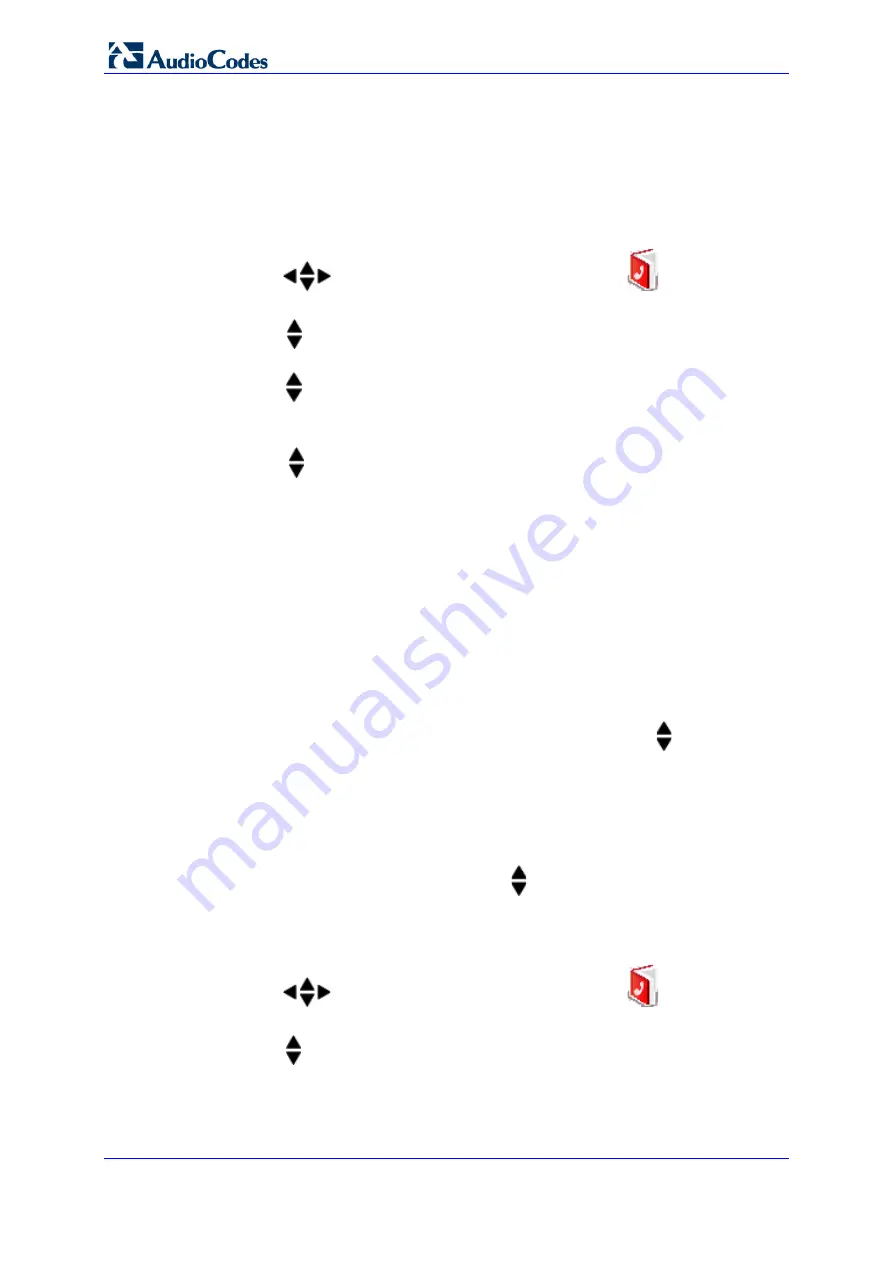
User's Manual
422
Document #: LTRT-23510
MP-26x/MP-27x Multimedia Home Gateway
26.2 Editing a Contact
You can edit contacts listed in your phonebook.
To edit a phonebook contact:
1.
In idle state, press the
Menu
softkey.
2.
Press the
navigation keys to scroll to the
Phonebook
icon.
3.
Press the
Select
softkey to access the Phonebook.
4.
Press the
navigation keys to choose the
Edit
option, and then press the
Select
softkey.
5.
Press the
navigation keys to choose the contact that you want to edit, and then
press the
Select
softkey; the contact’s details are displayed.
6.
Press the
Select
softkey to edit the contact’s details.
7.
Press the
navigation keys to move between fields, and then edit the fields as
required.
8.
When you have completed your modification, ensure that you are in the melody field,
and then press the
OK
softkey; the “Saved” message is displayed.
26.3 Viewing Contacts
You can view a list of all contacts in your phonebook.
To view all contacts in your phonebook:
1.
In idle state, press the
PB
softkey; the phonebook opens, displaying a list of the
contacts.
2.
Search a contact, by performing one of the following:
•
Navigation keys:
Scroll through the list of contacts using the
navigation keys.
•
Search feature:
Using the keypad, enter the name of the contact. As you enter
letters, the phonebook locates contacts that match the entered letters. For
example, if you want to search for the contact “Sue”, as you press the key for the
es
letter (“s”), the phonebook locates contacts whose names begin with this
string. As you enter the next letter (i.e., “u”), so the contacts whose names begin
with “su” appear, and so on.
3.
To view the details of a contact, press the
navigation keys to select the contact,
and then press the
Select
softkey.
You can also view the list of phonebook contacts from the Menu list:
4.
In idle state, press the
Menu
softkey.
5.
Press the
navigation keys to scroll to the
Phonebook
icon.
6.
Press the
Select
softkey to access the Phonebook.
7.
Press the
navigation keys to choose the
View
option, and then press the
Select
softkey.
8.
Follow steps 2 through 3 of the procedure above.
Summary of Contents for MP-26 series
Page 2: ......
Page 20: ...User s Manual 20 Document LTRT 23510 MP 26x MP 27x Multimedia Home Gateway Reader s Notes...
Page 26: ...User s Manual 26 Document LTRT 23510 MP 26x MP 27x Multimedia Home Gateway Reader s Notes...
Page 28: ...User s Manual 28 Document LTRT 23510 MP 26x MP 27x Multimedia Home Gateway Reader s Notes...
Page 42: ...Reader s Notes...
Page 68: ...User s Manual 68 Document LTRT 23510 MP 26x MP 27x Multimedia Home Gateway Reader s Notes...
Page 280: ...User s Manual 280 Document LTRT 23510 MP 26x MP 27x Multimedia Home Gateway Reader s Notes...
Page 340: ...User s Manual 340 Document LTRT 23510 MP 26x MP 27x Multimedia Home Gateway Reader s Notes...
Page 386: ...User s Manual 386 Document LTRT 23510 MP 26x MP 27x Multimedia Home Gateway Reader s Notes...
Page 388: ...Reader s Notes...
Page 390: ...User s Manual 390 Document LTRT 23510 MP 26x MP 27x Multimedia Home Gateway Reader s Notes...
Page 392: ...User s Manual 392 Document LTRT 23510 MP 26x MP 27x Multimedia Home Gateway Reader s Notes...
Page 420: ...User s Manual 420 Document LTRT 23510 MP 26x MP 27x Multimedia Home Gateway Reader s Notes...
Page 430: ...User s Manual 430 Document LTRT 23510 MP 26x MP 27x Multimedia Home Gateway Reader s Notes...
Page 442: ...User s Manual 442 Document LTRT 23510 MP 26x MP 27x Multimedia Home Gateway Reader s Notes...
Page 448: ...User s Manual 448 Document LTRT 23510 MP 26x MP 27x Multimedia Home Gateway Reader s Notes...
Page 450: ...User s Manual 450 Document LTRT 23510 MP 26x MP 27x Multimedia Home Gateway Reader s Notes...
Page 451: ...Part III Appendices...
Page 452: ...Reader s Notes...
Page 458: ...User s Manual 458 Document LTRT 23510 MP 26x MP 27x Multimedia Home Gateway Reader s Notes...






























