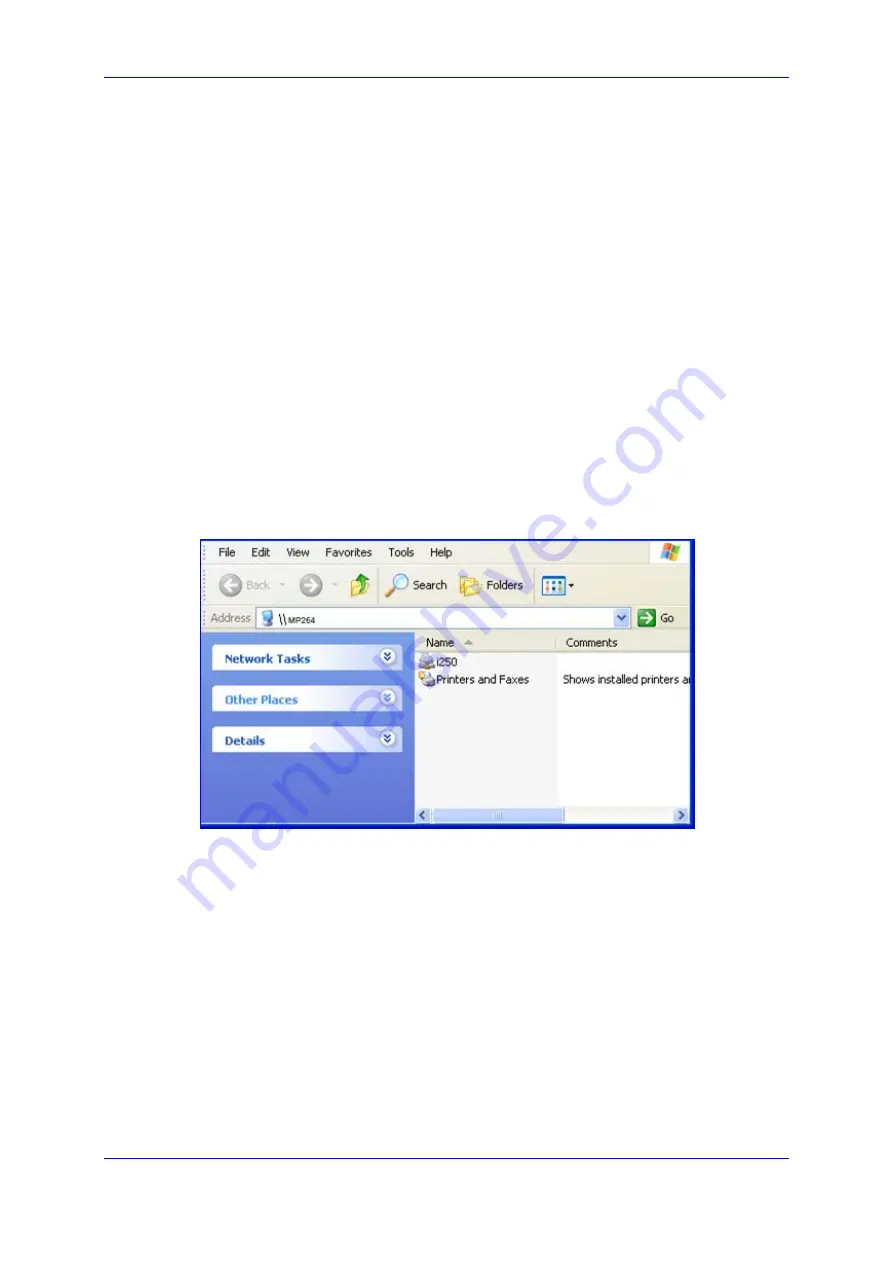
User's Manual
17. Add-On Servers and Disk Management
Version 4.4.0
339
MP26x/MP27x
17.3.3 Storing and Using Printer Drivers
As explained earlier in this chapter, to use a shared printer connected to the device, a
driver for the printer must be installed on the LAN computer from which the print job is to be
sent. You can use the device file server to store printer drivers.
The drivers should be uploaded from a Windows computer and stored in the system
storage area that you have created on one of the disk partitions. The printer can then be
installed on other LAN computers using the driver stored on the device.
To upload the driver files to the device:
1.
From Window's
Start
menu, click
Run
, and then type "cmd" to open a command shell.
2.
At the prompt, type
net use
to view the list of shares and their status.
3.
Type
net use /del \\mp264\share-B
to delete the specific network mapping entry.
Alternatively, you can use
net use /del *
to delete all network mapping entries.
4.
Type
net use * \\openrg\print$ [Admin's password] [/user:admin]
. This ensures
that you are logged into the print server using the Admin user and have the
permissions to upload files.
5.
Browse to \\mp264 (use a Windows Explorer window if you are using a browser other
than Internet Explorer). Should a Windows login dialog box appear, enter your Web
username and password. The following window appears, displaying the disk and
printer shares available on the device.
Figure
17-53: Disk and Printer Shares (e.g., MP-264)
6.
Click
Printers and Faxes
.
7.
Right-click the printer icon and then select
Properties
.
8.
If your operating system does not already have the driver, you will be asked if you
want to install it now. Click
No
.
9.
Select the
Advanced
tab, and then click
New driver
; the 'Add Printer Driver Wizard
on the device starts. You are prompted to select a printer driver from a list. If
unavailable, you can either browse to a location on your computer where you have
stored the driver, or click
Have Disk
and insert the CD containing the driver (supplied
with your printer).
10.
Click
OK
; the driver is uploaded to the device’s system storage directory (e.g.
“\\mp264\A”).
Summary of Contents for MP-26 series
Page 2: ......
Page 20: ...User s Manual 20 Document LTRT 23510 MP 26x MP 27x Multimedia Home Gateway Reader s Notes...
Page 26: ...User s Manual 26 Document LTRT 23510 MP 26x MP 27x Multimedia Home Gateway Reader s Notes...
Page 28: ...User s Manual 28 Document LTRT 23510 MP 26x MP 27x Multimedia Home Gateway Reader s Notes...
Page 42: ...Reader s Notes...
Page 68: ...User s Manual 68 Document LTRT 23510 MP 26x MP 27x Multimedia Home Gateway Reader s Notes...
Page 280: ...User s Manual 280 Document LTRT 23510 MP 26x MP 27x Multimedia Home Gateway Reader s Notes...
Page 340: ...User s Manual 340 Document LTRT 23510 MP 26x MP 27x Multimedia Home Gateway Reader s Notes...
Page 386: ...User s Manual 386 Document LTRT 23510 MP 26x MP 27x Multimedia Home Gateway Reader s Notes...
Page 388: ...Reader s Notes...
Page 390: ...User s Manual 390 Document LTRT 23510 MP 26x MP 27x Multimedia Home Gateway Reader s Notes...
Page 392: ...User s Manual 392 Document LTRT 23510 MP 26x MP 27x Multimedia Home Gateway Reader s Notes...
Page 420: ...User s Manual 420 Document LTRT 23510 MP 26x MP 27x Multimedia Home Gateway Reader s Notes...
Page 430: ...User s Manual 430 Document LTRT 23510 MP 26x MP 27x Multimedia Home Gateway Reader s Notes...
Page 442: ...User s Manual 442 Document LTRT 23510 MP 26x MP 27x Multimedia Home Gateway Reader s Notes...
Page 448: ...User s Manual 448 Document LTRT 23510 MP 26x MP 27x Multimedia Home Gateway Reader s Notes...
Page 450: ...User s Manual 450 Document LTRT 23510 MP 26x MP 27x Multimedia Home Gateway Reader s Notes...
Page 451: ...Part III Appendices...
Page 452: ...Reader s Notes...
Page 458: ...User s Manual 458 Document LTRT 23510 MP 26x MP 27x Multimedia Home Gateway Reader s Notes...






























