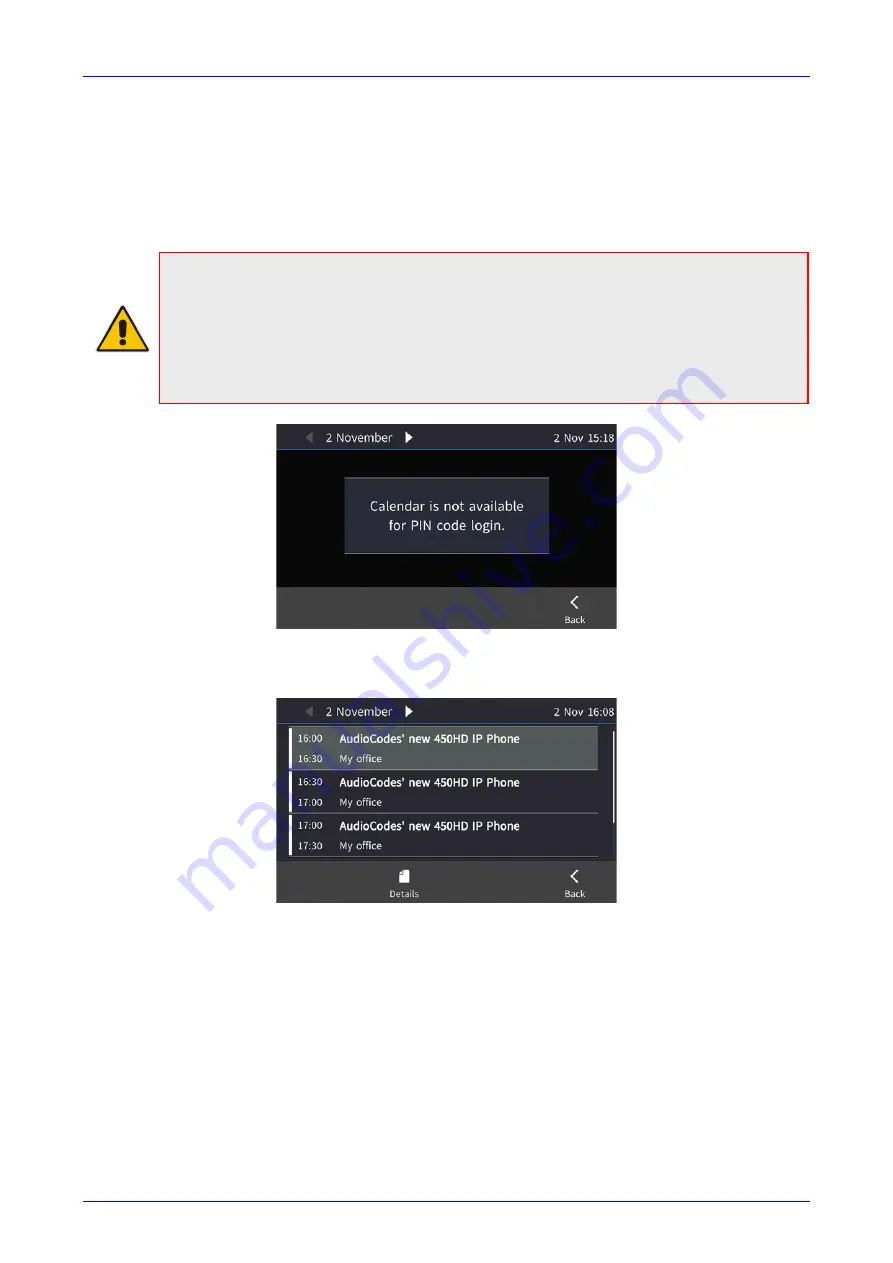
User's Manual
5. Customizing the AC-HRS Device
Version 3.1.1
49
Huddle Room Solution
5.15 Viewing Microsoft Exchange Calendar in the AC-HRS's
Touch Screen
You can view Microsoft Exchange Calendar items displayed in the AC-HRS device's touch
screen. Only items whose start date / time falls on the same day are displayed.
Note:
For this feature to be available:
•
It must be enabled by your network administrator if it isn't already (the default is enabled).
For more information, see the
Administrator's Manual.
•
You need to sign in to the AC-HRS device with Username and Password. If you signed in
with PIN code, the feature will not be available and you'll receive the message shown
below
.
Features activated from Microsoft's Exchange Server are only available after
signing in with Username and Password.
To view the calendar:
1.
Press the MENU key on the device and in the Menu screen, select the
Calendar
option.
2.
You can view other meetings scheduled for that day by scrolling down - or touch the
Back
softkey.






























