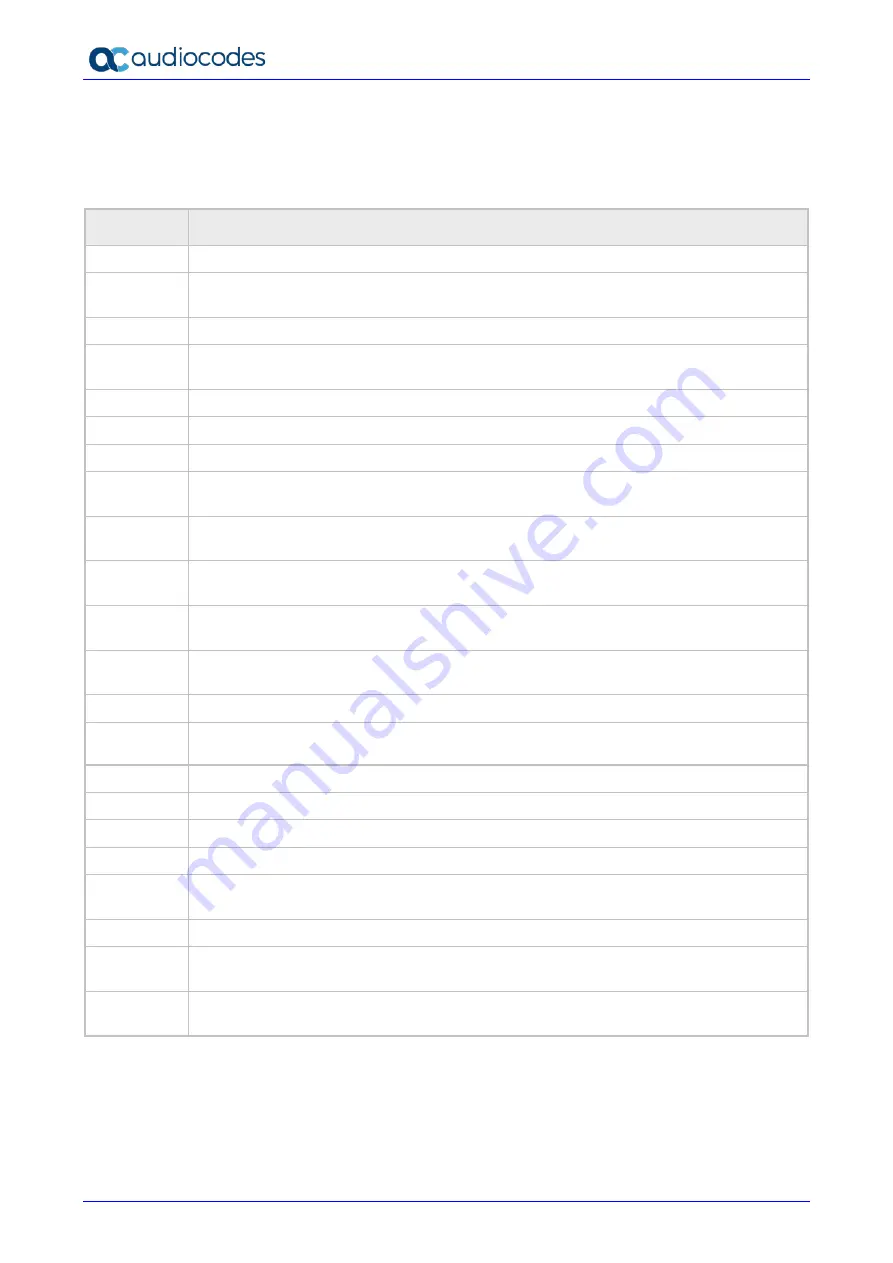
Huddle Room Solution
User's Manual
18
Document #: LTRT-12922
3.2
Softkeys
The table below describes the softkeys displayed in the touch screen. Touch a softkey to activate.
Table 3-2: Softkey Descriptions
Softkey
Description
Meet Now
Initiates a Skype for Business server based AC-HRS device conference.
Directory
Displayed after lifting the handset (for example). Allows access to the Corporate or Personal
Directory.
Call Log
Displayed after lifting the handset (for example). Allows access to the Call Logs.
Select
Identical to the hard OK key on the AC-HRS device. Either can be used. Selects a menu or
option.
A/a/1
Displayed to allow switching between abc, ABC, Abc, 123, or T9 when inputting.
Save
Saves settings.
Cancel
Cancels the currently initiated call or configuration.
Dial
Displayed after a number is keyed, a directory contact is selected, or a logged call is
selected.
Clear
Displayed after entering a digit of an AC-HRS device number (for example). Deletes from
right to left.
Call Menu
Displayed after a number is dialed and answered on the other side, and after you answer a
call. Displays the Call Menu.
Conference Displayed (1) after a number is dialed and the call is answered on the other side and (2)
after you answer a call. Touching the softkey opens the ADD PARTICIPANT screen.
BXfer
Displayed (1) after a number is dialed and the call is answered on the other side and (2)
after a call is answered. Lets you transfer the call in a blind transfer.
URL
Displayed after lifting the handset (for example). Enables calling a URL.
Detail
Displayed after selecting a call log (for example). If selected, the details of a logged call are
displayed (Time, Date, etc.).
Favorite
Displayed in the Call Details screen. Allows adding the person to the Favorites directory.
End
Displayed after pressing the
Dial
softkey (for example). Ends the call.
Back
Displayed after pressing the MENU hard key (for example). Returns to the previous screen.
Edit
Displayed after you select a contact to be edited (for example).
Delete
Displayed after pressing the MENU hard key on the AC-HRS device and then selecting Call
Log (for example).
Silent
Displayed when the AC-HRS device rings on an incoming call. Lets you silence the ring.
Reject
Displayed when the AC-HRS device rings, alerting to an incoming call. Lets you reject the
call.
Accept
Displayed when the AC-HRS device rings, alerting to an incoming call. Lets you accept the
call.
















































