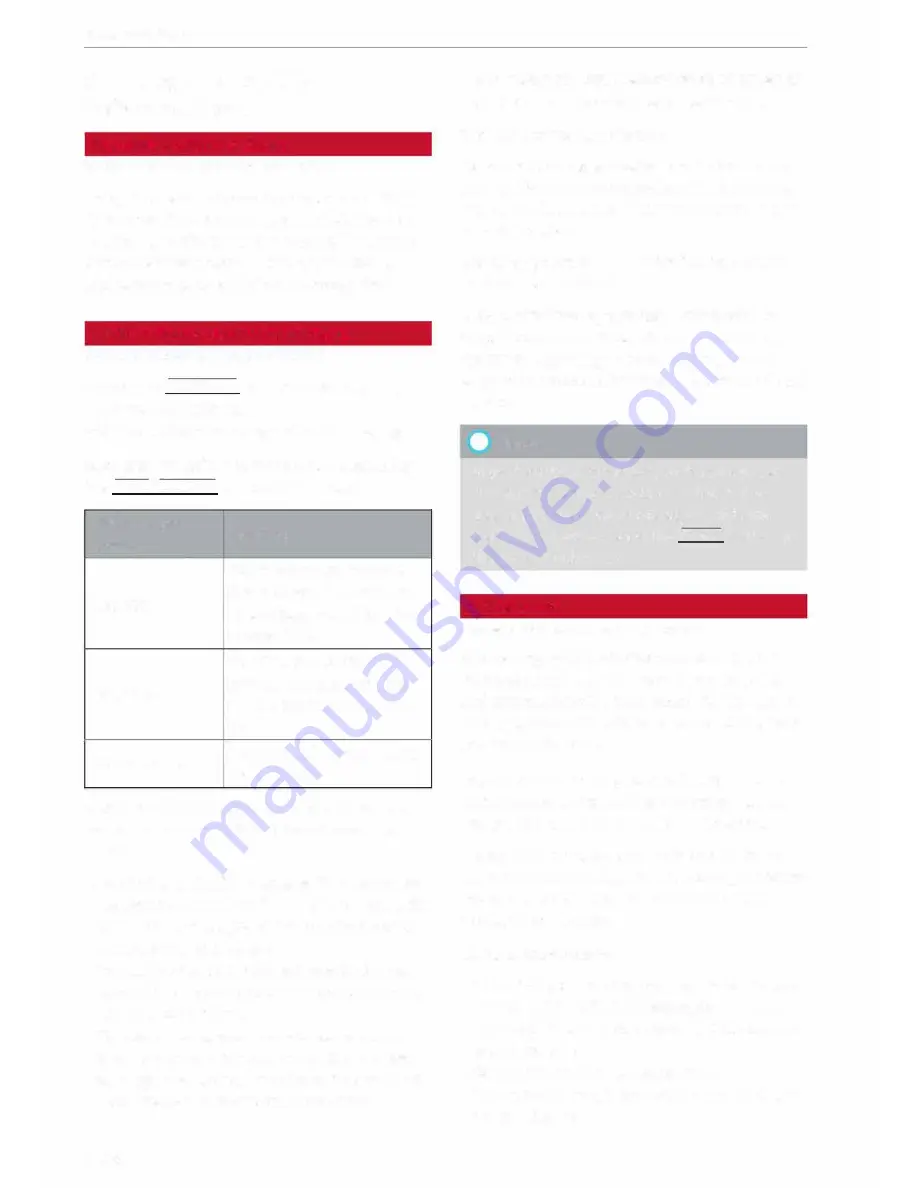
Navigation
Calling up traffic
information
Dynamic traffic avoidance
Applies to vehicles: with navigation system
Using the traffic information received via TMC/
TMCpro/online - depending on availability - you
can have the MMI guide you past traffic obstruc
tions whenever possible. For this, the traffic
avoidance must be switched on¢
page 154.
Traffic information (TMC/TMCpro)
Applies to vehicles: with navigation system
� Press the
I
NAV/MAP! button repeatedly until
the map is displayed.
� Select: Left control button >
Traffic messages.
Reception of traffic information is indicated by
the !TMC!�TMCpro! symbol in the map:
TMC/TMCpro
Meaning
symbol
TMC/TMCpro stations are
Displayed
available and dynamic traf-
fie avoidance is switched on
¢page 154.
TMC/TMCpro stations are
Greyed out
not
available and dynamic
traffic avoidance is switched
on.
Not displayed
Dynamic traffic avoidance is
switched off.
Several traffic messages are summarised in the
overview under the relevant road/motorway
name.
-
To display all traffic messages for a road/mo
torway:
Select and confirm the [ill symbol. A List
of all traffic messages on the road/motorway
selected will be displayed.
-
To call up the detail view for traffic informa
tion:
Select a piece of traffic information from
the List and confirm it.
-
To show the selected traffic information on
the map:
Select: right control button >
Show
on map.
The hatched Line shows the stretch of
road affected by the traffic obstruction.
160
-
To display the next piece of traffic information
on the map:
Press the rotary pushbutton.
Traffic information display
Coloured warning symbols:
Traffic obstructions
relevant for your route are shown in the top sec
tion of the List in order of the distance from your
current Location.
Warning symbols with..=>:
Traffic obstructions
that you have avoided.
Greyed out warning symbols:
Traffic obstruc
tions that are not relevant for your route. They
are sorted according to road category (motor
ways, major roads, other roads), country and road
number.
(Cf}
Note
Urgent traffic information, such as a car trav
elling in the wrong direction on the motor
way, is displayed automatically. To hide the
traffic information, press the
I
BACK! button or
the rotary pushbutton.
Better route
Applies to vehicles: with navigation system
By receiving traffic information via TMC, your
MMI calculates a better route (if one is availa
ble) and any possible time saving for the current
route guidance. You can then choose which route
you would Like to use.
Important: The route guidance function must be
active, traffic avoidance must be set to
manual
¢
page 154
and the map must be displayed.
If your MMI has calculated an better route for
the current route guidance, the message
A better
route is available.
and the time saving will be
displayed on the map.
Using a better route
- Press the rotary pushbutton. Or: Press the Left
control button >
Traffic messages.
The better
route will be displayed along with your calcula
ted arrival time.
- Select and confirm the better route.
- The better route will be used for the continuing
route guidance.






























