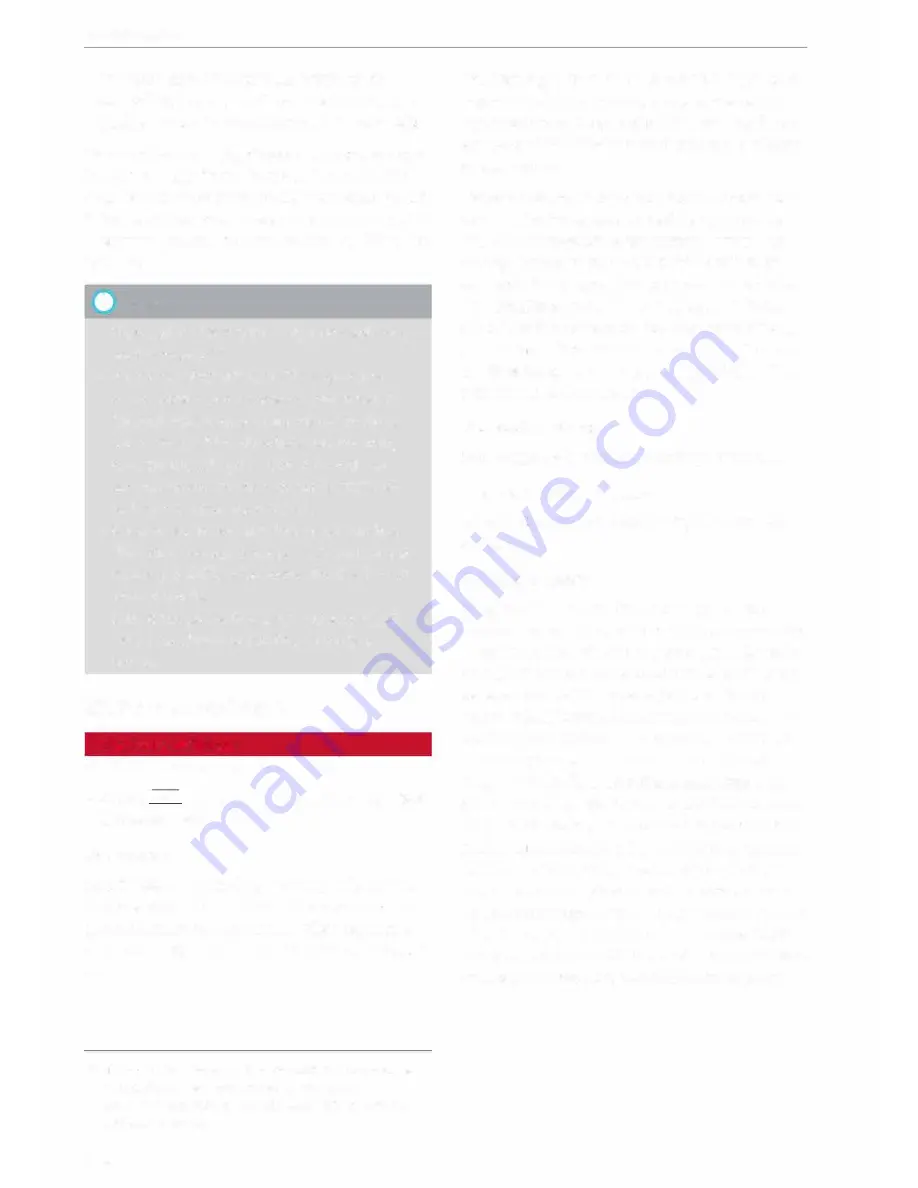
Telephone
-
To import contacts from your myAudi ac
count
l
):
Select and confirm
Import contacts>
myAudi account.
Enter your myAudi user data.
You must have a
myAudi account
before you can
import contacts from the myAudi account. You
only have to enter your myAudi user data/myAudi
PIN once. When you store a vehicle in your myAu
di account, you will receive the myAudi PIN in the
account.
(D}
Note
- Please also observe the notes on
Audi con
nect
¢page 145.
- For more information on the myAudi ac
count, please see www.audi.com/myaudi.
- The imported contacts are stored in the lo
cal memory of the directory you are using.
- You can import up to 1000 contacts. You
can call up the memory capacity of the di
rectory any time¢
page 135.
- Never store important data on SD cards or
USB mass storage devices. Audi shall not ac
cept any liability whatsoever for the loss of
data or media.
- It is not possible to export contacts which
have been downloaded from a mobile
phone.
Other settings
Telephone settings
Applies to vehicles: with telephone
.,. Select: !TEL! button > right control button
Tele-
phone settings.
Call options*
Call forward:
Forwarding incoming calls to your
mailbox or to another phone number can be acti
vated/deactivated. You can use
Check status
to
check whether this function is activated or deacti
vated.
ll The conditions for using Audi connect services must be
met and you must have created an account at
www.audi.com/myaudi, added a vehicle to the account
and stored contacts.
134
Call waiting:
The warning (beep) that there is an
incoming call during a telephone conversation
can be activated/deactivated. You can use
Check
status
to check whether this function is activated
or deactivated.
Transmit caller ID:
Sending your telephone num
ber in outgoing calls can be activated/deactiva
ted. With the
Network-dependent
option, the
setting agreed in your mobile network service
contract will be used. The settings apply only to
the
Telephone
menu in the MMI system. When
the Bluetooth connection has been terminated,
the settings of your mobile phone apply. You can
use
Check status
to check whether this function
is activated or deactivated.
Bluetooth settings
See¢
page 188, Bluetooth settings
onwards.
Data connection settings*
Refer to¢
page 144, Configuring the data con
nection.
Telephone mode*
On vehicles with a car telephone kit, you can
choose between three different telephone modes
to optimise the network response. In
Automatic
mode, the car telephone automatically switches
between the UMTS network (3G) and the GSM
network (2G) depending on network availability
and reception and on the position of the vehicle.
There may be restrictions when using Google
Earth or Wi-Fi. With
Telephony optimised,
the
car telephone kit registers with the GSM network
(2G). In this mode, the reception is prioritised for
making and receiving calls. There may be restric
tions when using Google Earth orWi-Fi. When
you select the telephone mode
Automatic or Tel
ephony optimised,
there may be network restric
tions when you try to use Audi connect services
and make voice calls at the same time. With
Data
service optimised,
the car telephone registers
..,.






























