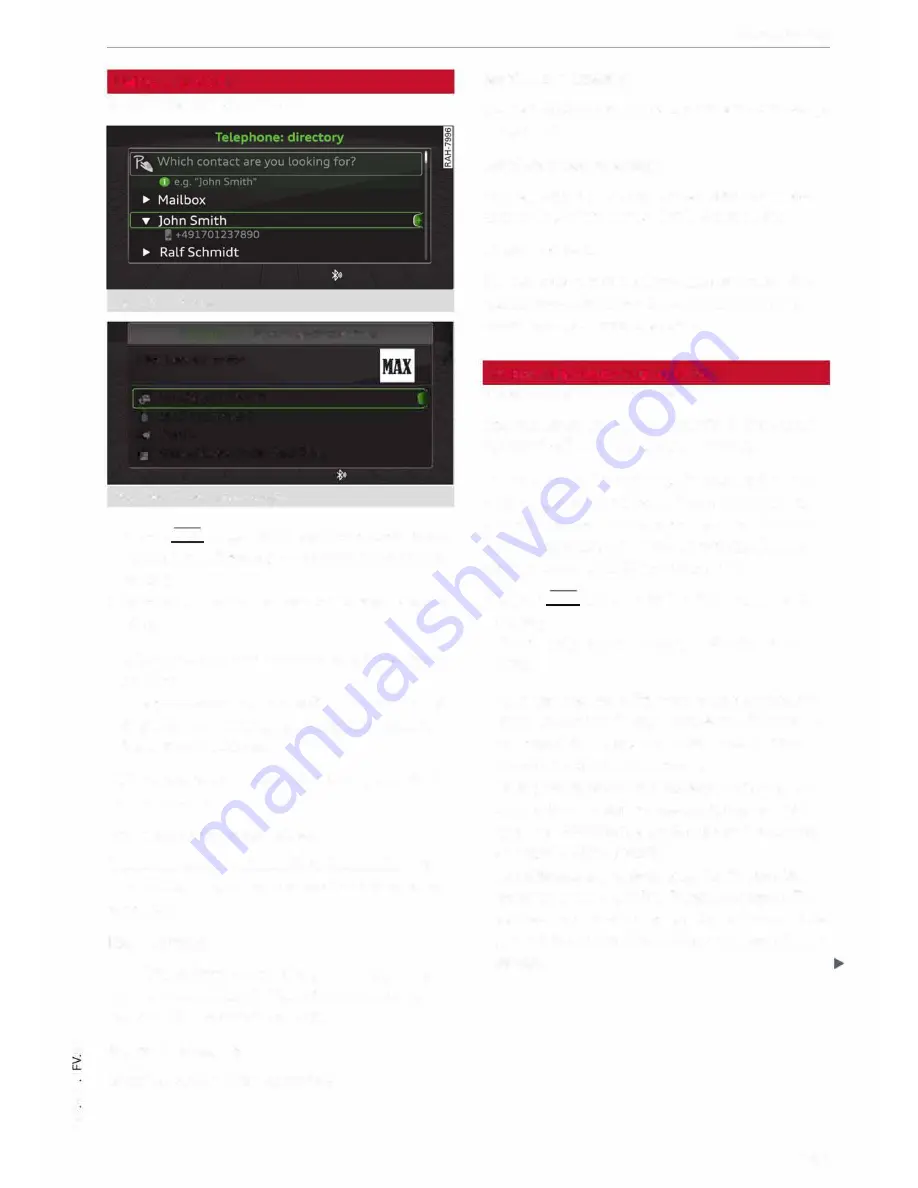
0
N
co
....
\D
Lfl
N
Lfl
....
Using a contact
Applies to vehicles: with telephone
Fig. 135
Directory
Options
�
Show contact details
Max Mustermann
IR
0049841123456
�
001701239873
�.
Berlin
C
Fig. 136
Show contact details
I
C
.,. Select:
!TELi
button> left control button. Select
and confirm
Directory>
a contact from the di
rectory.
.,. Select: right control button >
Show contact de
tails.
-
Call:
Select and confirm the desired telephone
number.
-
Navigate to:
Select and confirm the desired ad
dress. To start navigating, select and confirm
Start route guidance.
Further options can be called up using the right
control button:
Add navigation destination
Select and confirm the desired destination. To
start navigating, select and confirm
Start route
guidance.
Read contact
The MMI system automatically creates a name
tag for each contact in the directory, which you
can have the system read to you.
Store as favourite
Refer to
¢
page
129,
Favourites .
Telephone
Send text message*
You can send the selected contact a text message
¢page 130.
Send as a text message
You can send the chosen contact as a text mes
sage in the vCard format (.vcf)
¢
page 130.
Delete contact
You can delete a contact you have selected. Any
contacts you delete on the MMI will also be de
leted from your mobile phone.
Importing/exporting contacts
Applies to vehicles: with telephone
You can import or export contacts in the vCard
format (. vcf) into or from the directory.
Important: An SD card must be inserted in the SD
ca rd reader
¢
page
169,
a USB mass storage de
vice must be connected to the Audi music inter
face*¢
page 174,
or the requirements for Audi
connect must be fulfilled
¢page 137.
.,. Select:
!TELi
button > left control button
>
Di
rectory .
.,. Select: right control button >
Directory set
tings.
-
To import contacts from a storage device:
Se
lect and confirm
Import contacts> SD card
1/
SD card 2
or
USB device 1/USB device 2
>
de
sired contacts
>
Start import.
-
To export contacts to a storage device:
Select
and confirm
Export contacts> SD card 1/SD
card
2 or
USB device 1/USB device
2
>
desired
contacts
>
Start export.
-
To select all contacts at once for import/ex
port:
Select and confirm
Import contacts/Ex
port contacts
>
SD card 1/SD card
2 or
USB de
vice 1/USB device
2 >
All
>
Start import/Start
export.
133






























