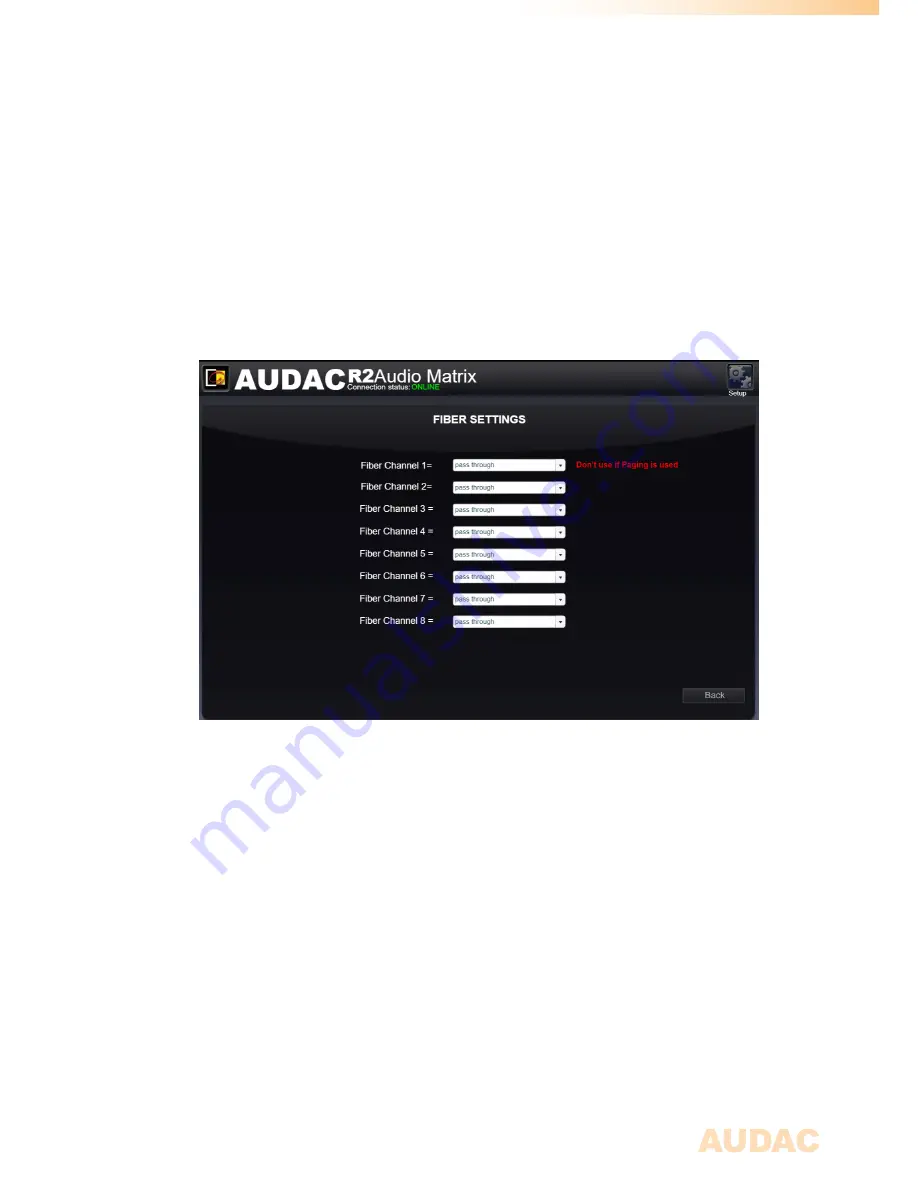
53
2) Configuration of Fiber channels
The next step is the configuration of the audio channels transmitted over the fiber
conductor. This can be done in the “Setup” menu, under “Fiber settings”. Below, we’ll give
a step by step guide about the fiber configuration for one device in your setup. Let’s start
with the first R2 with address “R001” (indicated in Yellow) in your setup.
1)
Open the user interface of the selected R2 “R001”.
2)
Open the “Settings” menu and click the “Fiber Settings” button.
3)
As shown in figure 1, “R001” transmits audio signals over fiber channel “Fb 4”
and “Fb 7”. For all the other fiber channels, “R001” just send the incoming data
to the next R2. So a source signal should be selected for fiber channels “Fb 4”
and “Fb 7”. All signals available on the R2 can be selected by means of the
dropdown list. For all other channels where the incoming data is just send to the
next R2, status “off” should be selected in the dropdown list.
4)
Repeat this procedure for all R2’s in your setup
5)
After this is done, all selected audio signals are transmitted over the fiber
conductor, and can be
used by other R2’s in your setup.
3) Set passwords
You can skip this step if the default password “R2” for administrator and “user” for users
is OK for you, but we always recommend to change the passwords. A detailed description
how the passwords can be changed can be found inside an earlier chapter of this user
manual. It’s convenient to give all the R2’s in your setup the same administrator password,
making it possible to swap between R2’s without constantly reentering the password. At
user level, it’s always necessary to reenter the password after swapping between R2’s.
4) Connecting sources
Connect all your audio sources (CD-players, Tuners, ... ) to the line inputs on the back of
the R2. Adjust all input gains so there is no clipping. More information about connecting
source is extensively described in an earlier chapter of this user manual.
Summary of Contents for R2
Page 1: ...R2 User Manual www audac eu ...
Page 2: ...2 ...
Page 8: ...8 ...
Page 58: ...58 Notes ...
Page 59: ...59 Notes ...
Page 60: ...60 Notes ...






















