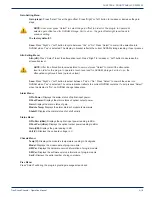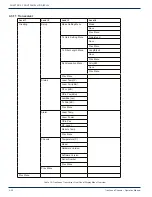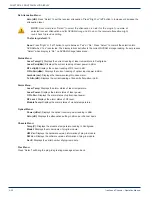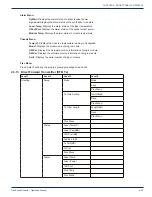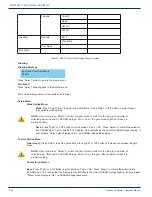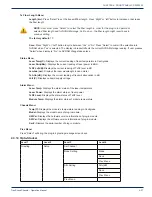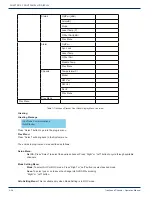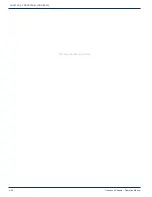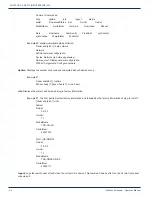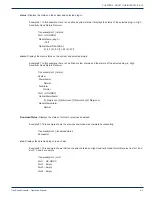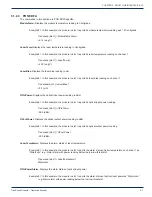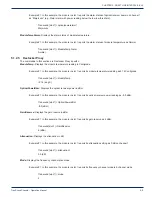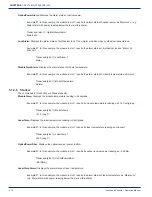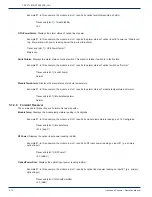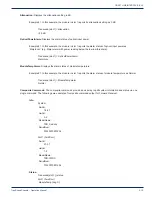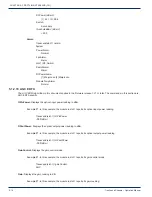CRAFT LINE INTERFACE (CLI)
TranScend Chassis – Operation Manual
5-1
CRAFT LINE INTERFACE (CLI)
5. Craft Line Interface (CLI)
The CLI interface allows user to configure and monitor the chassis. The chassis allows one console and up to three remote
CLI simultaneous sessions. The console session is always active; the remote session is activated when initiated through
telnet.
Local Console CLI:
User can connect to the console CLI session via the front panel DB9 RS232 connector via either native serial RS232 or
USB-Serial adaptor to host PC running terminal application like Hyperterm or TeraTerm. The serial port settings:
9600 bps
8 data bit
no parity
no flow control
Remote CLI:
User can connect up to three remote CLI sessions via telnet. Telnet can be initiated from a host PC via the application like
putty.exe or telnet. The remote CLI login credential (in lower case):
Login: inno
Password: inno
The remote CLI session is de-activated with the command “logout” on CLI prompt. When finishing with a remote CLI
session, user shall “logout” instead of timeout. The remote CLI session may be still considered active.
5.1 Command Structure
Similar to the LCD menu, the TranScend chassis Craft Line Interface (CLI) is structured into bi-level trees. The top level
is system related information and the second level is plug-in related information. The top level contains the commands for
second level, but each has its own command structure.
Upon power up, the CLI attaches to the front panel DB9 console port by default. The following is a sample greeting screen:
*******************************************************
InnoTrans Craft Line Interface
*******************************************************
Transcend [slot-1] >
The slot number in square bracket indicates the plug-in that CLI is currently in communication with. The above example
selects the slot number 1.
5.1.1 System Commands
The commands in this section are system related.
Help:
Displays all available commands or help on individual command.
Example #1: displays all available commands.
Transcend [slot-1] >help
Following commands are supported.
CHAPTER 5: