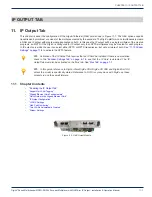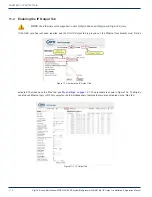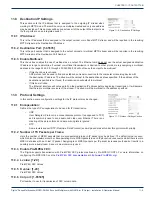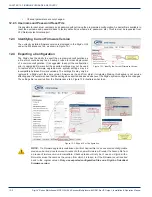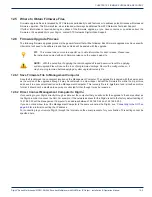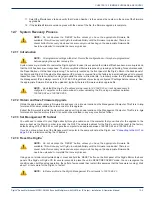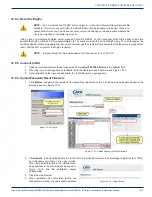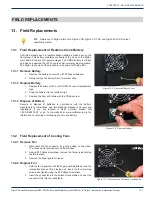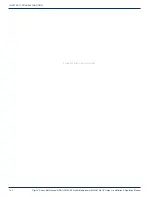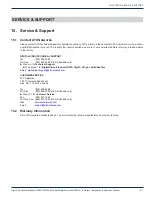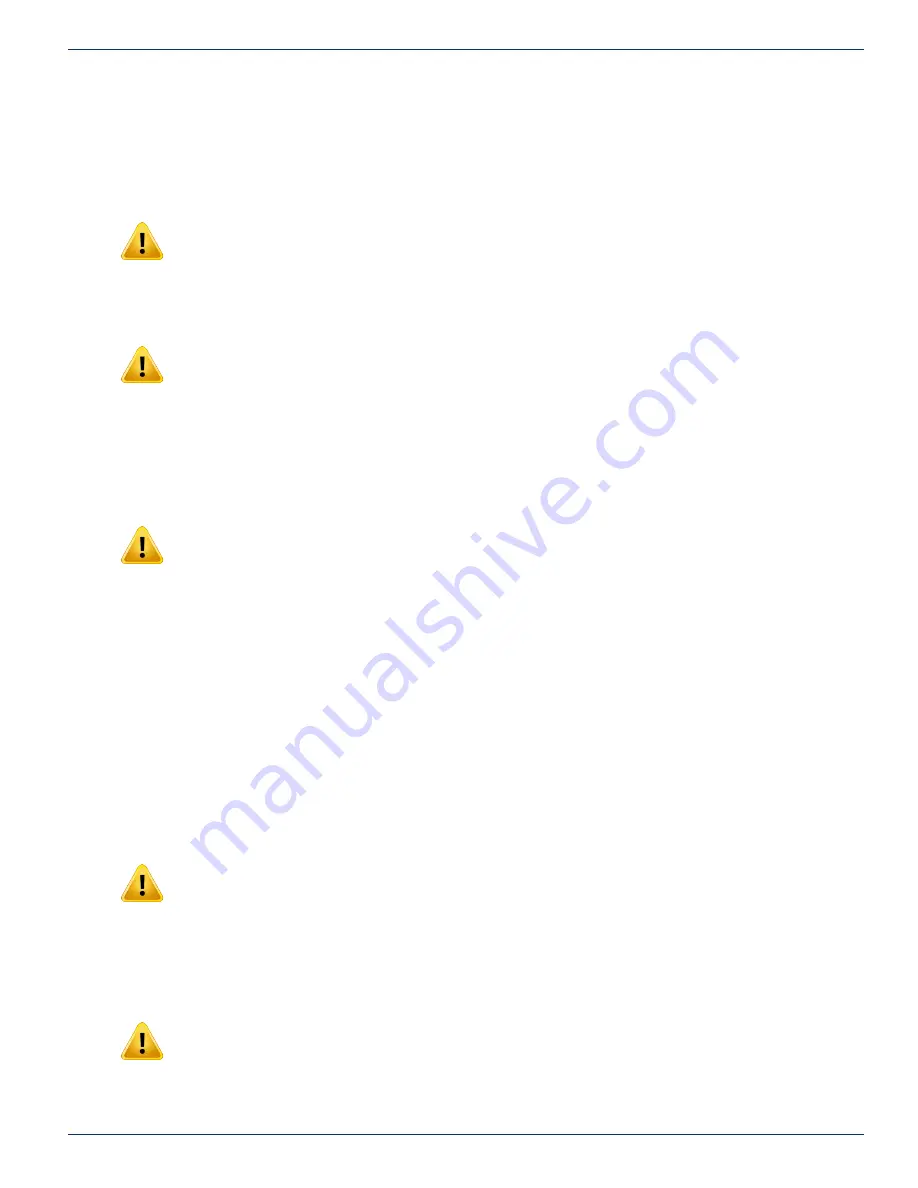
CHAPTER 12: FIRMWARE UPGRADE & RECOVERY
DigiVu
®
Series Multichannel MPEG-2/H.264 Encoder/Multiplexer with QAM &/or IP Output - Installation & Operation Manual
12-5
11. Select the ‘Maintenance’ tab and verify that ‘Version Number’ is the same as the number in the name of the firmware
upgrade file.
12. If the installed firmware version agrees with the name of the file, the firmware upgrade is complete.
12.7 System Recovery Process
NOTE:
Do not depress the ‘RESET’ button unless you have the appropriate firmware file
available. This will cause your DigiVu to wait indefinitely until the firmware is uploaded. There is no
cancel button for recovery mode and once recovery mode has begun, the appropriate firmware file
has to be uploaded to complete the recovery process.
12.7.1 Introduction
NOTE:
All programmed settings will be lost. Record the configuration so it may be re-programmed
before applying the system recovery file.
System recovery is intended to restore the DigiVu system in case it is suspected that internal files have become corrupted and
that the GUI has become unresponsive. The Recovery Mode/Status is reached by pressing and holding, for several seconds,
the ‘Reset Button’ until the fans stop running. The button is located on the front panel of the DigiVu Mini or the back panel of
the DigiVu and DigiVu CD beside the Management IP port and is covered from the factory by a small adhesive dot to prevent
inadvertent use. One fan will start running again while the other will remain idle. In recovery mode, the IP address setting of
the Management IP port always reverts to 192.168.0.23 regardless of previously configured IP settings before recovery. Now
the appropriate firmware file has to be uploaded, typically the latest firmware version upgrade file.
NOTE:
By default the DigiVu IP address will be reset to 192.168.0.23 so it will be necessary to
configure a computer on the same subnet to allow uploading the file, using an address between
192.168.0.24 and 192.168.0.255.
12.7.2 Obtain and Save Firmware Upgrade
Obtain the appropriate recovery firmware file and save it in a known location on the Management Computer. This file is in
.zip
format and its name contains the version code for this upgrade.
Extract the firmware file within the zip archive and save it in a known location on the Management Computer. This file is in
.tgz
format and is itself an archive format. It should not be modified in any way or extracted further.
12.7.3 Set Management PC Subnet
You will need to connect to your DigiVu directly through a cable, so set the computer that you will use for the upgrade to the
same subnet as the DigiVu in order to access the GUI. The network address for the DigiVu unit will be reset to the factory
default setting of 192.168.0.23 so configure the computer to an address between 192.168.0.24 and 192.168.0.255.
If you do not know how to set the Management Computer to the same subnet as the DigiVu, see
for a tutorial on setting the IP address.
12.7.4 Reset the DigiVu
®
NOTE:
Do not depress the ‘RESET’ button unless you have the appropriate firmware file
available. This will cause your DigiVu to wait indefinitely until the firmware is uploaded. There is no
cancel button for recovery mode and once recovery mode has begun, the appropriate firmware file
has to be uploaded to complete the recovery process.
Using a pen or similar small pointed object, press and hold the ‘RESET’ button on the front panel of the DigiVu Mini or the back
panel of the DigiVu or DigiVu CD for several seconds to place the unit in RESET/RECOVERY mode. You can recognise the
condition when both fans stop operating, then after a few seconds they restart (this assumes that the fans were running). Wait
about 1 minute more for the DigiVu to restart.
NOTE:
In Recovery Mode, the DigiVu Management IP port reverts to 192.168.0.23.