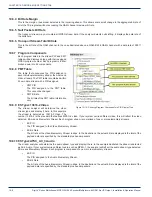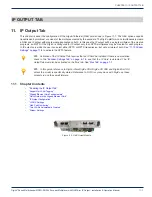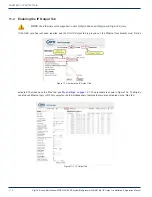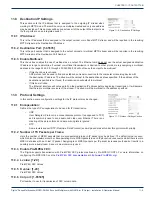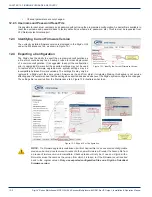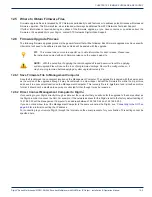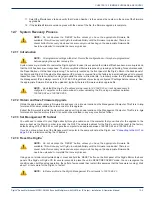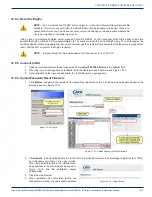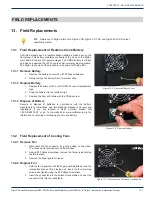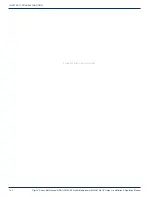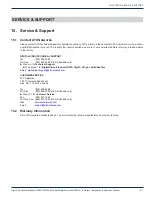CHAPTER 12: FIRMWARE UPGRADE & RECOVERY
DigiVu
®
Series Multichannel MPEG-2/H.264 Encoder/Multiplexer with QAM &/or IP Output - Installation & Operation Manual
12-3
12.5 Where to Obtain Firmware Files
Firmware upgrade files are released by ATX Networks periodically to add features or to address potential issues with released
firmware operation. The firmware files, when released, will always be obtained from ATX Networks Technical Support.
If further information is required during any phase of the firmware upgrade, or you have concerns or questions about the
firmware or it’s applicability to your DigiVu, contact ATX Networks Digital Video Support.
12.6 Firmware Upgrade Process
The following firmware upgrade process is the general format that will be followed. Each firmware upgrade may have specific
criteria that will need to be adhered to and those criteria will be posted with the upgrade.
FYI:
This manual does not contain specific up to date information for each release. Please read
the instructions posted with each firmware release on the support web site.
NOTE:
With the exception of applying the remote upgrade file and password reset file, applying
system upgrade files will cause the loss of programmed settings. Record the configuration so it
may be re-programmed before applying a system upgrade/recovery file.
12.6.1 Save Firmware File to Management Computer
Save the file obtained in a convenient location on the Management Computer. The upgrade file is named with the same name
as the version of the upgrade although it may be contained in a zip wrapper. Extract the firmware file within the zip archive
and save it in a convenient location on the Management Computer. This recovery file is in
.tgz
format and is itself an archive
format. It should not be modified in any way or extracted further, though it may be renamed.
12.6.2 Direct Connect Management Computer to DigiVu
®
If connecting to your DigiVu directly through a cable, set the computer that you will use for the upgrade to the same subnet as
the DigiVu in order to access the GUI. For example, if the network address for the DigiVu is set to the factory default setting of
192.168.0.23 set the Management Computer to an address between 192.168.0.24 and 192.168.0.255
If you do not know how to set the Management Computer to the same subnet as the DigiVu, see
for a tutorial on setting the IP address.
For connecting to your remote DigiVu through the Internet use the usual procedure for your situation. This setting cannot be
specified here.