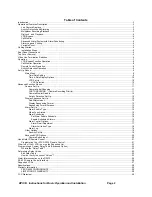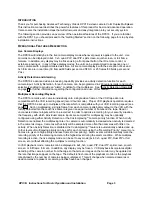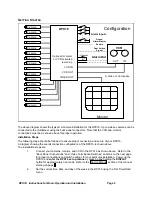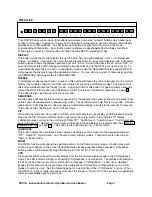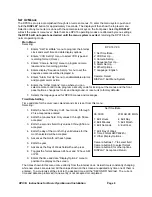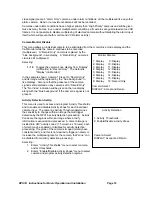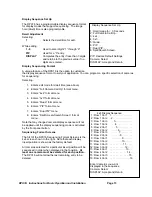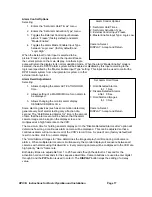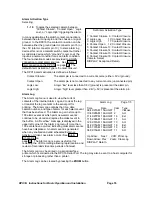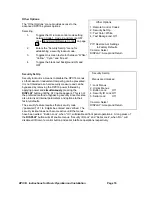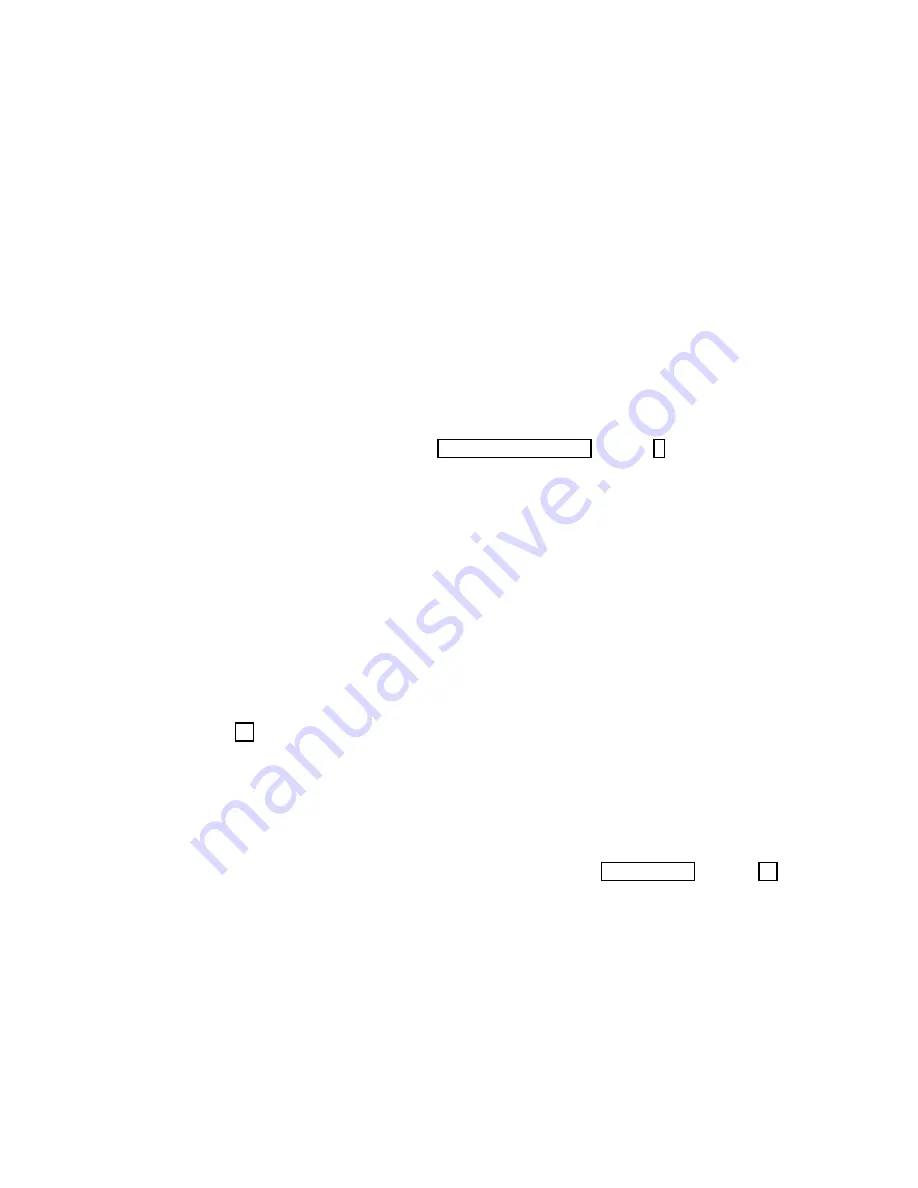
DPX16: Instructions for Basic Operation and Installation
Page 4
DigiLock
and Playback
In VCR playback mode, digital information is used to compensate for the poor vertical synchronization
signals frequently encountered with time lapse VCRs.
The DPX16 DigiLock
decoding reconstructs the timing such that successfully decoded frames are
displayed with minimal “jumping”, “tearing” or other side-effects of poor synchronization.
VCR Bypass
Many VCRs have on-screen programming menus that require a monitor for programming the VCR. The
DPX16 includes a “VCR Bypass” feature which facilitates VCR programming by allowing the
DPX16 VCR input (VCR’s video output) to be routed directly to the display monitor. The “VCR Bypass”
mode can also be used to directly view the VCR’s output for adjusting tracking or verifying proper VCR
connections to the DPX16.
Call Monitor
An additional, separate monitor function is provided to allow simultaneous viewing of full screen camera
displays and full screen alarm or sequenced cameras. The Call Monitor output is always a full screen call
up of any input camera. The camera to be viewed can be selected manually or may be selected
automatically as the alarming camera. In addition, this output can be set to sequence through all
cameras. The default mode is sequencing. See “Call Monitor Operation” on page 8 for instructions on the
operation of the Call Monitor.
Advanced Alarm System with Alarm Scheduling
The DPX16 contains the most advanced and flexible Alarm System available in a video multiplexer. The
DPX16 Advanced Alarm System supports several programmable alarm types including external input,
Activity Alarms, and Video Loss Alarms. In addition, the DPX16 alarm system can be enabled and
disabled through a 7-day Alarm Schedule and/or a user programmable external Master Enable signal.
The DPX16 has sixteen, alarm “channels” associated with the sixteen camera inputs. Each alarm
“channel” includes a programmable external input, video Activity Alarm, and Video Loss Alarm. External
alarm inputs are individually selectable for contact closure or opening as well as logic levels (+5V, 0V).
Each alarm “channel” may also be individually selected for enable/disable through the DPX16 Alarm
Schedule. The Alarm Schedule is a 7-day timer schedule with a single ON and OFF time associated with
each day of the week. The DPX16 also has an external input signal that can be selected between picture
Freeze and Alarm Master Enable. The Alarm Master Enable signal can be used in conjunction with your
burglar alarm control panel so that the alarm control panel can enable or disable the DPX16 alarm
system. See page 15 for further information on Alarm Scheduling and DPX16 alarm features.
Alarm Log and Printing
The DPX16 has an internal Alarm Log that provides storage for up to 100 alarm events. In addition, its
text can be transmitted to the serial port for printing or storage on a host computer. The Alarm Log is a
“circular” storage buffer so that the most recent alarm events are always stored. In addition to the Alarm
Log, alarm event text can also be sent directly to the serial port, when an event occurs, for immediate
printing or external processing. Alarm events, which may be printed and stored in the Alarm Log, include
any enabled External Alarms, Activity Alarms, or Video Loss Alarms. See “Alarm Set Up” on page 15 for
instructions on the use of the DPX16 alarm log and printing features.
Variable Zoom
The DPX16 has an easy to use variable magnification and adjustable position Zoom capability. The front
panel buttons marked with arrow symbols are used to adjust the position of the Zoom window and the
Zoom button and VCR button are used to “zoom in” and “zoom out” respectively. Zoom is available in live
camera and VCR playback modes.