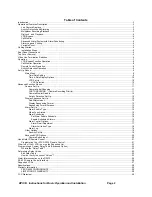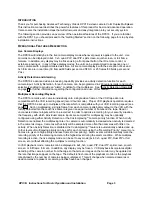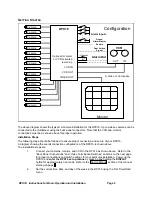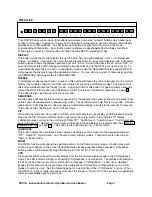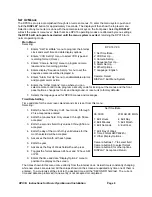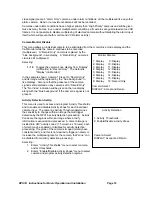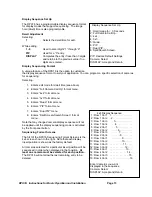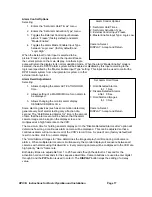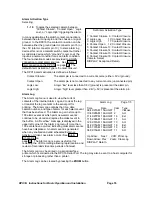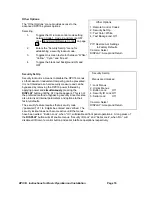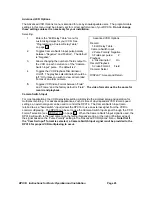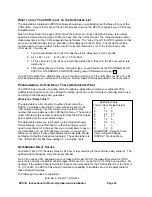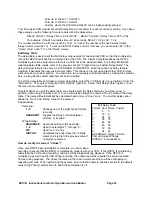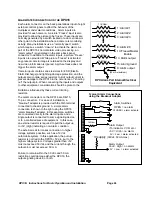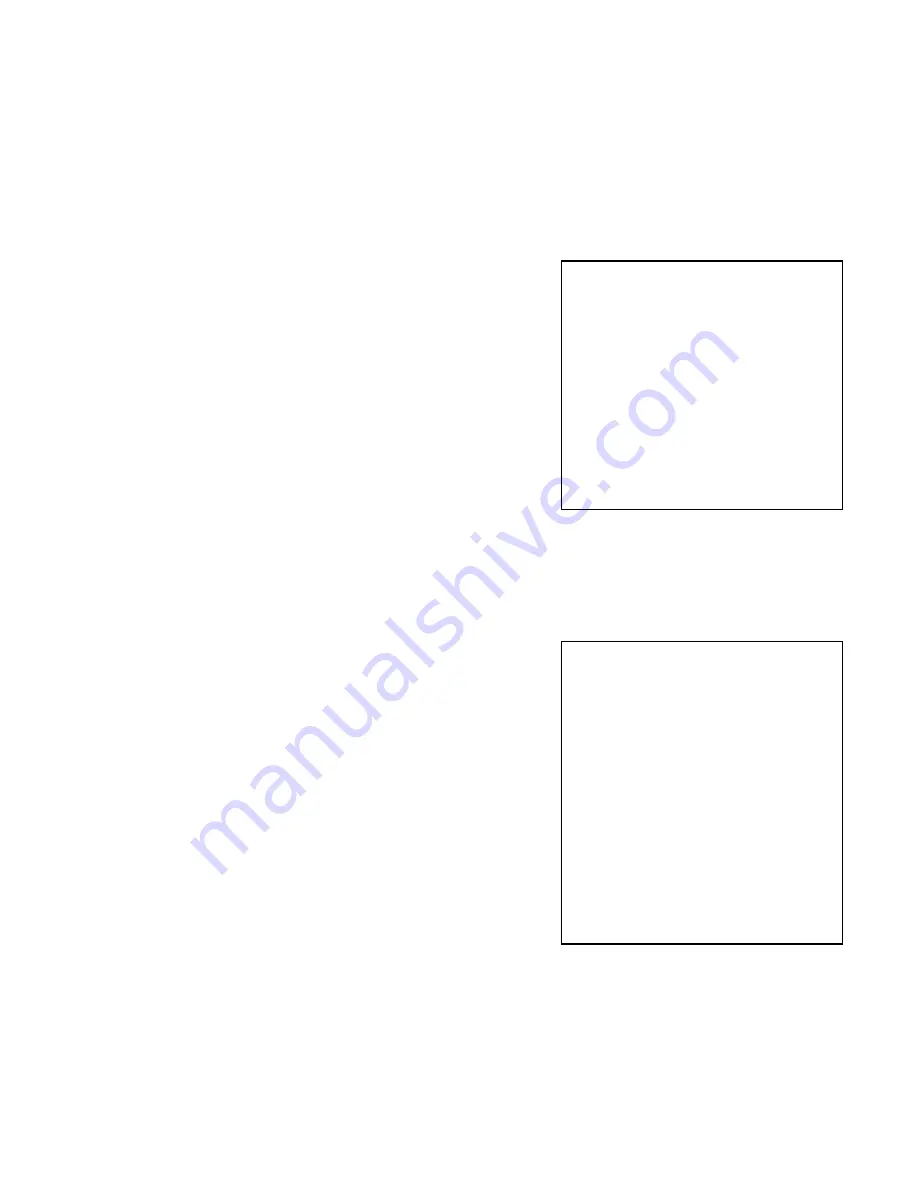
DPX16: Instructions for Basic Operation and Installation
Page 9
S
ET
U
P
M
ENUS
The DPX16 set up is accomplished through its on-screen menus. To enter the menu system, push and
hold the DISPLAY button for approximately 3 seconds. The display will then show the top level menu.
Selection of any menu item is done with the camera select keys on the front panel. Selecting DISPLAY
will exit the present menu level. Note that since DPX16 operating modes are affected by menu settings,
the DPX16 will not operate as desired until the menu system is exited, returning the DPX16 to its
normal operating mode.
Main Menu
Selecting:
1.
Enters “Set Time/Date” menu to program the internal
clock and select time and date display options.
2.
Enters “VCR Set Up” menu to select VCR type and
recording format (Hours).
3.
Enters “Camera Set Up” menu to program camera
labels and set recording priorities.
4.
Enters display “Sequence Set Up” menu to set the
sequence cameras will be displayed in.
5.
Enters “Alarm Set Up” menu to enable/disable alarms
and program alarm action.
6.
Enters the “Other Options” menu where you can
select remote control code, program a security code for locking out the menus and the front
panel buttons, change text color and background, or reset unit to factory defaults.
7.
Selects the language used for DPX16 menus and messages.
Time/Date Setting
Time and date for the on-screen calendar and clock is set from this menu.
Selecting:
1.
Edits the hour of the day. In 24 hour mode, 0 through
23 is accepted as entered.
2.
Edits the minutes field. Only values 0 through 59 are
accepted.
3.
Edits the seconds field. Only values 0 through 59 are
accepted.
4.
Edits the day of the month. Only valid values for the
month selected will be accepted.
5.
Advances the month with each press.
6.
Edits the year.
7.
Advances the Day of Week field with each press.
8.
Toggles the format between 24 hour and 12 hour, AM
or PM.
9.
Enters the time and date “Display Options” menu to
position the display on the screen.
The times shown in this menu come directly from the internal clock. Actual time is constantly changing
while new values are entered. All the values shown on the screen are updated any time one of them is
entered. To accurately set the clock to the desired time, edit the “SECONDS” field last. The current
time and date are preserved if a new entry is not accepted or completed.
DPX16 V2.0
1: Set Time/Date . . .
2: VCR Set Up . . .
3: Camera Set Up . . .
4: Sequence Set Up . . .
5: Alarm Set Up . . .
6: Other Options . . .
7: Language: English
Camera: Select
DISPLAY: Exit Menu System
Set Time/Date
06:30:00
23 MAR 98 MON
1: Edit Hours
4: Edit Day
2: Edit Minutes 5: Edit Month
3: Edit Seconds 6: Edit Year
7: Edit Day of Week
8: Time Format AM/PM/24hr
9: Other Display Options . . .
Camera buttons 1-7 to select field
Camera button 8 to select format
Camera button 9 for other options
DISPLAY: Accept and Return