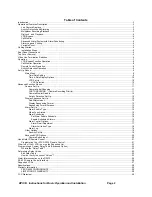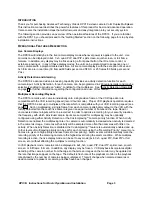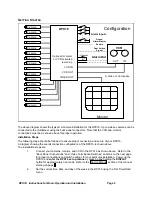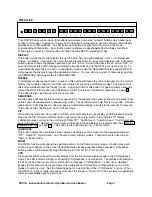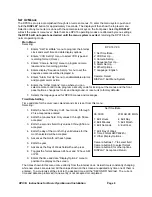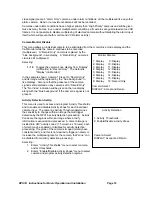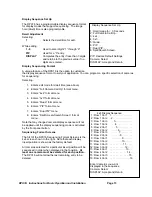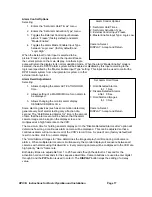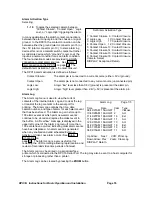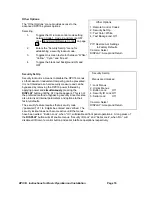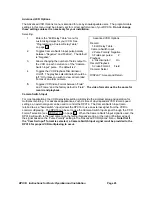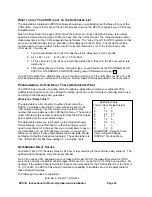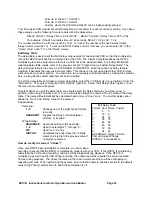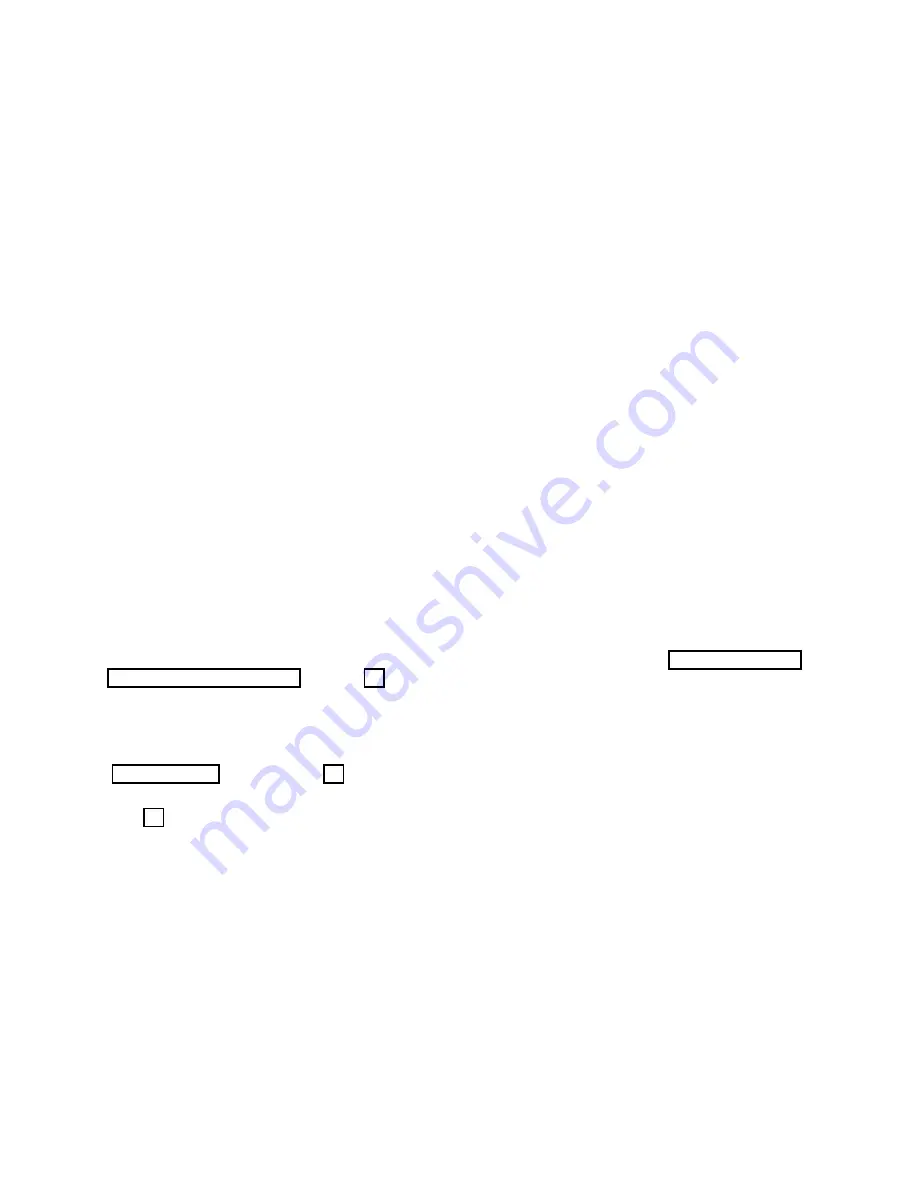
DPX16: Instructions for Basic Operation and Installation
Page 8
VCR Bypass Function Operation
An approximately 3 second long press of the VCR button activates the “VCR Bypass” function and the
VCR LED will flash while the unit is in “VCR Bypass” mode. While in this mode, the DPX16 will pass the
VCR output directly to the main display monitor. A single push of the VCR button will return the unit to
normal VCR playback mode and/or back to live display mode. The VCR output is also available on the
Call Monitor.
CAMERA Buttons (1 Through 16)
The individual camera buttons 1 through 16 are used to select which camera is to be used for display
purposes during live display or VCR playback modes. In addition, Camera buttons 1 through 16 are used
in the DPX16 set up menus.
Call Monitor Operation
The Call Monitor output is always active and is independent of the main display monitor. The camera that
is being viewed on the Call Monitor may be selected by pressing the FREEZE button (except while in
Zoom mode) and holding it for approximately 3 seconds. When the DPX16 is in “Call Monitor mode”, the
FREEZE LED will flash on and off. At this time, any camera that is “alive” may be selected by pressing the
CAMERA button. In addition, the Call Monitor output may be set to sequence through “alive” cameras by
pressing the SEQUENCE button. The SEQUENCE LED will light and the Call Monitor output will
sequence through all “alive” cameras. The Call Monitor output defaults to “sequencing” mode and will
automatically display any “alarming” camera. It is also possible to view the VCR IN and VCR OUT signals
using the Call Monitor. When in “Call Monitor” mode, a single press of the VCR button will display VCR IN
on the Call Monitor. A second press of the VCR button will display VCR OUT. Successive presses of the
VCR button will toggle the Call Monitor display between VCR IN and VCR OUT.
Remote Control Operation
The IR remote control provided with your DPX16 has a limited set of buttons and operation with the
remote control is slightly different than the DPX16 front panel. The remote control has a single CAMERA
button for selecting cameras and successive button presses will rotate through the available cameras.
Sequencing is initiated by pressing and holding the remote control’s FREEZE button for approximately 3
seconds. Pressing and holding the remote control’s “PIP” button for approximately 3 seconds accesses
the Call Monitor mode. Pressing and holding the “QUADRANT” button for approximately 3 seconds
accesses the ZOOM function. Note that menus are not available through the remote control and the
remote control must be programmed any time the batteries are removed. See “Programming Your
ATV DPX16 Remote Control” on page 21.
Activity Detection Operation
The Activity Detection feature of the DPX16 can be used to control camera multiplexing and optionally
generate alarm conditions. Activity Detection, when enabled, will be active on every “live” camera input
and can be individually customized for each camera. Activity Detection control and set up is found in the
“Camera Set Up” menu on page 11.
There are two programmable settings possible for each camera under the “Activity Detection” menu on
page 12; “Activity Threshold”, and “Activity Zones”. The “Activity Threshold” is a relative sensitivity level
for activity within the entire camera image. Higher numbers represent a higher threshold value and
therefore a lower sensitivity to activity. In order to allow areas of an image to be enabled or disabled for
activity detection, each camera’s image is divided into 240 regions (15 columns by 16 rows). The
“Enable/Disable Activity Zones” option in the “Activity Detection” menu is used for programming of these
regions for each camera. To facilitate the identification of areas of an image with activity, an “auto
detection” mode for “Activity Zones” and “Activity Threshold” programming is provided. The on-screen
instructions allow efficient configuration of each camera’s Activity Detection settings.
Note that camera multiplexing priority is determined by
either
Activity Detection
or
Customplexing
, but not both simultaneously. When Activity Detection is enabled, Customplexing
camera priority settings are not used to determine camera multiplexing priority. Similarly, when Activity
Detection is disabled, Customplexing
camera priority settings, and not Activity Detection, are used to
determine multiplexing priority.