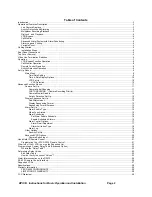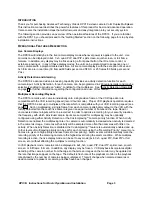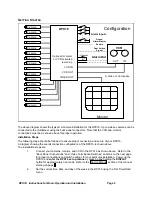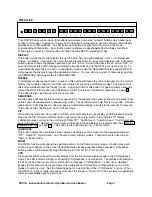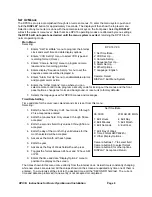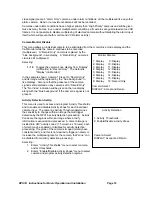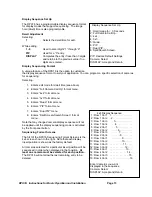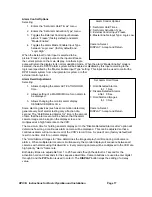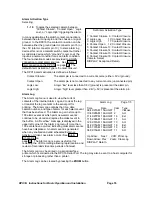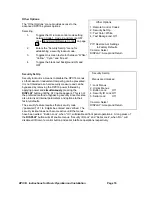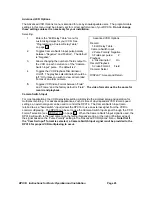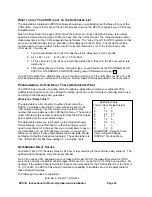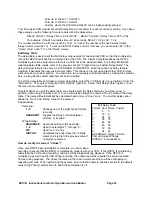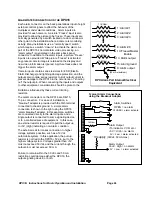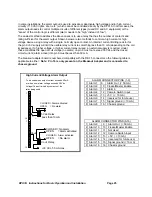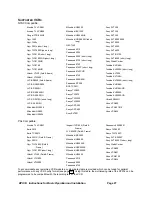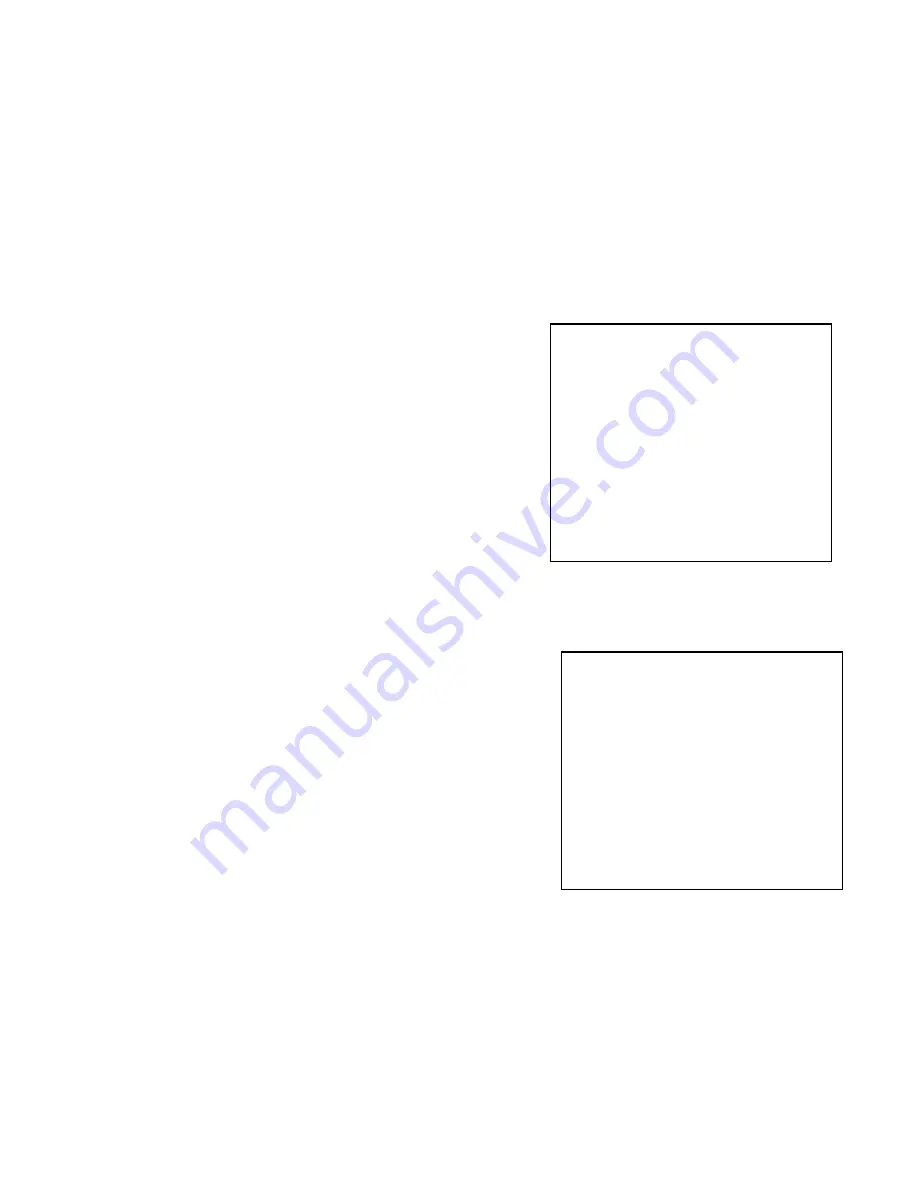
DPX16: Instructions for Basic Operation and Installation
Page 12
video signal present. “Alarm Only” cameras, under alarm conditions, will be multiplexed like any other
alarm camera. Dead or non-existent cameras will not be recorded.
Cameras under alarm conditions have a higher priority than “High Priority” cameras and will be given
twice as many frames. Even under multiple alarm conditions, all cameras are guaranteed some VCR
frames. It is not possible to disable multiplexing of alarmed cameras without disabling the alarm input
itself (which will prevent both monitor and VCR alarm activity).
Camera Monitor Disable
This menu allows an individual camera to be eliminated from the monitor live mode display and the
Call Monitor while the camera continues to be recorded
(multiplexed). A “Record Only” camera is replaced by the
“blue background” in live display. A “Record Only” camera’s
video is still multiplexed.
Selecting:
1 - 16
Toggles the camera’s live display from “Display“
(on Monitor) to “Record Only”. The default is
“Display” (on Monitor).
In the example shown, Camera 16 is set to “Record Only”
and its image will be replaced by the “blue background” in
live displays. Also note that the presence of the camera
signal is still detected on any camera set to “Record Only”.
The “No Video” indication will be given on the live display
along with the “blue background” if the camera’s signal is not
present.
Activity Detection Set Up
This menu is used to access and program Activity Thresholds
and to enable and disable Activity Zones for each individual
camera input. The camera’s Activity Threshold determines
the sensitivity to change within an image that will trigger
detection by the DPX16 activity detection processing. Activity
Zones are the regions within an image where activity
information is acquired and processed. A camera image is
divided into 240 “activity zones” (15 columns x 16 rows), each
of which may be enabled or disabled for activity detection
processing. If regions of the camera’s image normally have
constant activity, and this is not desired to trigger an alarm or
increase the multiplexing rate for the camera, that “zone” can
be disabled from activity detection processing.
Selecting:
1.
Enters “Activity Thresholds” menu to select camera
and set thresholds.
2.
Enters “Enable/Disable Activity Zones” menu to select
camera and program activity detection regions.
Monitor Disable
1: Display 9: Display
2: Display 10: Display
3: Display 11: Display
4: Display 12: Display
5: Display 13: Display
6: Display 14: Display
7: Display 15: Display
8: Display 16: Record Only
Camera: Select
DISPLAY: Accept and Return
Activity Detection
1: Activity Thresholds. . .
2: Enable/Disable Activity Zones . . .
Camera: Select
DISPLAY: Accept and Return